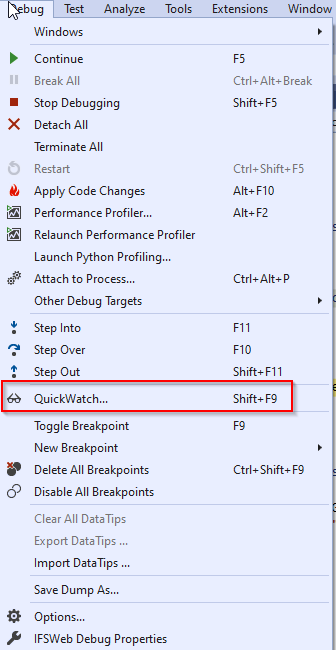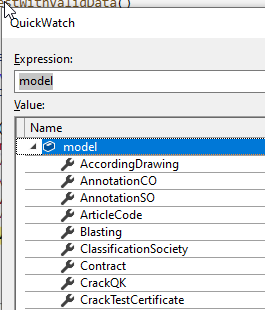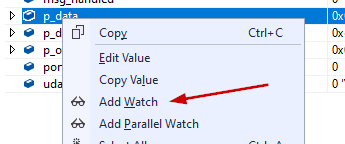I always create an extension method to export objects to xml when debugging like this. It's very useful for troubleshooting object data. Here is what I use:
public static void SerializeToXML(this object entity)
{
System.Xml.Serialization.XmlSerializer writer = new System.Xml.Serialization.XmlSerializer(entity.GetType());
System.IO.StreamWriter file = new System.IO.StreamWriter(string.Format(@"{0}\{1}.xml", Directory.GetCurrentDirectory(), entity.GetType().Name));
writer.Serialize(file, entity);
file.Close();
}
It's not 100% full proof, but most of the time it is perfect. It will create an xml file in the application directory with the objects name as the file name. In the immediate window you can just type the object name then .SerializeToXML().
so: myList.SerializeToXML()