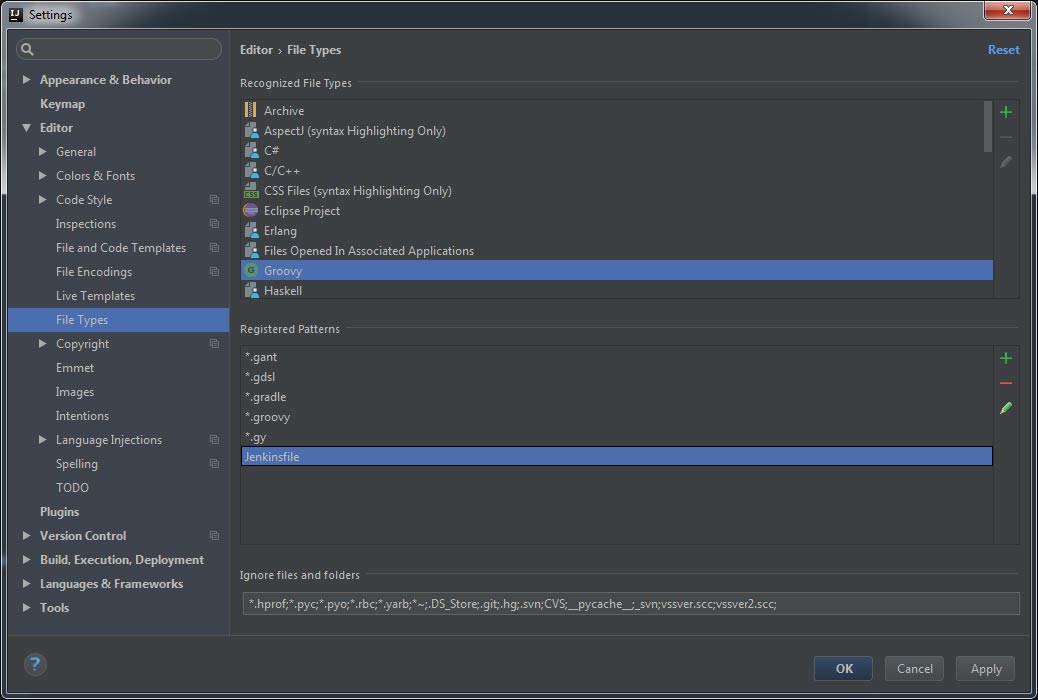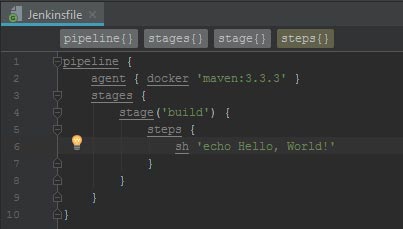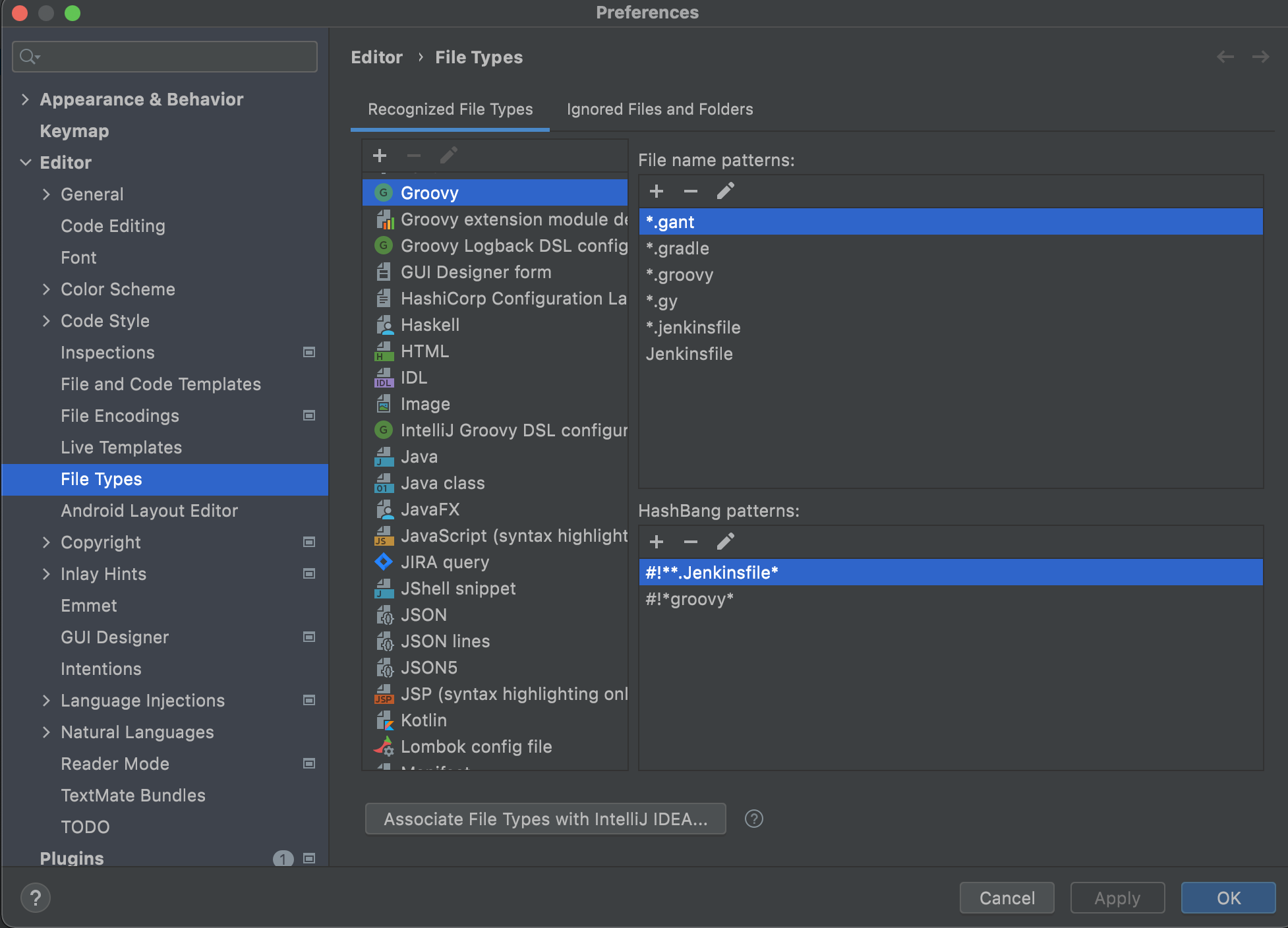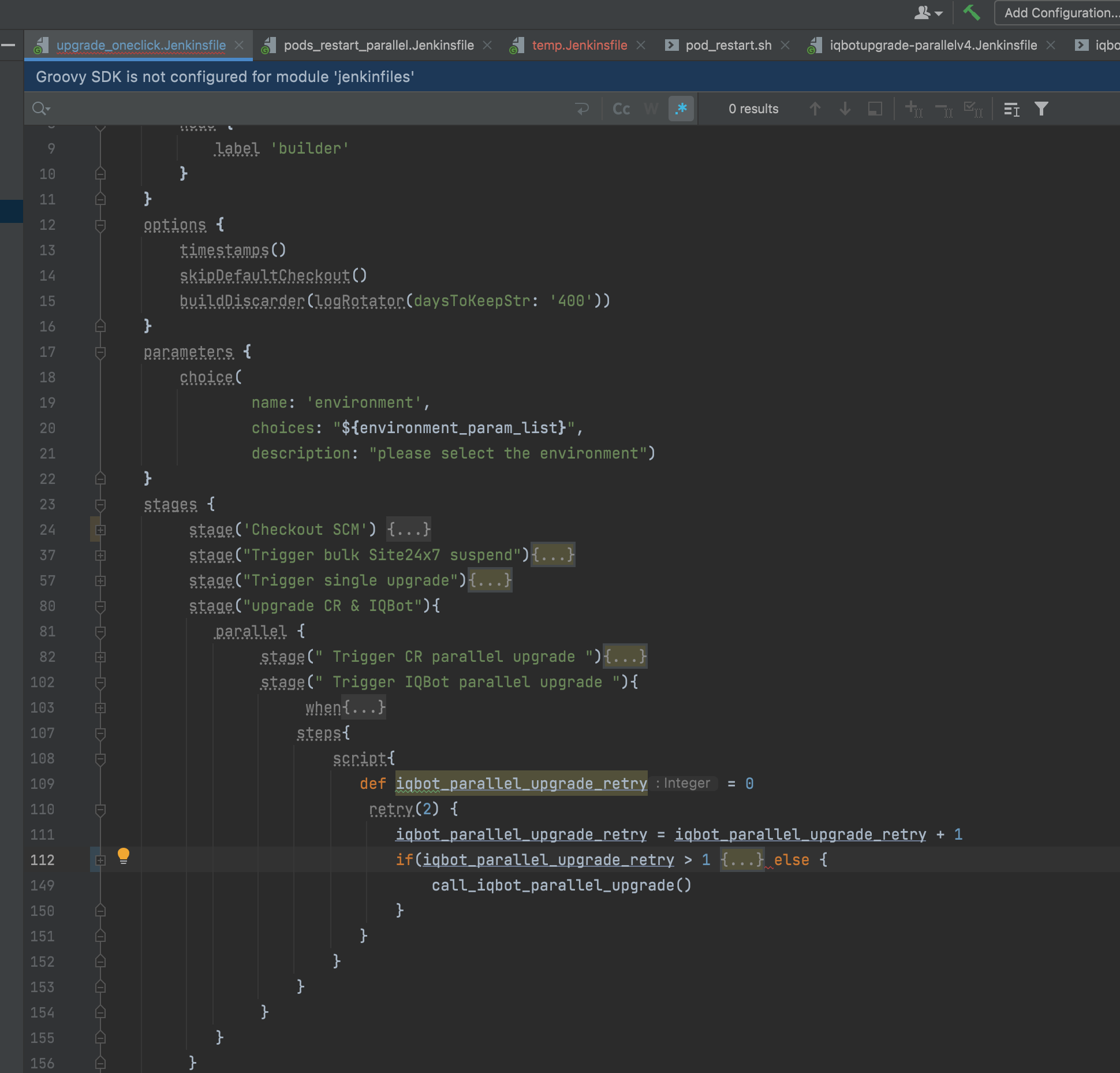We already tried the approaches as listed below:
- https://github.com/oliverlockwood/jenkinsfile-idea-plugin
- https://st-g.de/2016/08/jenkins-pipeline-autocompletion-in-intellij
After having searched the web for many hours on multiple days, we still haven't found a helpful resource on this matter. Thus, it appears to make sense to ask a new question here.
We are developing our Java projects in IntelliJ idea and want to integrate our builds with Jenkins. When we create a Jenkinsfile in Idea, we do not get syntax highlighting or auto completion. Since we are new to Jenkins, those features would be really useful to us. How can we make Idea be more supportive with Jenkinsfiles?
If there is no way to get syntax highlighting and auto completion for a Jenkinsfile in IntelliJ IDEA, what other editors would be helpful?
Please note:
we are working with Java projects, not Groovy projects.
We've already tried the plugin https://github.com/oliverlockwood/jenkinsfile-idea-plugin. When the plugin is activated, the Jenkinsfile is recognized as such, but instead of syntax highlighting we get an error message, please see below.
pipeline { agent { docker 'maven:3.3.3' } stages { stage('build') { steps { sh 'echo Hello, World!' } } } }
IntelliJ IDEA highlights the p of pipeline as error. The error message reads:
JenkinsTokenType.COMMENT, JenkinsTokenType.CRLF or JenkinsTokenType.STEP_KEY expected, got 'p'
Thanks for any help!