I have a client/server app which I have been developing on a single PC. Now it needs two serial ports, so I borrowed a PC from a friend.
When I build my app and try to run or debug it (whether in the Delphi IDE or from Windows File manager), it errors "The application was unable to start correctly (0xc000007b)".
Googling doesn't bring up much, but seems to indicate that this is nothing Delphi specific and happens with other apps. It seems to be caused by calling into a 32 bit DLL from a 64 bit app or vice versa.
- both PCs are Windows 7, 64 bit
- both have Delphi Xe2 starter edition which can only handle 32 bits
- The app runs fine on my PC, but not on my friend's
- Other Delphi apps run just fine on both PCs
Can anyone give me a hint as to how to track this down?

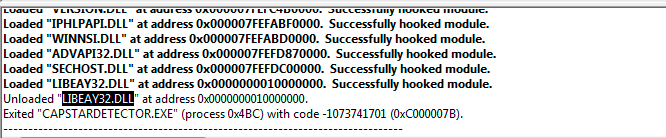
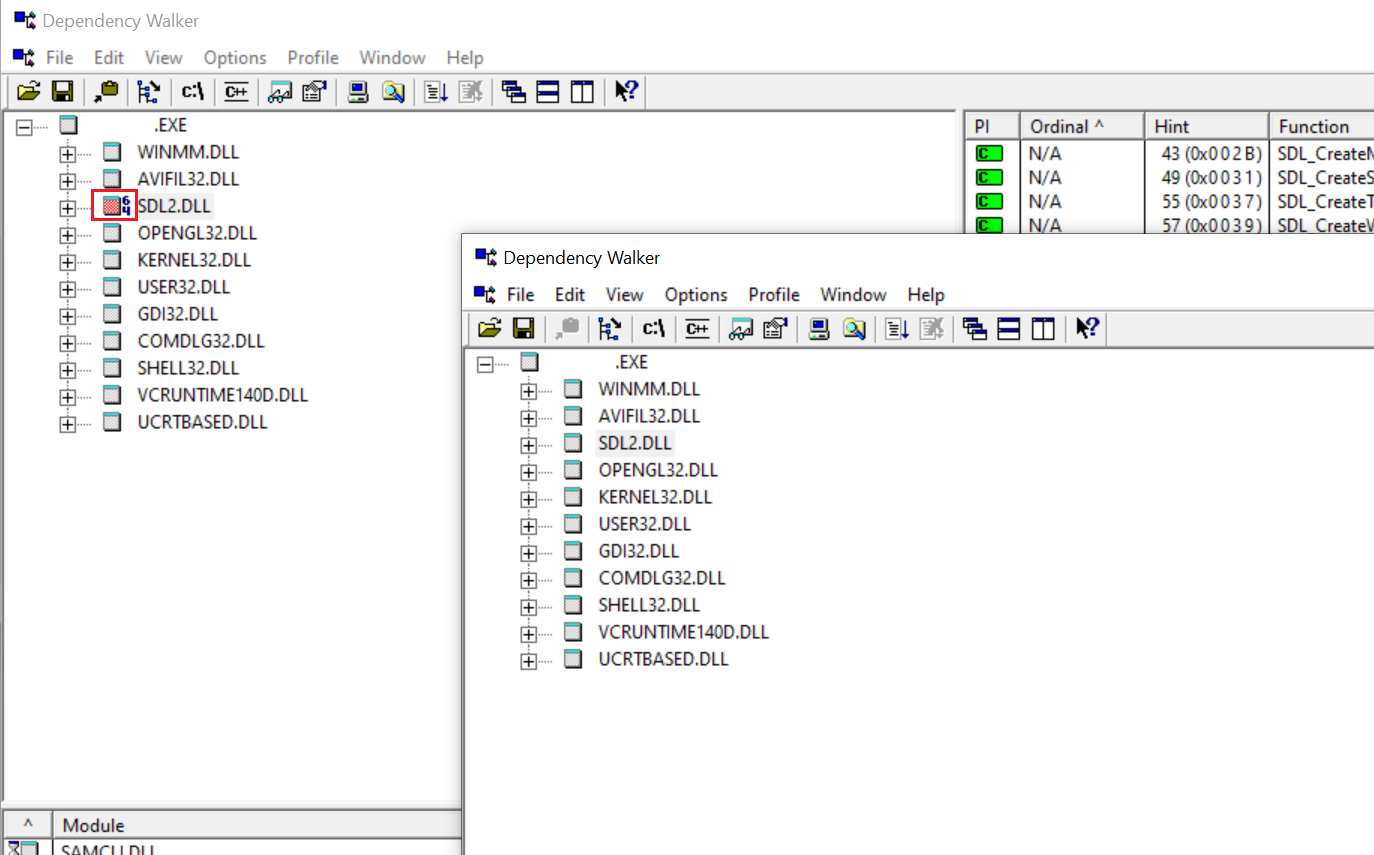
STATUS_INVALID_IMAGE_FORMAT. You don't get that when the system cannot find a DLL of that name. You getSTATUS_INVALID_IMAGE_FORMATwhen a DLL can be found, but it is corrupt, or has the wrong bitness. – Higginson