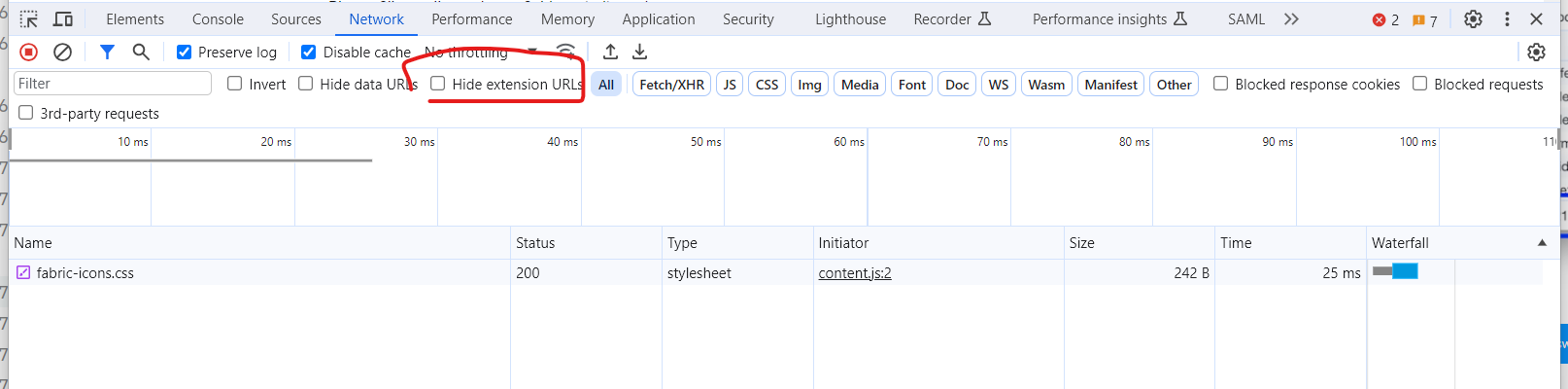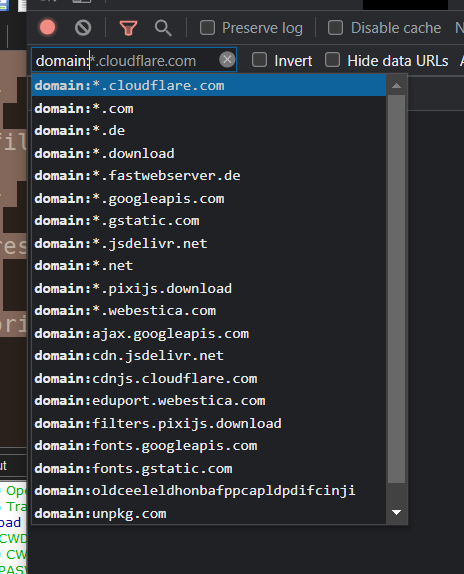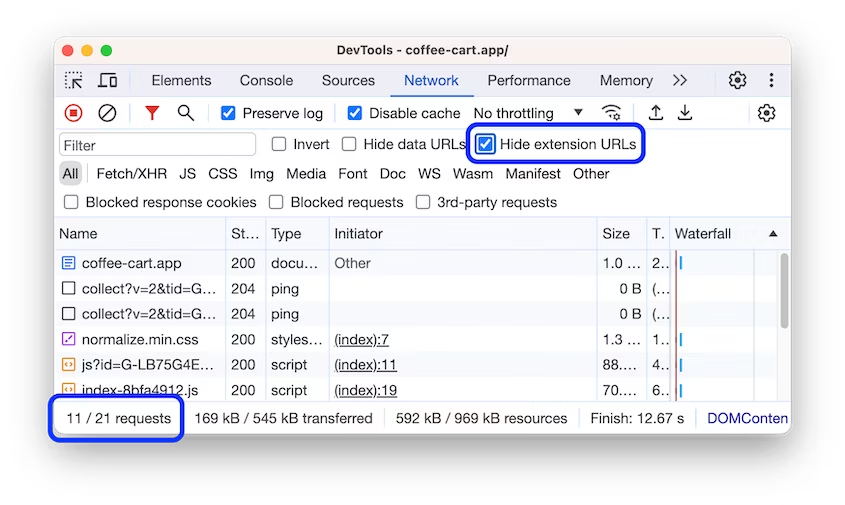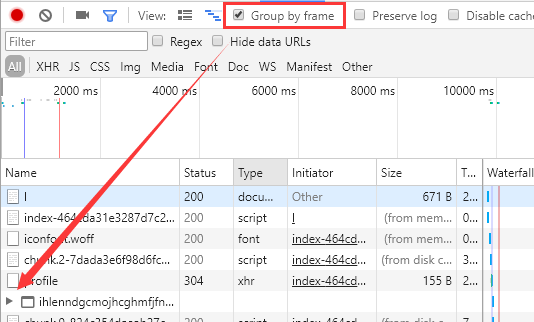When I'm viewing the downloaded resources for a page in the Chrome web inspector, I also see the HTML/JS/CSS requested by certain extensions.

In the example above, indicator.html, indicator.js and indicator.css are actually part of the Readability Chrome extension, not part of my app.
This isn't too big a deal in this particular situation, but on a more complex page and with several extensions installed, it can get quite crowded in there!
I was wondering if there was a way to filter out any extension-related resources from this list (i.e. any requests using the chrome-extension:// protocol).
Does anyone know how I could achieve this?