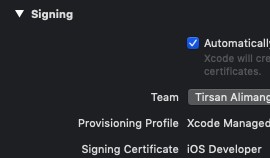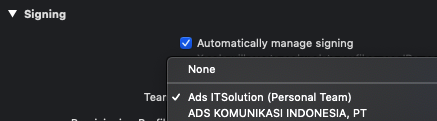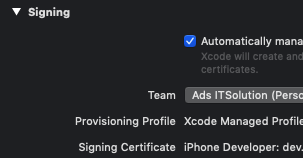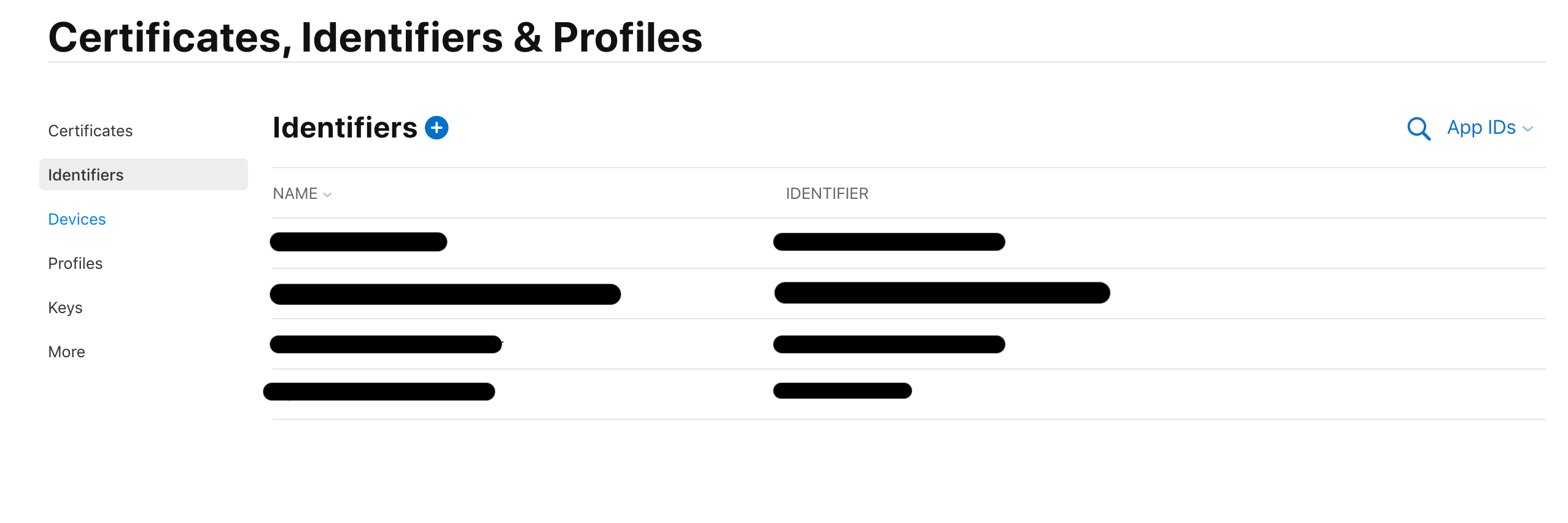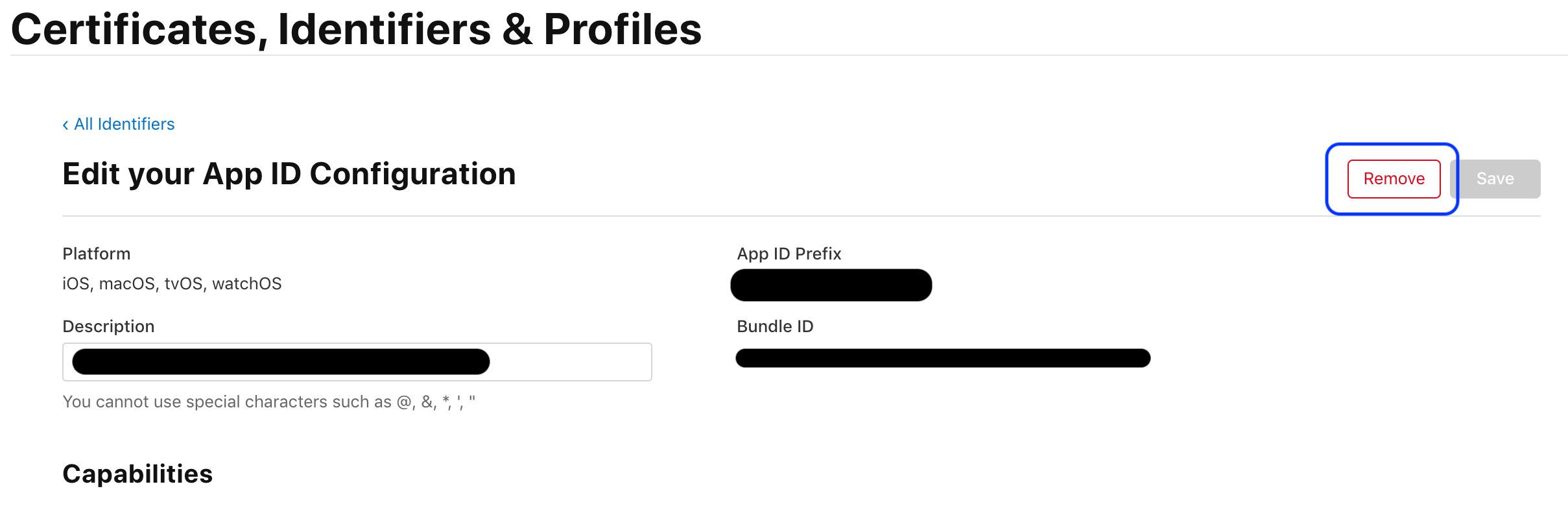so currently I am developing an app with certain bundle identifier. previously I use one apple developer account, and we plan to change the apple developer account associated with this app.
when I change the 'team' to the new apple developer account like this:
then I get an error like this:
Failed to create provisioning profile. The app ID "xxxxx" cannot be registered to your development team. Change your bundle identifier to a unique string to try again.
No profiles for 'xxxxx' were found Xcode couldn't find any iOS App Development provisioning profiles matching 'xxxxxxx'.
it seems that I have to change the bundle identifier. I don't want to change the bundle identifier.
I have tried to inspect in my previous apple developer account, I thought that i have to delete something related to the bundle identifier in that previous apple developer account, but I can't find it (maybe I don't know where the file that needs to be deleted)
what should I do if I want to use the same bundle identifier app but change the apple developer account ?
I little bit confused here,
when I first develop the app, I don't have paid apple developer account for my company, I just use the free account, and this app is associated with that Personal Team (ads IT solution), my apple ID for this Personal Team let say is [email protected],
and then with this same apple ID ([email protected]) then I enroll as organization (my company).
but when log in to this organization account, I can't the bundle identifier on the App IDs section.
it seems the free account and the paid account seems different. and it seems this bundle identifier is associated with that personal account (free account)
I don't know how to access that persoanl team account, because when I login using the same apple ID, I will be directed to the organization account