I'm now searching for hours how I can use the Google API in a chrome extension. All I want to do is to parse the contents of a website and insert it as a new event to Google Calender. I got the parsing and everything, but it seems to be impossible to use the Google API inside a Chrome extension. I'm just trying to write an example event when clicking the button in my chrome extension, but it keeps refusing to load the Google API with this error:
Refused to load the script 'https://apis.google.com/js/platform.js' because it violates the following Content Security Policy directive: "script-src 'self' blob: filesystem: chrome-extension-resource:". Note that 'script-src-elem' was not explicitly set, so 'script-src' is used as a fallback.
My manifest.json:
{
"manifest_version": 2,
"name": "DVB2Calender",
"description": "This extension will export the current viewed schedule to your Google Calender.",
"version": "1.0",
"content_security_policy": "script-src 'self' https://apis.google.com/; object-src 'self'",
"browser_action": {
"default_icon": "icon.png",
"default_popup": "popup.html"
},
"permissions": [
"activeTab"
]
}
My popup.html
<!doctype html>
<html>
<head>
<title>DVB2Calender</title>
<meta http-equiv="Content-Security-Policy" content="default-src *;">
<script src="popup.js"></script>
<script src="https://apis.google.com/js/platform.js" async defer>
</script>
</head>
<body>
<h1>DVB to Calender</h1>
<button id="exportToCalender">Export this calender to Google Calender!</button>
</body>
</html>
My popup.js:
document.addEventListener('DOMContentLoaded', function() {
var checkPageButton = document.getElementById('exportToCalender');
checkPageButton.addEventListener('click', function() {
chrome.tabs.getSelected(null, function(tab) {
var head = document.getElementsByTagName('head')[0];
var script = document.createElement('script');
script.type = 'text/javascript';
script.src = "https://apis.google.com/js/client.js?onload=callbackFunction";
head.appendChild(script);
d = document;
var download = d.getElementsByClassName('icon-link ico-calender')[6];
var request = makeHttpObject();
request.open("GET", download, true);
request.send(null);
request.onreadystatechange = function() {
if (request.readyState === 4) {
var resultText = request.responseText;
array = CSVToArray(resultText, ":");
alert(resultText);
var resource = {
"summary": "Appointment",
"location": "Somewhere",
"start": {
"dateTime": "2011-12-16T10:00:00.000-07:00"
},
"end": {
"dateTime": "2011-12-16T10:25:00.000-07:00"
}
};
var request = gapi.client.calendar.events.insert({
'calendarId': 'primary',
'resource': resource
});
request.execute(function(resp) {
console.log(resp);
});
}
};
}
}
}

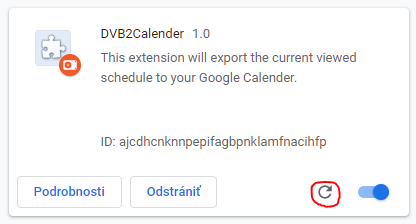
https://apis.google.com/byhttps://apis.google.com(without the last slash) in thecontent_security_policy. In the examples I've found, the last slash is never used. Also, all the code in yourpopup.jsfile (including thechrome.tabs.getSelectedlistener) runs in the popup: you probably need a content script for your purpose – Dawna