By default RTL doesn't show comments, <script /> and <style /> tags. In my case I needed to test for a commented node in the DOM.
If you want your tests to include all the nodes, you can use prettyDOM like this:
// render DOM with a commented node
const html = {__html: '<!--this is a commented DOM element-->'};
const element = <div dangerouslySetInnerHTML={html} />;
const { container } = render(element);
// This is what tells RLT to print all nodes!
const prettyfiedDOM = prettyDOM(container, undefined, { filterNode: () => true}) || '';
expect(prettyfiedDOM.includes('<!--this is a commented DOM element-->')).toBeTruthy();
Notice that the filterNode function always returns true, which tells RTL to print all DOM nodes, and hence you can test comments, styles, tags, etc. You can read more on prettyDOM source code and configure your desired behavior of DOM filtering.
View the live demo here
Hope that helps!

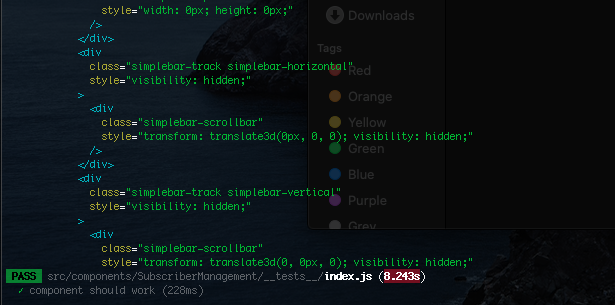

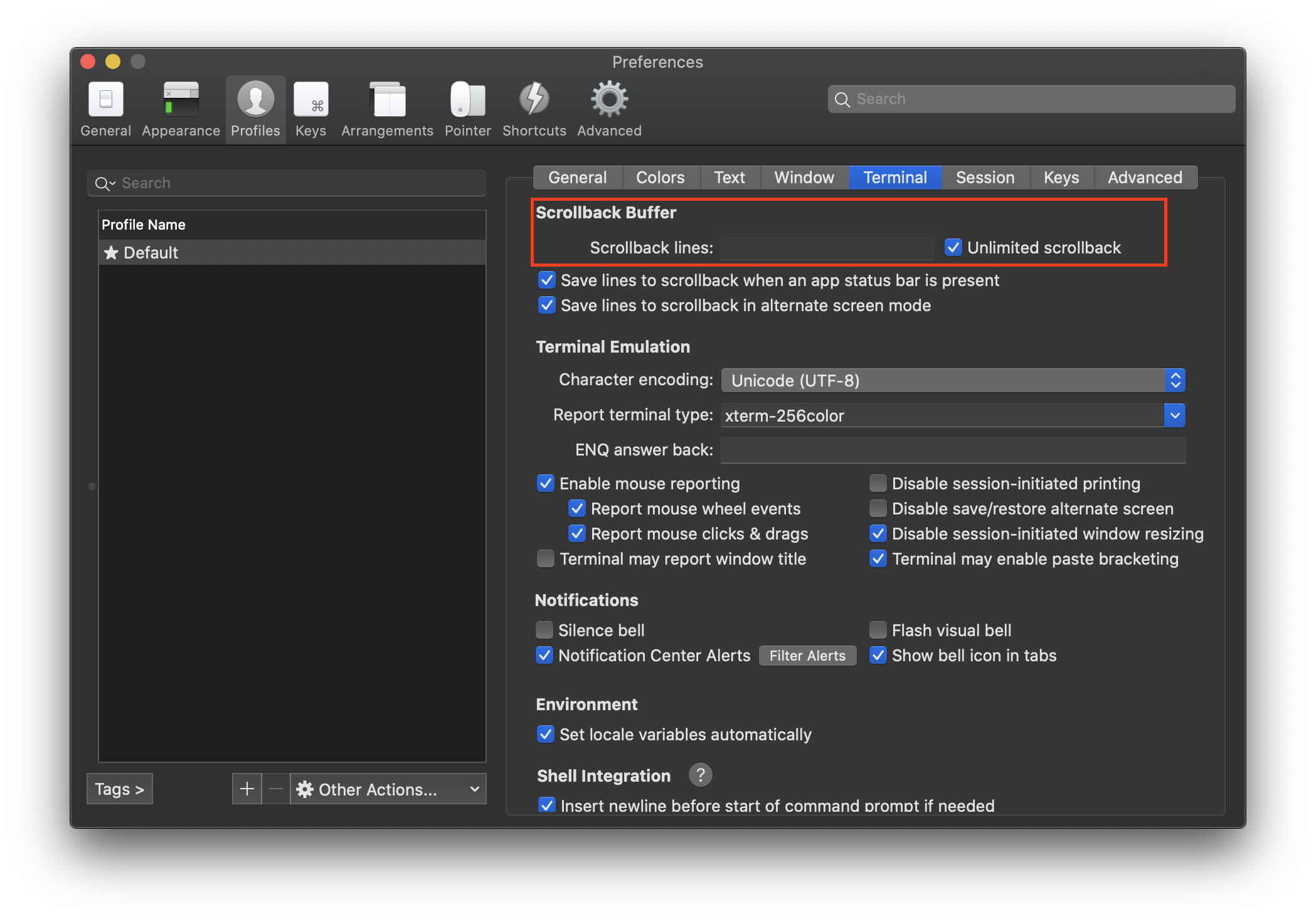
DEBUG_PRINT_LIMITas mentioned in here – Tureen