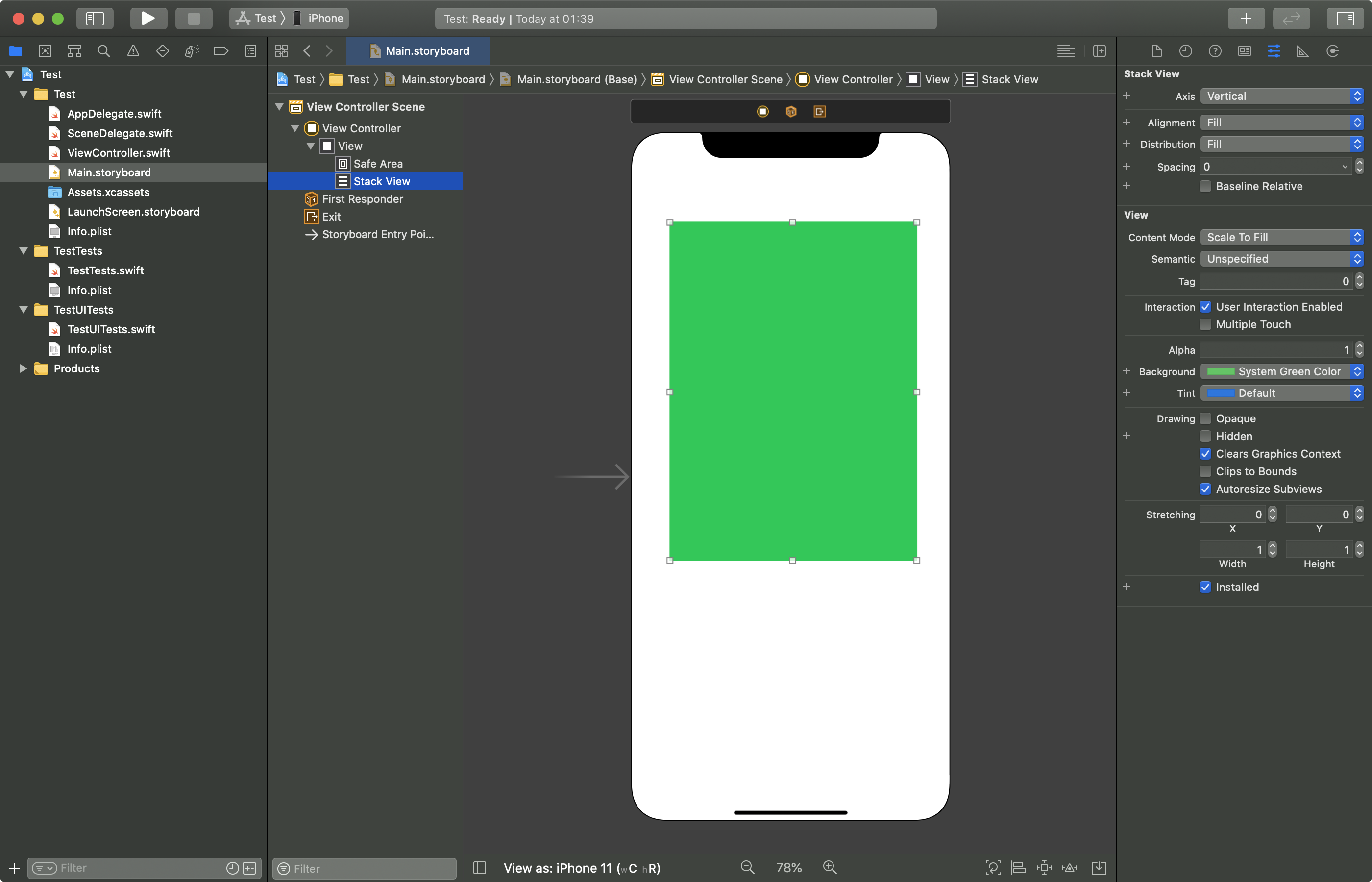I tried to change the UIStackView background from clear to white in Storyboard inspector, but when simulating, the background color of the stack view still has a clear color.
How can I change the background color of a UIStackView?
You can't do this –
UIStackViewis a non-drawing view, meaning thatdrawRect()is never called and its background color is ignored. If you desperately want a background color, consider placing the stack view inside anotherUIViewand giving that view a background color.
Reference from HERE.
EDIT:
You can add a subView to UIStackView as mentioned HERE or in this answer (below) and assign a color to it. Check out below extension for that:
extension UIStackView {
func addBackground(color: UIColor) {
let subView = UIView(frame: bounds)
subView.backgroundColor = color
subView.autoresizingMask = [.flexibleWidth, .flexibleHeight]
insertSubview(subView, at: 0)
}
}
And you can use it like:
stackView.addBackground(color: .red)
drawRect() is called. You can simply test by subclassing UIStackView –
Fucus if let backgroundView = self.subviews.first(where: {$0.tag == 123}) {. If so, I change the background color of that view. –
Jadwiga I do it like this:
@IBDesignable
class StackView: UIStackView {
@IBInspectable private var color: UIColor?
override var backgroundColor: UIColor? {
get { return color }
set {
color = newValue
self.setNeedsLayout() // EDIT 2017-02-03 thank you @BruceLiu
}
}
private lazy var backgroundLayer: CAShapeLayer = {
let layer = CAShapeLayer()
self.layer.insertSublayer(layer, at: 0)
return layer
}()
override func layoutSubviews() {
super.layoutSubviews()
backgroundLayer.path = UIBezierPath(rect: self.bounds).cgPath
backgroundLayer.fillColor = self.backgroundColor?.cgColor
}
}
Works like a charm
@IBDesignable class StackView Which will allow you to design on Story board. I dont care much for adding a background at run time, but it is very hard to design the stackview when it has no color on story board –
Labdanum IBDesignable Hope you Like it : ) –
Swoosh IBInspectable cannot be private nor of type Optional ;) –
Piers UIStackView is a non-rendering element, and as such, it does not get drawn on the screen. This means that changing backgroundColor essentially does nothing. If you want to change the background color, just add a UIView to it as a subview (that is not arranged) like below:
extension UIStackView {
func addBackground(color: UIColor) {
let subview = UIView(frame: bounds)
subview.backgroundColor = color
subview.autoresizingMask = [.flexibleWidth, .flexibleHeight]
insertSubview(subview, at: 0)
}
}
It's worth pointing out that starting with iOS 14, UIStackViews do render background colours. You can either set the background of the UIStackView from the Storyboard with the Background property.
Or in code with:
if #available(iOS 14.0, *) {
stackView.backgroundColor = .green
} else {
// Fallback for older versions of iOS
}
Maybe the easiest, more readable and less hacky way would be to embed the UIStackView into a UIView and set the background color to the view.
And don't forget to configure properly the Auto Layout constraints between those two views… ;-)
Pitiphong is correct, to get a stackview with a background color do something like the following...
let bg = UIView(frame: stackView.bounds)
bg.autoresizingMask = [.flexibleWidth, .flexibleHeight]
bg.backgroundColor = UIColor.red
stackView.insertSubview(bg, at: 0)
This will give you a stackview whose contents will be placed on a red background.
To add padding to the stackview so the contents aren't flush with the edges, add the following in code or on the storyboard...
stackView.isLayoutMarginsRelativeArrangement = true
stackView.layoutMargins = UIEdgeInsets(top: 8, left: 8, bottom: 8, right: 8)
TL;DR: The official way to do this is by adding an empty view into stack view using addSubview: method and set the added view background instead.
The explanation: UIStackView is a special UIView subclass that only do the layout not drawing. So many of its properties won't work as usual. And since UIStackView will layout its arranged subviews only, this mean that you can simply add it a UIView with addSubview: method, set its constraints and background color. This is the official way to achieve what you want quoted from WWDC session
This works for me in Swift 3 and iOS 10:
let stackView = UIStackView()
let subView = UIView()
subView.backgroundColor = .red
subView.translatesAutoresizingMaskIntoConstraints = false
stackView.addSubview(subView) // Important: addSubview() not addArrangedSubview()
// use whatever constraint method you like to
// constrain subView to the size of stackView.
subView.topAnchor.constraint(equalTo: stackView.topAnchor).isActive = true
subView.bottomAnchor.constraint(equalTo: stackView.bottomAnchor).isActive = true
subView.leftAnchor.constraint(equalTo: stackView.leftAnchor).isActive = true
subView.rightAnchor.constraint(equalTo: stackView.rightAnchor).isActive = true
// now add your arranged subViews...
stackView.addArrangedSubview(button1)
stackView.addArrangedSubview(button2)
In iOS10, @Arbitur's answer needs a setNeedsLayout after color is set. This is the change which is needed:
override var backgroundColor: UIColor? {
get { return color }
set {
color = newValue
setNeedsLayout()
}
}
backgroundColor before you add it to a superview it works on ios10 and ios9, however, if you updated the backgroundColor after its layoutSubviews() function was called it simply wouldnt update the backgroundColor of the backgroundLayer meaning no visual update. Fixed now, thanks for pointing it out. –
Piers Here is a brief overview for adding a Stack view Background Color.
class RevealViewController: UIViewController {
@IBOutlet private weak var rootStackView: UIStackView!
Creating background view with rounded corners
private lazy var backgroundView: UIView = {
let view = UIView()
view.backgroundColor = .purple
view.layer.cornerRadius = 10.0
return view
}()
To make it appear as the background we add it to the subviews array of the root stack view at index 0. That puts it behind the arranged views of the stack view.
private func pinBackground(_ view: UIView, to stackView: UIStackView) {
view.translatesAutoresizingMaskIntoConstraints = false
stackView.insertSubview(view, at: 0)
view.pin(to: stackView)
}
Add constraints to pin the backgroundView to the edges of the stack view, by using a small extension on UIView.
public extension UIView {
public func pin(to view: UIView) {
NSLayoutConstraint.activate([
leadingAnchor.constraint(equalTo: view.leadingAnchor),
trailingAnchor.constraint(equalTo: view.trailingAnchor),
topAnchor.constraint(equalTo: view.topAnchor),
bottomAnchor.constraint(equalTo: view.bottomAnchor)
])
}
}
call the pinBackground from viewDidLoad
override func viewDidLoad() {
super.viewDidLoad()
pinBackground(backgroundView, to: rootStackView)
}
Reference from: HERE
Xamarin, C# version:
var stackView = new UIStackView { Axis = UILayoutConstraintAxis.Vertical };
UIView bg = new UIView(stackView.Bounds);
bg.AutoresizingMask = UIViewAutoresizing.FlexibleWidth | UIViewAutoresizing.FlexibleHeight;
bg.BackgroundColor = UIColor.White;
stackView.AddSubview(bg);
You could make a small extension of UIStackView
extension UIStackView {
func setBackgroundColor(_ color: UIColor) {
let backgroundView = UIView(frame: .zero)
backgroundView.backgroundColor = color
backgroundView.translatesAutoresizingMaskIntoConstraints = false
self.insertSubview(backgroundView, at: 0)
NSLayoutConstraint.activate([
backgroundView.topAnchor.constraint(equalTo: self.topAnchor),
backgroundView.leadingAnchor.constraint(equalTo: self.leadingAnchor),
backgroundView.bottomAnchor.constraint(equalTo: self.bottomAnchor),
backgroundView.trailingAnchor.constraint(equalTo: self.trailingAnchor)
])
}
}
Usage:
yourStackView.setBackgroundColor(.black)
UIStackView *stackView;
UIView *stackBkg = [[UIView alloc] initWithFrame:CGRectZero];
stackBkg.backgroundColor = [UIColor redColor];
[self.view insertSubview:stackBkg belowSubview:stackView];
stackBkg.translatesAutoresizingMaskIntoConstraints = NO;
[[stackBkg.topAnchor constraintEqualToAnchor:stackView.topAnchor] setActive:YES];
[[stackBkg.bottomAnchor constraintEqualToAnchor:stackView.bottomAnchor] setActive:YES];
[[stackBkg.leftAnchor constraintEqualToAnchor:stackView.leftAnchor] setActive:YES];
[[stackBkg.rightAnchor constraintEqualToAnchor:stackView.rightAnchor] setActive:YES];
Subclass UIStackView
class CustomStackView : UIStackView {
private var _bkgColor: UIColor?
override public var backgroundColor: UIColor? {
get { return _bkgColor }
set {
_bkgColor = newValue
setNeedsLayout()
}
}
private lazy var backgroundLayer: CAShapeLayer = {
let layer = CAShapeLayer()
self.layer.insertSublayer(layer, at: 0)
return layer
}()
override public func layoutSubviews() {
super.layoutSubviews()
backgroundLayer.path = UIBezierPath(rect: self.bounds).cgPath
backgroundLayer.fillColor = self.backgroundColor?.cgColor
}
}
Then in your class
yourStackView.backgroundColor = UIColor.lightGray
You can insert a sublayer to StackView, it works to me:
@interface StackView ()
@property (nonatomic, strong, nonnull) CALayer *ly;
@end
@implementation StackView
- (instancetype)initWithFrame:(CGRect)frame {
self = [super initWithFrame:frame];
if (self) {
_ly = [CALayer new];
[self.layer addSublayer:_ly];
}
return self;
}
- (void)setBackgroundColor:(UIColor *)backgroundColor {
[super setBackgroundColor:backgroundColor];
self.ly.backgroundColor = backgroundColor.CGColor;
}
- (void)layoutSubviews {
self.ly.frame = self.bounds;
[super layoutSubviews];
}
@end
I am little bit sceptical in Subclassing UI components. This is how I am using it,
struct CustomAttributeNames{
static var _backgroundView = "_backgroundView"
}
extension UIStackView{
var backgroundView:UIView {
get {
if let view = objc_getAssociatedObject(self, &CustomAttributeNames._backgroundView) as? UIView {
return view
}
//Create and add
let view = UIView(frame: .zero)
view.translatesAutoresizingMaskIntoConstraints = false
insertSubview(view, at: 0)
NSLayoutConstraint.activate([
view.topAnchor.constraint(equalTo: self.topAnchor),
view.leadingAnchor.constraint(equalTo: self.leadingAnchor),
view.bottomAnchor.constraint(equalTo: self.bottomAnchor),
view.trailingAnchor.constraint(equalTo: self.trailingAnchor)
])
objc_setAssociatedObject(self,
&CustomAttributeNames._backgroundView,
view,
objc_AssociationPolicy.OBJC_ASSOCIATION_RETAIN_NONATOMIC)
return view
}
}
}
And this is the usage,
stackView.backgroundView.backgroundColor = .white
stackView.backgroundView.layer.borderWidth = 2.0
stackView.backgroundView.layer.borderColor = UIColor.red.cgColor
stackView.backgroundView.layer.cornerRadius = 4.0
Note: With this approach, if you want to set border, you have to set layoutMargins on the stackView so that the border is visible.
You can't add background to stackview. But what you can do is adding stackview in a view and then set background of view this will get the job done. *It will not gonna interrupt the flows of stackview. Hope this will help.
We can have a custom class StackView like this:
class StackView: UIStackView {
lazy var backgroundView: UIView = {
let otherView = UIView()
addPinedSubview(otherView)
return otherView
}()
}
extension UIView {
func addPinedSubview(_ otherView: UIView) {
addSubview(otherView)
otherView.translatesAutoresizingMaskIntoConstraints = false
NSLayoutConstraint.activate([
otherView.trailingAnchor.constraint(equalTo: trailingAnchor),
otherView.topAnchor.constraint(equalTo: topAnchor),
otherView.heightAnchor.constraint(equalTo: heightAnchor),
otherView.widthAnchor.constraint(equalTo: widthAnchor),
])
}
}
And it can be used like this:
let stackView = StackView()
stackView.backgroundView.backgroundColor = UIColor.lightGray
This is slightly better than adding an extension function func addBackground(color: UIColor) as suggested by others. The background view is lazy so that it won't be created until you actually call stackView.backgroundView.backgroundColor = .... And setting/changing the background color multiple times won't result in multiple subviews being inserted in the stack view.
If you want to control from designer itself , add this extension to stack view
@IBInspectable var customBackgroundColor: UIColor?{
get{
return backgroundColor
}
set{
backgroundColor = newValue
let subview = UIView(frame: bounds)
subview.backgroundColor = newValue
subview.autoresizingMask = [.flexibleWidth, .flexibleHeight]
insertSubview(subview, at: 0)
}
}
There's good answers but i found them not complete so here is my version based on best of them:
/// This extension addes missing background color to stack views on iOS 13 and earlier
extension UIStackView {
private struct CustomAttributeNames {
static var _backgroundView = "_backgroundView"
}
@IBInspectable var customBackgroundColor: UIColor? {
get { backgroundColor }
set { setBackgroundColor(newValue) }
}
var backgroundView: UIView {
if let view = objc_getAssociatedObject(self, &CustomAttributeNames._backgroundView) as? UIView {
return view
}
let view = UIView(frame: bounds)
view.autoresizingMask = [.flexibleWidth, .flexibleHeight]
insertSubview(view, at: 0)
objc_setAssociatedObject(self,
&CustomAttributeNames._backgroundView,
view,
objc_AssociationPolicy.OBJC_ASSOCIATION_RETAIN_NONATOMIC)
return view
}
func setBackgroundColor(_ color: UIColor?) {
backgroundColor = color
backgroundView.backgroundColor = color
}
}
You could do it like this:
stackView.backgroundColor = UIColor.blue
By providing an extension to override the backgroundColor:
extension UIStackView {
override open var backgroundColor: UIColor? {
get {
return super.backgroundColor
}
set {
super.backgroundColor = newValue
let tag = -9999
for view in subviews where view.tag == tag {
view.removeFromSuperview()
}
let subView = UIView()
subView.tag = tag
subView.backgroundColor = newValue
subView.translatesAutoresizingMaskIntoConstraints = false
self.addSubview(subView)
subView.topAnchor.constraint(equalTo: self.topAnchor).isActive = true
subView.bottomAnchor.constraint(equalTo: self.bottomAnchor).isActive = true
subView.leftAnchor.constraint(equalTo: self.leftAnchor).isActive = true
subView.rightAnchor.constraint(equalTo: self.rightAnchor).isActive = true
}
}
}
The explanation from the Apple documentation is that a stack view is never itself rendered in iOS 13 - it’s purpose is to manage its arranged subviews:
The UIStackView is a nonrendering subclass of UIView; that is, it does not provide any user interface of its own. Instead, it just manages the position and size of its arranged views. As a result, some properties (like backgroundColor) have no effect on the stack view.
You could fix this by creating an extension just for fixing the background color in iOS 13 or below:
import UIKit
extension UIStackView {
// MARK: Stored properties
private enum Keys {
static var backgroundColorView: UInt8 = 0
}
private var backgroundColorView: UIView? {
get {
objc_getAssociatedObject(self, &Keys.backgroundColorView) as? UIView
}
set {
objc_setAssociatedObject(self, &Keys.backgroundColorView, newValue, .OBJC_ASSOCIATION_RETAIN_NONATOMIC)
}
}
override open var backgroundColor: UIColor? {
didSet {
// UIKit already support setting background color in iOS 14 or above
guard #available(iOS 14.0, *) else {
// fix setting background color directly to stackview by add a background view
if backgroundColorView == nil {
let backgroundColorView = UIView(frame: bounds)
backgroundColorView.autoresizingMask = [.flexibleWidth, .flexibleHeight]
insertSubview(backgroundColorView, at: 0)
self.backgroundColorView = backgroundColorView
}
backgroundColorView?.backgroundColor = backgroundColor
return
}
}
}
}
© 2022 - 2024 — McMap. All rights reserved.