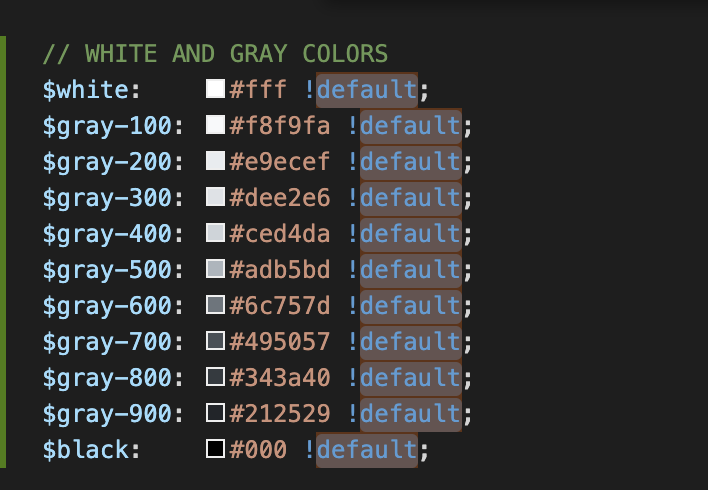I'm not sure if this is a available for earlier versions, but using Visual Studio 2022 Community Edition, there is the option to convert the keyboard setup to match Visual Studio Code.
Head into Tools > Options > Environment > Keyboard, then drop down the Apply the following additional keyboard mapping scheme: list and select Visual Studio Code.
![Keyboard settings - Visual Studio 2022 Community]()
Note that this initialises the basic keyboard setup for VS Code, so any changes that you've made in your personal VS Code editor won't be included; you'll need to set these up yourself.
While this doesn't directly answer the OP's question, it does give a commonality between editors, and I do much prefer the VS Code keyboard setup (with tweaks) to the Visual Studio's.