I've been somewhat 'putting up' with Github always asking for my username and password when I clone a repository. I want to bypass this step because it is an annoyance within my workflow.
I tried setting up an SSH key (which I successfully did) using this guide. https://help.github.com/articles/generating-ssh-keys and I was successful.
My problem is that I am still asked for my github password and passphrase when cloning a repository (using SSH). My understanding was that after I set up this SSH key, I would no longer have to do that.
I am a little unsure what to ask, so I will just state my goal.
I want to be able to clone repositories without having to put in my Github information all the time.
What am I missing with my SSH key? If anyone can provide some guidance or resources I would appreciate it, because I've always felt a little lost when it came to SSH authentication in GitHub.
From my knowledge, this is a command that tests if things are working properly, here are the output from my console:
~ $ ssh -T [email protected]
Saving password to keychain failed
Enter passphrase for key '/Users/MYNAME/.ssh/id_rsa':
Hi MYNAME! You've successfully authenticated, but GitHub does not provide shell access.
When I input my password, should that fail first? Then, when I enter my passphrase, it passes.

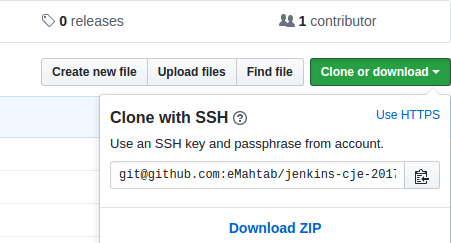
pageant, which is part ofputty. In all these the goal is the same: you enter the passphrase only once after you start your PC, the key manager agents will pass it to ssh in subsequent uses until you reboot. – Psychodynamics