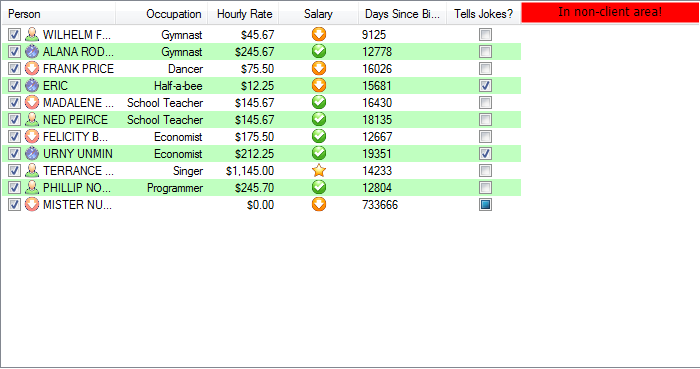I'm surprised by Jeffery Tan's answer in that post. His solution cannot work, since the code tries to draw outside of the header control client area. The hDC used within custom drawing (and hence owner drawing) is for the client area of the control, and so cannot be used to paint in the non-client area. The area to the right of the right most column in a header control is in non-client area. So you need a different solution.
Possible Solutions
- Hi tech and partially effective
You can enable drawing outside the client area by using the GetDC() WinAPI call:
[System.Runtime.InteropServices.DllImport("user32")]
private static extern IntPtr GetDC(IntPtr hwnd);
[System.Runtime.InteropServices.DllImport("user32")]
private static extern IntPtr ReleaseDC(IntPtr hwnd, IntPtr hdc);
public static IntPtr GetHeaderControl(ListView list) {
const int LVM_GETHEADER = 0x1000 + 31;
return SendMessage(list.Handle, LVM_GETHEADER, 0, 0);
}
In your column draw event handler, you will need something like this:
if (e.ColumnIndex == 3) //last column index
{
ListView lv = e.Header.ListView;
IntPtr headerControl = NativeMethods.GetHeaderControl(lv);
IntPtr hdc = GetDC(headerControl);
Graphics g = Graphics.FromHdc(hdc);
// Do your extra drawing here
Rectangle rc = new Rectangle(e.Bounds.Right, //Right instead of Left - offsets the rectangle
e.Bounds.Top,
e.Bounds.Width,
e.Bounds.Height);
e.Graphics.FillRectangle(Brushes.Red, rc);
g.Dispose();
ReleaseDC(headerControl, hdc);
}
But the problem with this is that since your drawing is outside the client area, Windows doesn't always know when it should be drawn. So it will disappear sometimes, and then be redrawn when Windows thinks the header needs repainting.
- Low tech but ugly
Add an extra empty column to your control, owner draw it do look however you want, make it very wide, and turn off horizontal scrolling (optional).
I know this is horrible, but you're looking for suggestions :)
- Most effective, but still not perfect
Use ObjectListView. This wrapper around a .NET ListView allows you to add overlays to your list -- an overlay can draw anywhere within the ListView, including the header. [Declaration: I'm the author of ObjectListView, but I still think it is best solution]
public class HeaderOverlay : AbstractOverlay
{
public override void Draw(ObjectListView olv, Graphics g, Rectangle r) {
if (olv.View != System.Windows.Forms.View.Details)
return;
Point sides = NativeMethods.GetColumnSides(olv, olv.Columns.Count-1);
if (sides.X == -1)
return;
RectangleF headerBounds = new RectangleF(sides.Y, 0, r.Right - sides.Y, 20);
g.FillRectangle(Brushes.Red, headerBounds);
StringFormat sf = new StringFormat();
sf.Alignment = StringAlignment.Center;
sf.LineAlignment = StringAlignment.Center;
g.DrawString("In non-client area!", new Font("Tahoma", 9), Brushes.Black, headerBounds, sf);
}
}
This gives this:
![alt text]()
[Reading over this answer, I think this is an example of trying too hard :) Hope you find something here helpful.]