Yeah, as others have suggested, this error seems to mean that ssh-agent is installed but its service (on windows) hasn't been started.
You can check this by running in Windows PowerShell:
> Get-Service ssh-agent
And then check the output of status is not running.
Status Name DisplayName
------ ---- -----------
Stopped ssh-agent OpenSSH Authentication Agent
Then check that the service has been disabled by running
> Get-Service ssh-agent | Select StartType
StartType
---------
Disabled
I suggest setting the service to start manually. This means that as soon as you run ssh-agent, it'll start the service. You can do this through the Services GUI or you can run the command in admin mode:
> Get-Service -Name ssh-agent | Set-Service -StartupType Manual
Alternatively, you can set it through the GUI if you prefer.
![services.msc showing the properties of the OpenSSH Agent]()

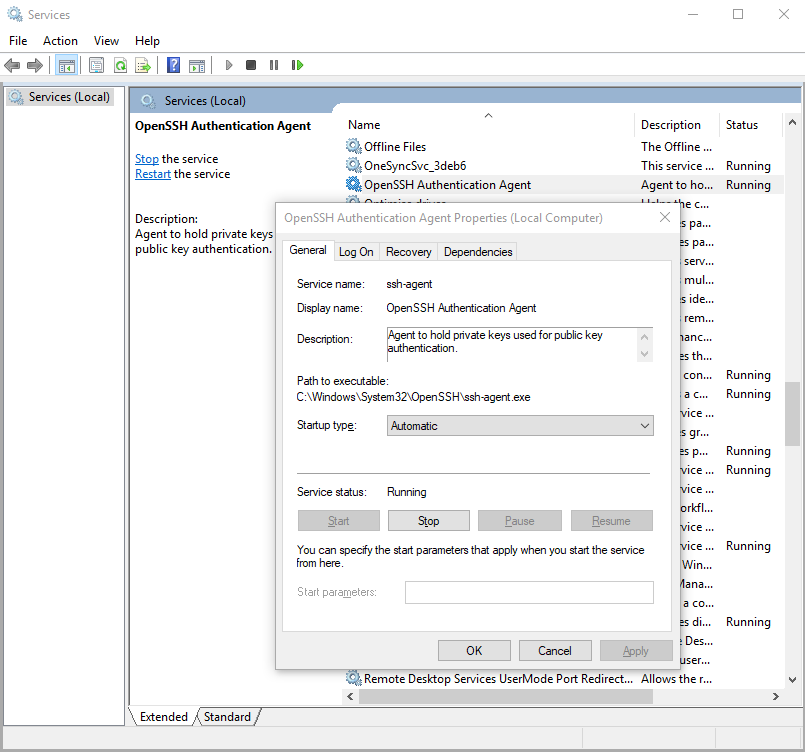
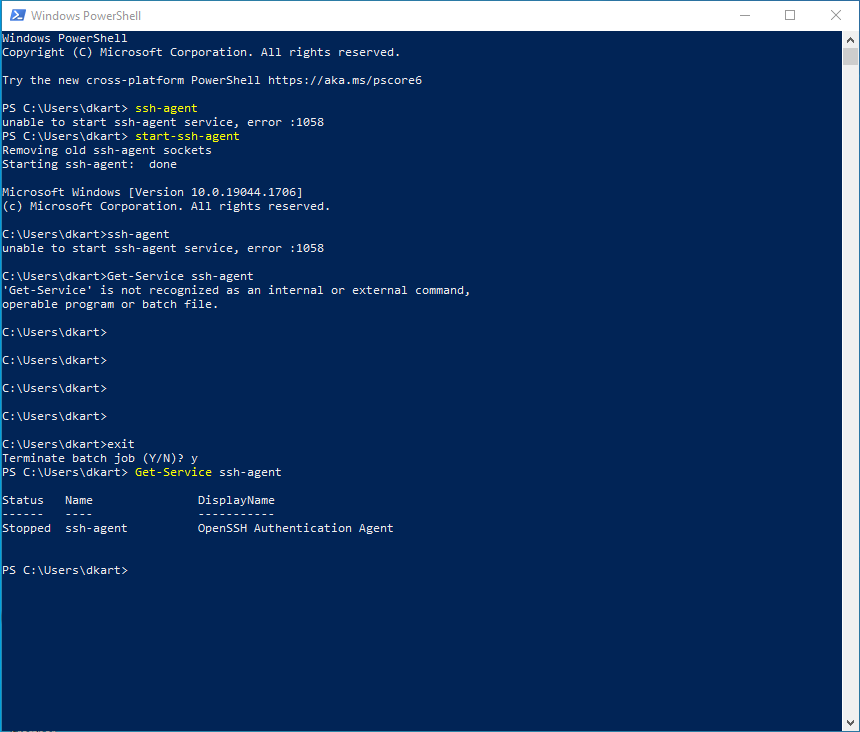
Set-Serviceis not recognized as an internal or external command. What should I do in that case – Flaviaflavian