How do I make a UIScrollView scroll to the top?
UPDATE FOR iOS 7
[self.scrollView setContentOffset:
CGPointMake(0, -self.scrollView.contentInset.top) animated:YES];
ORIGINAL
[self.scrollView setContentOffset:CGPointZero animated:YES];
or if you want to preserve the horizontal scroll position and just reset the vertical position:
[self.scrollView setContentOffset:CGPointMake(self.scrollView.contentOffset.x, 0)
animated:YES];
[scrollView setContentOffset:CGPointMake(0, -scrollView.contentInset.top) animated:YES]; It works in iOS 6 & 7 –
Troytroyer [scrollView setContentOffset:CGPointMake(0, scrollView.contentSize.height-scrollView.frame.size.height) animated:YES]; –
Barolet Here is a Swift extension that makes it easy:
extension UIScrollView {
func scrollToTop() {
let desiredOffset = CGPoint(x: 0, y: -contentInset.top)
setContentOffset(desiredOffset, animated: true)
}
}
Usage:
myScrollView.scrollToTop()
For Swift 4
scrollView.setContentOffset(.zero, animated: true)
iOS 11 and above
Try to play around with the new adjustedContentInset (It should even work with prefersLargeTitles, safe area etc.)
For example (scroll to the top):
var offset = CGPoint(
x: -scrollView.contentInset.left,
y: -scrollView.contentInset.top)
if #available(iOS 11.0, *) {
offset = CGPoint(
x: -scrollView.adjustedContentInset.left,
y: -scrollView.adjustedContentInset.top)
}
scrollView.setContentOffset(offset, animated: true)
Use setContentOffset:animated:
[scrollView setContentOffset:CGPointZero animated:YES];
Answer for Swift 2.0/3.0/4.0 and iOS 7+:
let desiredOffset = CGPoint(x: 0, y: -self.scrollView.contentInset.top)
self.scrollView.setContentOffset(desiredOffset, animated: true)
In iOS7 I had trouble getting a particular scrollview to go to the top, which worked in iOS6, and used this to set the scrollview to go to the top.
[self.myScroller scrollRectToVisible:CGRectMake(0, 0, 1, 1) animated:NO];
In SWIFT 5 Just set content Offset to zero
scrollView.setContentOffset(CGPoint.zero, animated: true)
Swift 3.0.1 version of rob mayoff's answer :
self.scrollView.setContentOffset(
CGPoint(x: 0,y: -self.scrollView.contentInset.top),
animated: true)
I think I have an answer that should be fully compatible with iOS 11 as well as prior versions (for vertical scrolling)
This takes into account the new adjustedContentInset and also accounts for the additional offset required when prefersLargeTitles is enabled on the navigationBar which appears to require an extra 52px offset on top of whatever the default is
This was a little tricky because the adjustedContentInset changes depending on the titleBar state (large title vs small title) so I needed to check and see what the titleBar height was and not apply the 52px offset if its already in the large state. Couldn't find any other method to check the state of the navigationBar so if anyone has a better option than seeing if the height is > 44.0 I'd like to hear it
func scrollToTop(_ scrollView: UIScrollView, animated: Bool = true) {
if #available(iOS 11.0, *) {
let expandedBar = (navigationController?.navigationBar.frame.height ?? 64.0 > 44.0)
let largeTitles = (navigationController?.navigationBar.prefersLargeTitles) ?? false
let offset: CGFloat = (largeTitles && !expandedBar) ? 52: 0
scrollView.setContentOffset(CGPoint(x: 0, y: -(scrollView.adjustedContentInset.top + offset)), animated: animated)
} else {
scrollView.setContentOffset(CGPoint(x: 0, y: -scrollView.contentInset.top), animated: animated)
}
}
Inspired by Jakub's solution
It's very common when your navigation bar overlaps the small portion of the scrollView content and it looks like content starts not from the top. For fixing it I did 2 things:
- Size Inspector - Scroll View - Content Insets --> Change from Automatic to Never.
- Size Inspector - Constraints- "Align Top to" (Top Alignment Constraints)- Second item --> Change from Superview.Top to Safe Area.Top and the value(constant field) set to 0
To fully replicate the status bar scrollToTop behavior we not only have to set the contentOffset but also want to make sure the scrollIndicators are displayed. Otherwise the user can quickly get lost.
The only public method to accomplish this is flashScrollIndicators. Unfortunately, calling it once after setting the contentOffset has no effect because it's reset immediately. I found it works when doing the flash each time in scrollViewDidScroll:.
// define arbitrary tag number in a global constants or in the .pch file
#define SCROLLVIEW_IS_SCROLLING_TO_TOP_TAG 19291
- (void)scrollContentToTop {
[self.scrollView setContentOffset:CGPointMake(self.scrollView.contentOffset.x, -self.scrollView.contentInset.top) animated:YES];
self.scrollView.tag = SCROLLVIEW_IS_SCROLLING_TO_TOP_TAG;
dispatch_after(dispatch_time(DISPATCH_TIME_NOW, (int64_t)(0.3 * NSEC_PER_SEC)), dispatch_get_main_queue(), ^{
self.scrollView.tag = 0;
});
}
In your UIScrollViewDelegate (or UITable/UICollectionViewDelegate) implement this:
- (void)scrollViewDidScroll:(UIScrollView *)scrollView {
if (scrollView.tag == SCROLLVIEW_IS_SCROLLING_TO_TOP_TAG) {
[scrollView flashScrollIndicators];
}
}
The hide delay is a bit shorter compared to the status bar scrollToTop behavior but it still looks nice.
Note that I'm abusing the view tag to communicate the "isScrollingToTop" state because I need this across view controllers. If you're using tags for something else you might want to replace this with an iVar or a property.
In modern iOS, set the the scroll view's content offset back to its top left adjustedContentInset:
let point = CGPoint(x: -scrollView.adjustedContentInset.left,
y: -scrollView.adjustedContentInset.top)
scrollView.setContentOffset(point, animated: true)
iOS 16
For table and collection views, the following always works for me:
let top = CGRect(x: 0, y: 0, width: 1, height: 1)
tableView.scrollRectToVisible(top, animated: true)
collectionView.scrollRectToVisible(top, animated: true)
For scroll views:
let top = CGPoint(x: 0, y: -adjustedContentInset.top)
scrollView.setContentOffset(top, animated: animated)
adjustedContentInset returns the insets applied by the safe area (if any) and any custom insets applied after instantiation. If either safe or custom insets are applied, the content inset of the scroll view when it's at its top will be negative, not zero, which is why this property should be used.
Scroll to top for UITableViewController, UICollectionViewController or any UIViewController having UIScrollView
extension UIViewController {
func scrollToTop(animated: Bool) {
if let tv = self as? UITableViewController {
tv.tableView.setContentOffset(CGPoint.zero, animated: animated)
} else if let cv = self as? UICollectionViewController{
cv.collectionView?.setContentOffset(CGPoint.zero, animated: animated)
} else {
for v in view.subviews {
if let sv = v as? UIScrollView {
sv.setContentOffset(CGPoint.zero, animated: animated)
}
}
}
}
}
I tried all the ways. But nothing worked for me. Finally I did like this.
I added self.view .addSubview(self.scroll) line of code in the viewDidLoad. After started setting up frame for scroll view and added components to scroll view.
It worked for me.
Make sure you added self.view .addSubview(self.scroll) line in the beginning. then you can add UI elements.
iOS 2.0+ Mac Catalyst 13.0+
You can try: scrollView.scrollsToTop = true
You can refer it from documentation of developer.apple.com
© 2022 - 2024 — McMap. All rights reserved.

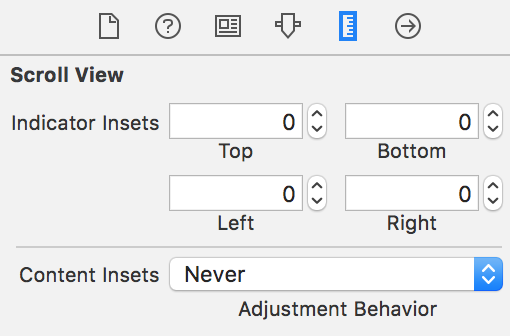
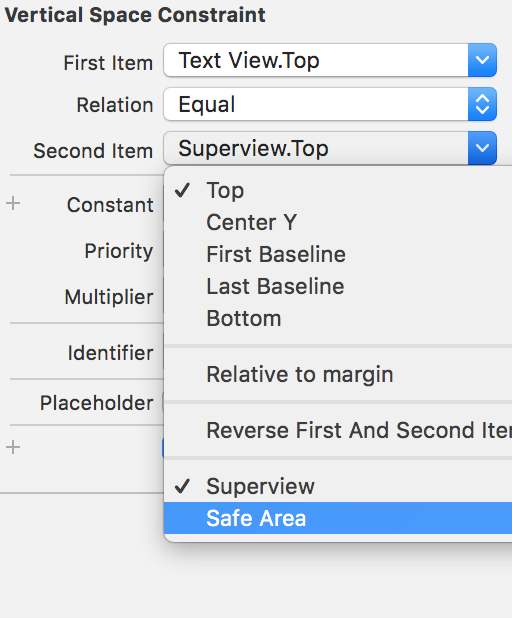
UIScrollViewcontentInset, unfortunately.[self.scrollView setContentOffset:CGPointMake(self.scrollView.contentOffset.x, -self.scrollView.contentInset.top) animated:YES];does the job for me – Carmon