I am trying to display all possible words after putting the cursor in certain place in the code.
The autocomplete (suggestions) list appears when I start writing/typing:
However, I would like to see all suggested words even before typing.
I tried command + space, however it was a system shortcut for Search in macOS:
Any thoughts?

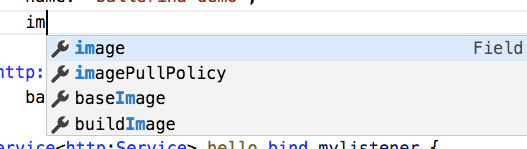

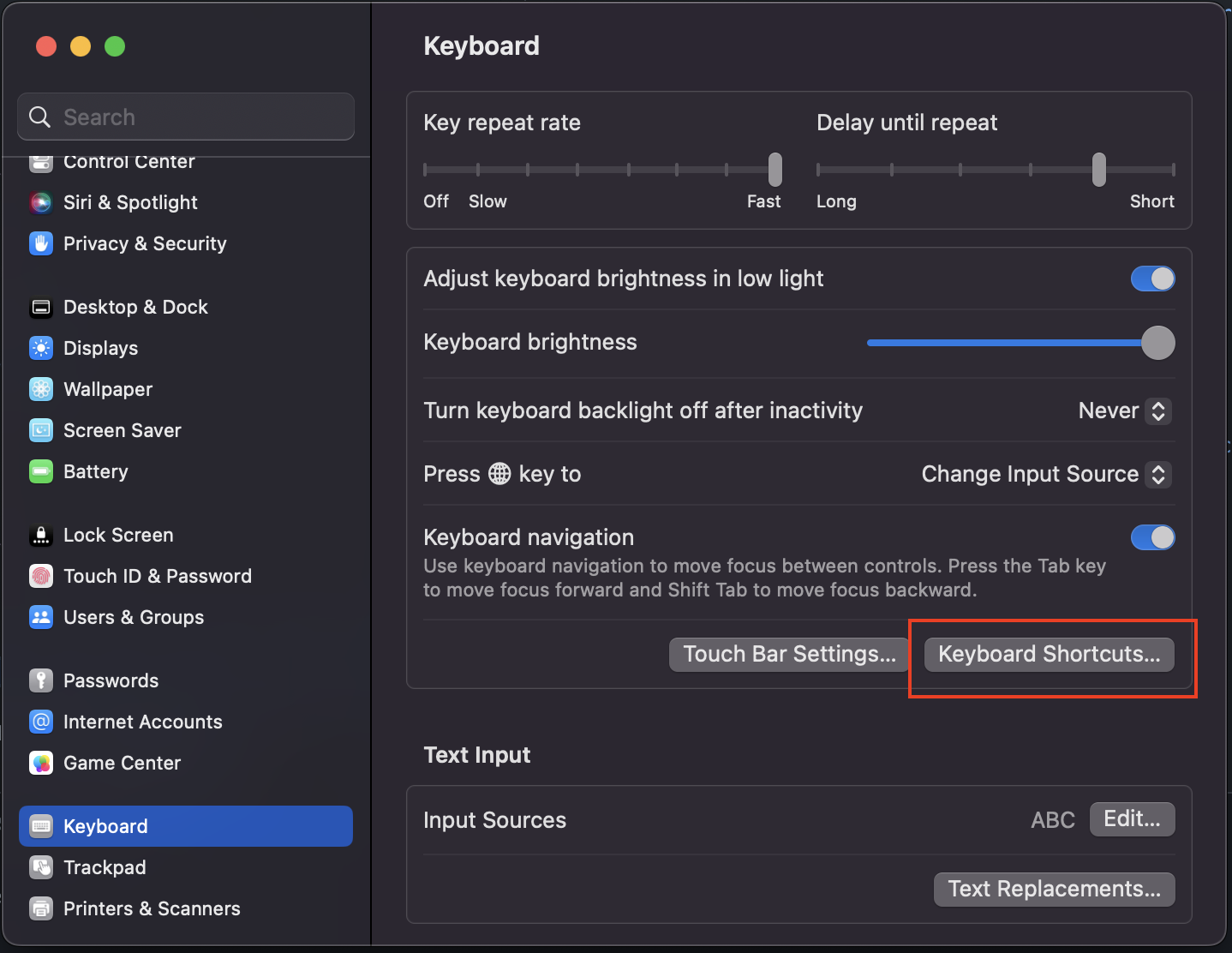
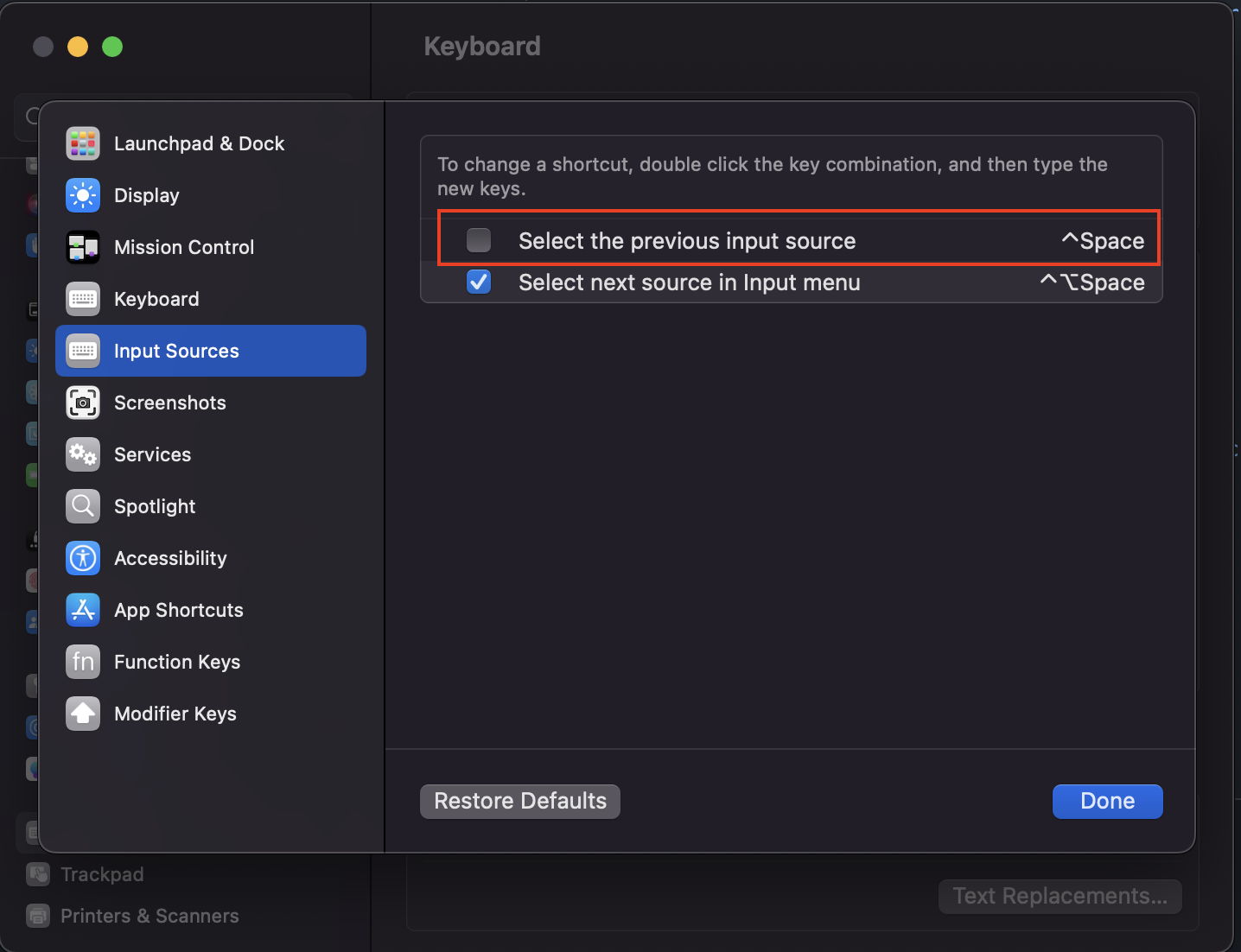
trigger suggest, default toctrl + space, could change inFile -> Preference -> Keyboard shortcuts– Weeden