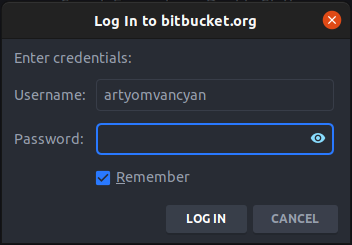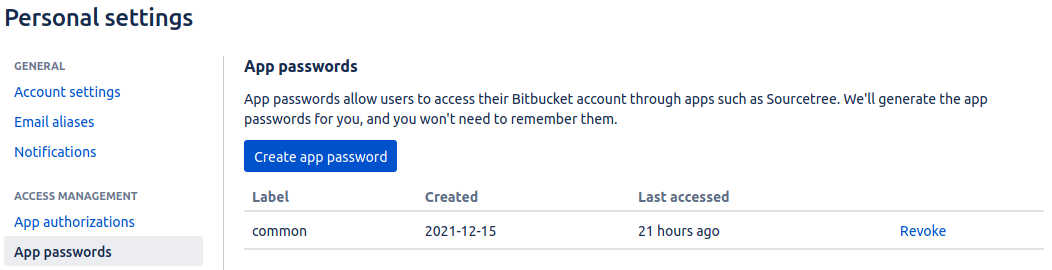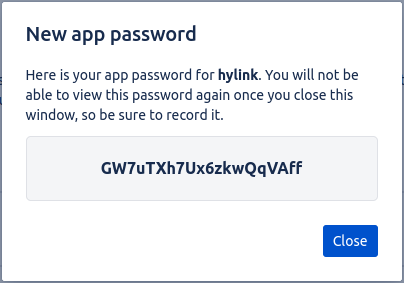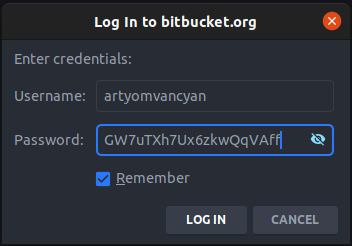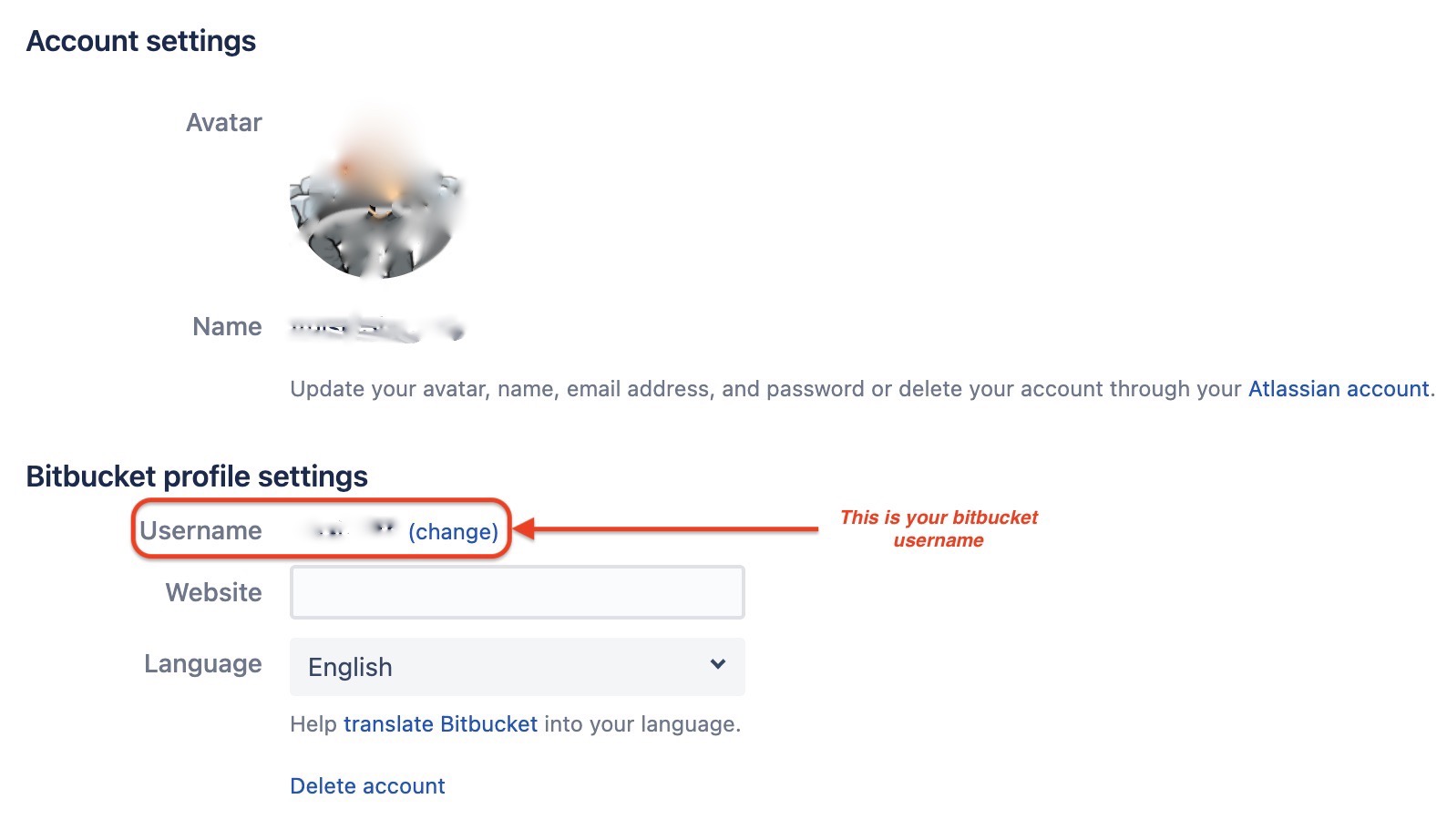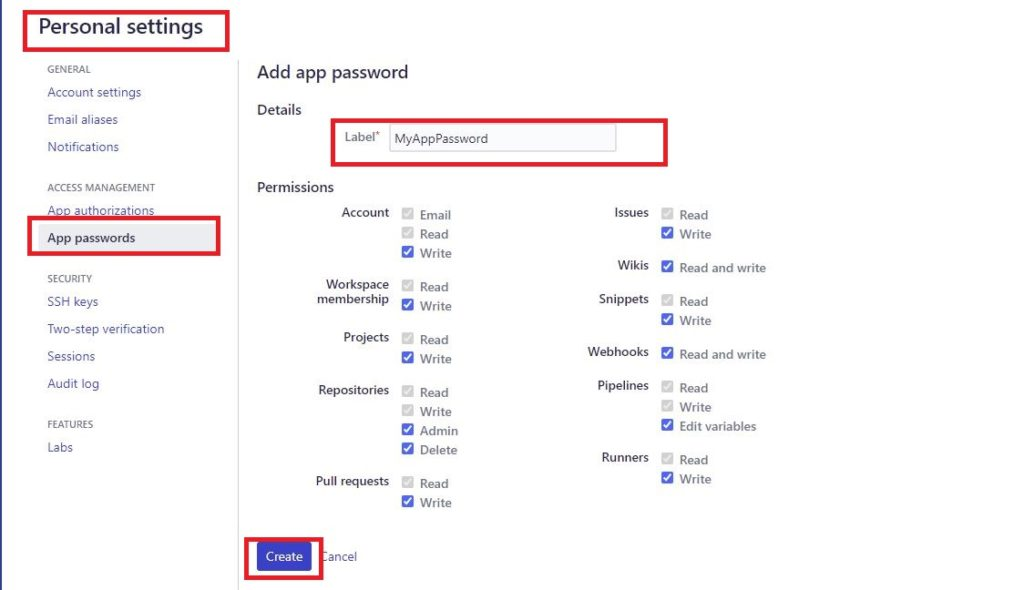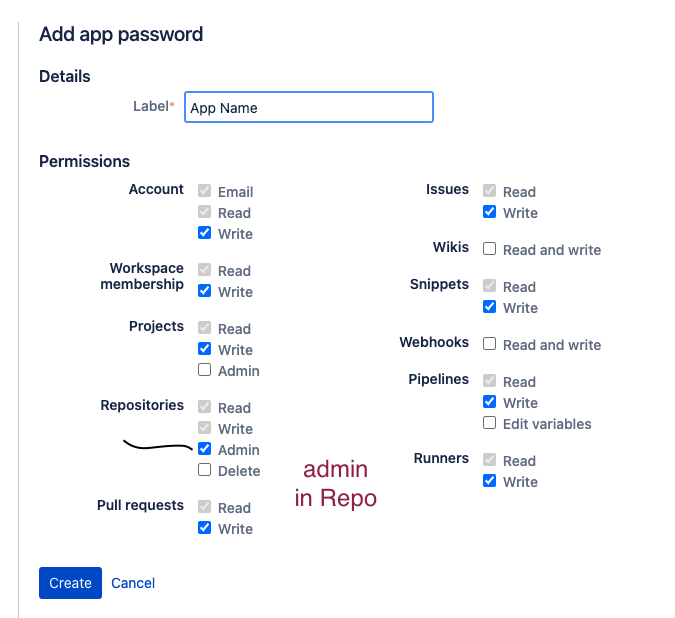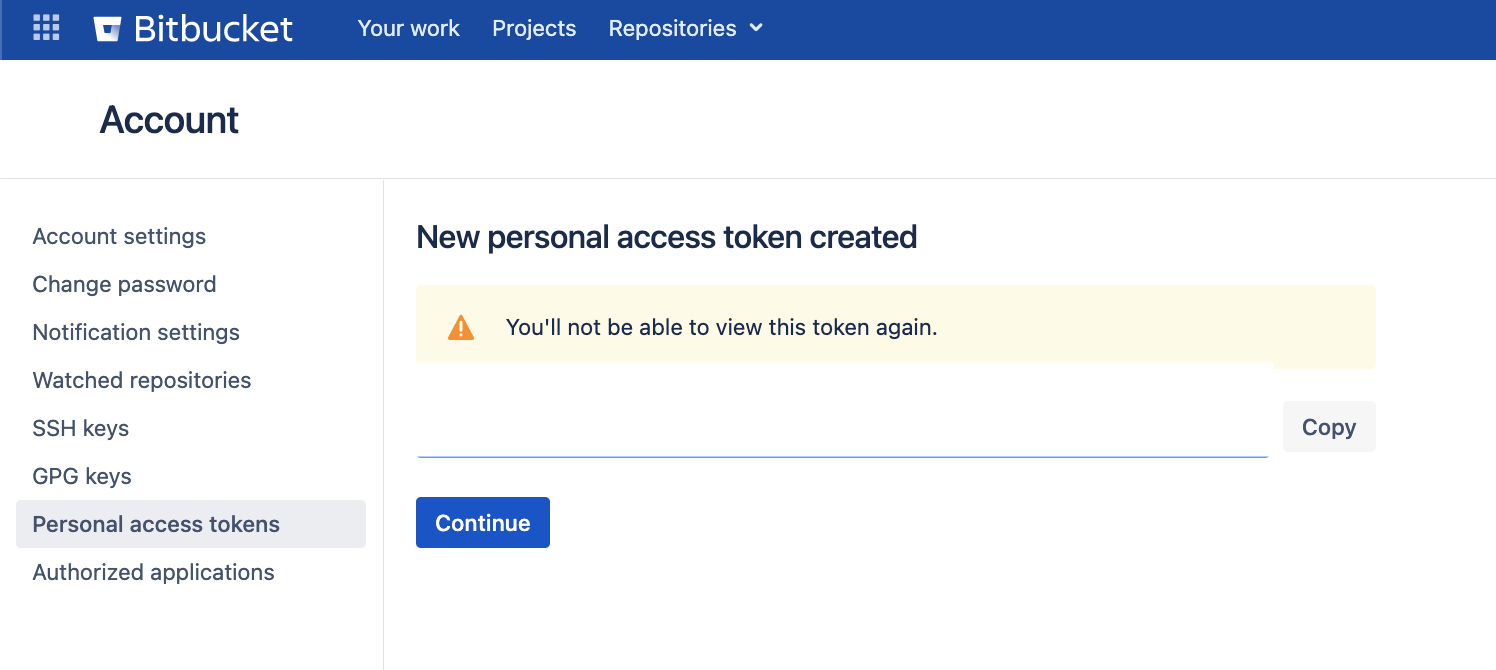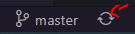My Bitbucket password is correct because I can easily log in with this password. When I try to push a project or file to Bitbucket it shows "Invalid credentials error".
git push -u origin master
fatal: Invalid credentials
Password for 'https://[email protected]':
remote: Bitbucket Cloud recently stopped supporting account passwords for Git authentication.
remote: See our community post for more details: https://atlassian.community/t5/x/x/ba-p/1948231
remote: App passwords are recommended for most use cases and can be created in your Personal settings:
remote: https://bitbucket.org/account/settings/app-passwords/
fatal: Authentication failed for 'https://bitbucket.org/username/demo.git/'
How can I solve this issue?