I have an NX monorepo with 2 apps:
- Shop
- Landing
I wish to use docker-compose to run my entire environment with eventually some APIs and a database etc etc.
I created a docker-file that takes arguments and could be re-used to to run multiple angular apps in Nx:
# base image
FROM node
ARG APP
# # install chrome for protractor tests
# RUN wget -q -O - https://dl-ssl.google.com/linux/linux_signing_key.pub | apt-key add -
# RUN sh -c 'echo "deb [arch=amd64] http://dl.google.com/linux/chrome/deb/ stable main" >> /etc/apt/sources.list.d/google.list'
# RUN apt-get update && apt-get install -yq google-chrome-stable
# set working directory
WORKDIR /app
# add `/app/node_modules/.bin` to $PATH
ENV PATH /app/node_modules/.bin:$PATH
# install and cache app dependencies
COPY package.json /app/package.json
COPY decorate-angular-cli.js /app/decorate-angular-cli.js
RUN npm install
RUN npm install -g @angular/cli@latest
RUN npm install reflect-metadata tslib rxjs @nestjs/platform-express
# add app
COPY . /app
# start app
CMD npm start $APP -- --host 0.0.0.0 --port 4200 --disableHostCheck=true --poll 100
and I created a docker-compose file that sets up an .net 5 API and the 2 web applications:
version: '3.4'
services:
sletsgo.user.api:
image: ${DOCKER_REGISTRY-}sletsgo.user.api
build:
context: .
dockerfile: SletsGo.User.Api/Dockerfile
ports:
- "5000:2000"
- "444:443"
sletsgo.shop:
container_name: 'SletsGo.Shop'
image: ${DOCKER_REGISTRY}sletsgo.shop:dev
build:
context: SletsGo
dockerfile: .docker/Dockerfile
args:
- APP=shop
ports:
- '4000:4200'
#volumes:
# - sletsgo-web:/app
# - '/app/node_modules'
sletsgo.landing:
container_name: 'SletsGo.Landing'
image: ${DOCKER_REGISTRY}sletsgo.landing:dev
build:
context: SletsGo
dockerfile: .docker/Dockerfile
args:
- APP=landing
ports:
- '4100:4200'
# volumes:
# - sletsgo-web:/app
# - '/app/node_modules'
#volumes:
# sletsgo-web:
# driver: local
# driver_opts:
# type: local
# device: ./SletsGo
# o: bind
Please note that a lot of lines are commented out. The issue is that if I run this docker-compose i get 2 instances of the shop application ran.
How can i fix this?
P.S. I also imagine that using volumes i might be able to simplify things a lot. But the mounting i tried failed because im using linux containers on a windows machine. If someone is willing to help me to that next level i would like that very much, but for now i just want to run both the web applications.

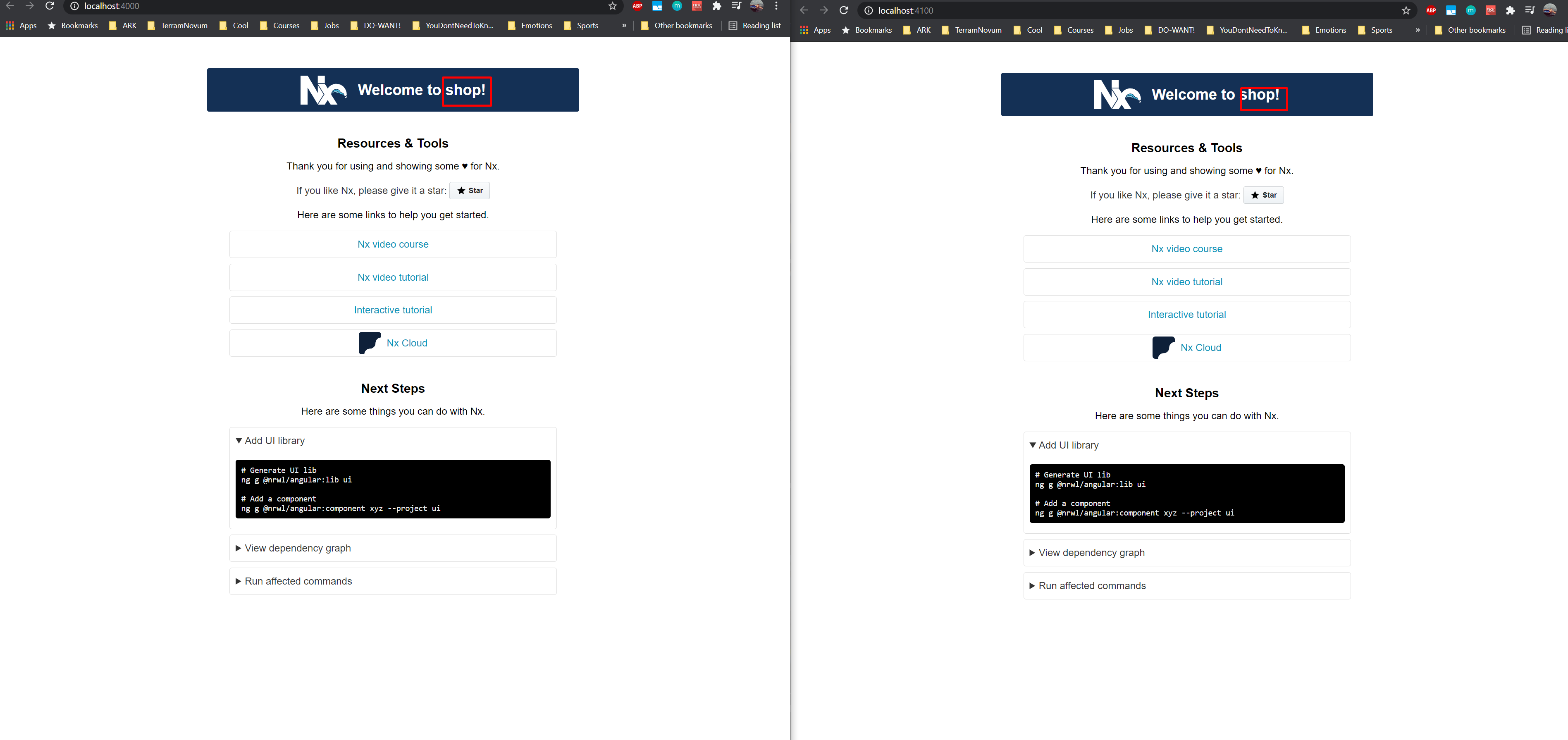
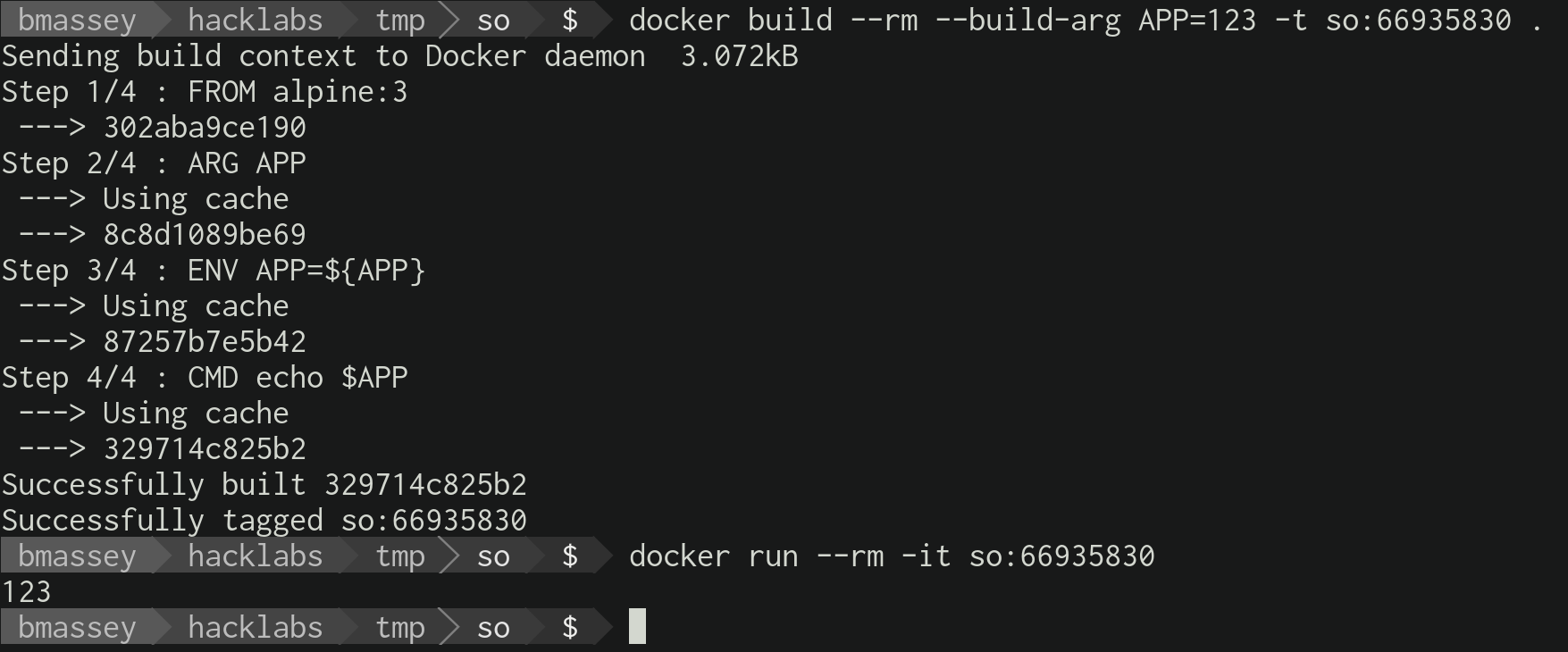
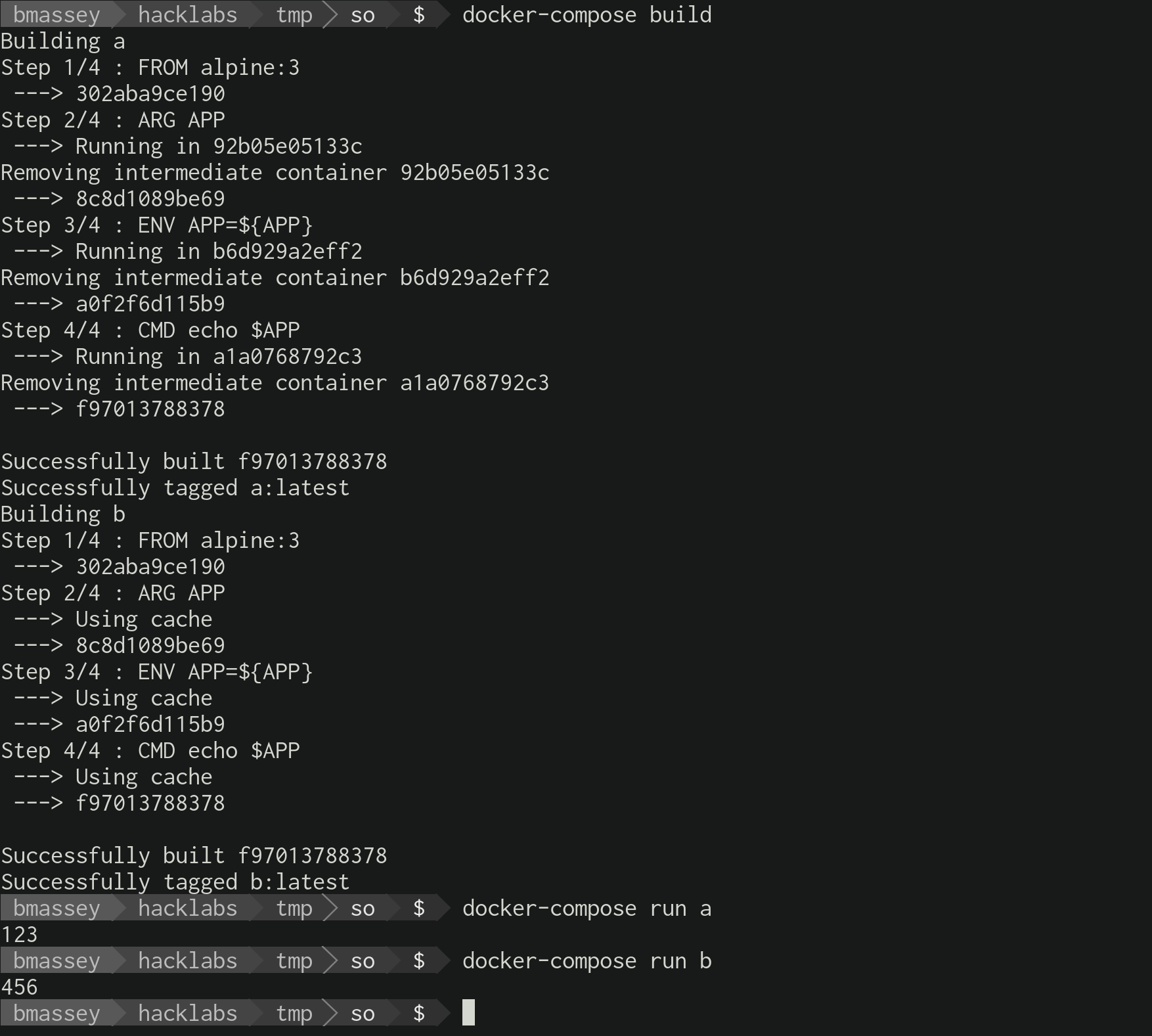
command: npm start landing -- --host 0.0.0.0 --port 4200 --disableHostCheck=true --poll 100– Bituminousservices -> sletsgo.landing -> command: npm start landing -- --host 0.0.0.0 --port 4200 --disableHostCheck=true --poll 100. The thing is,APPargument may be empty when you start the container.commandin service definition overridesCMDfrom Dockerfile. – BituminousAPPvalues in the environment during the build should solve the issue. Otherwise you can overwrite thecommandfor both services in thedocker-compose.yaml. – Ascogonium--host 0.0.0.0in the docker file if you are mapping the port in the Docker compose? – Poor