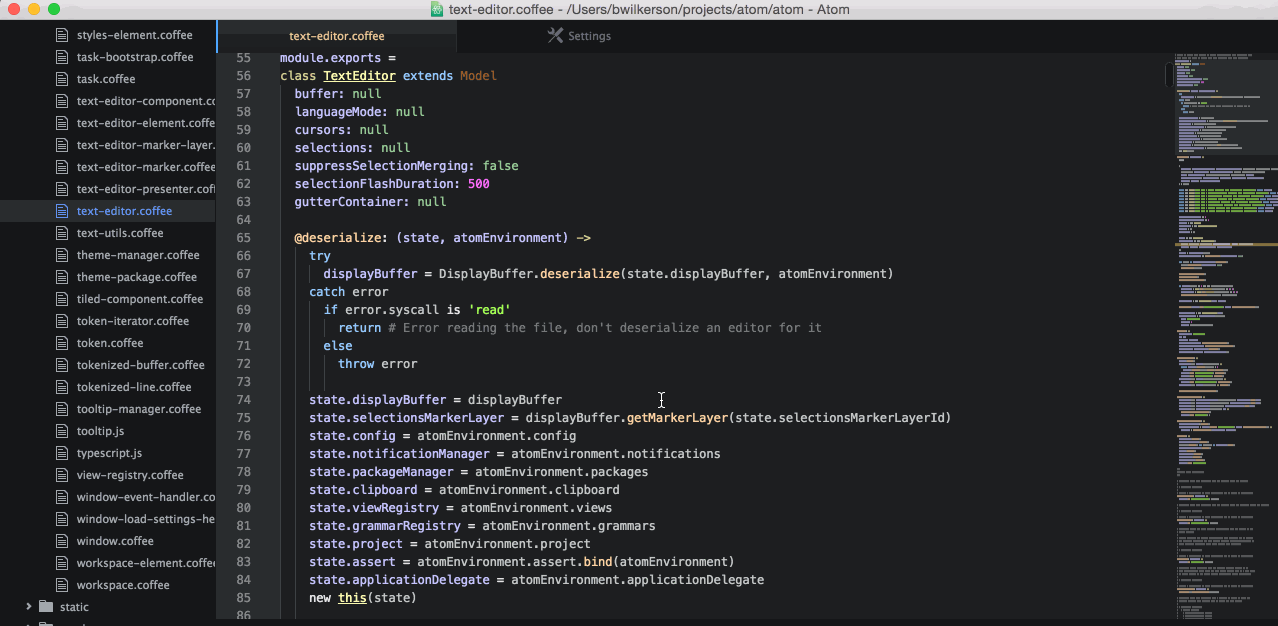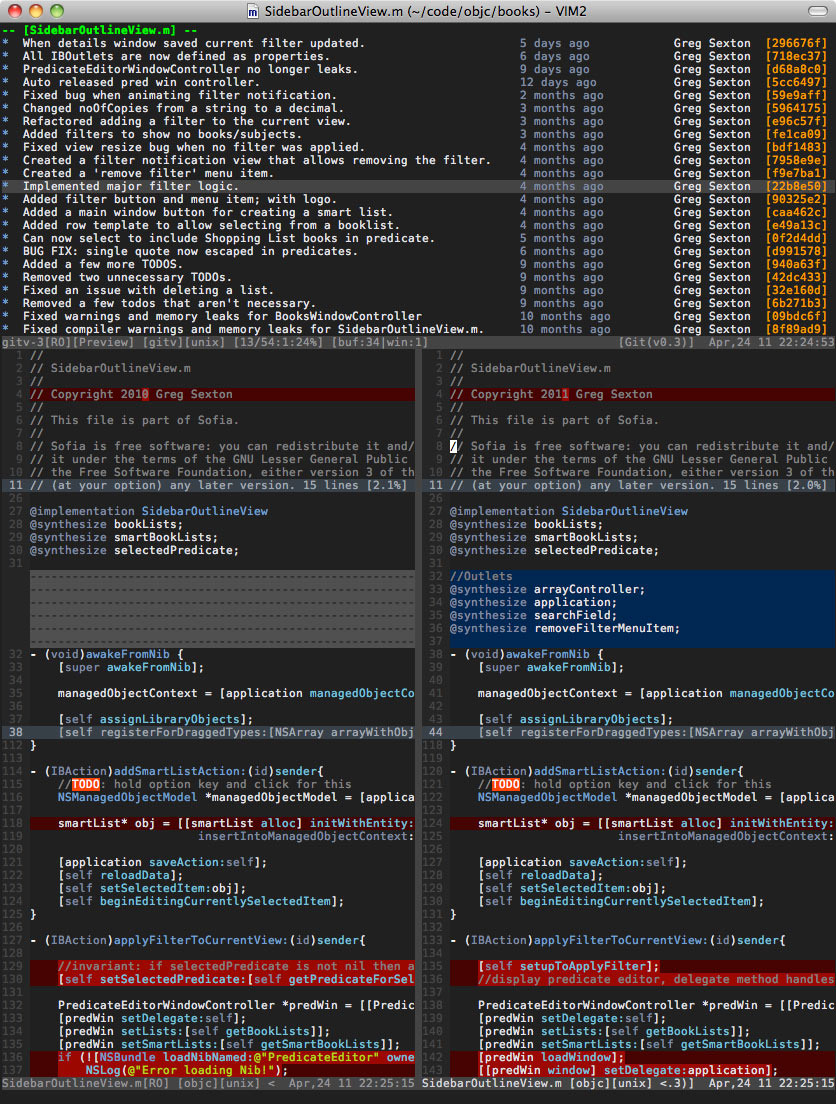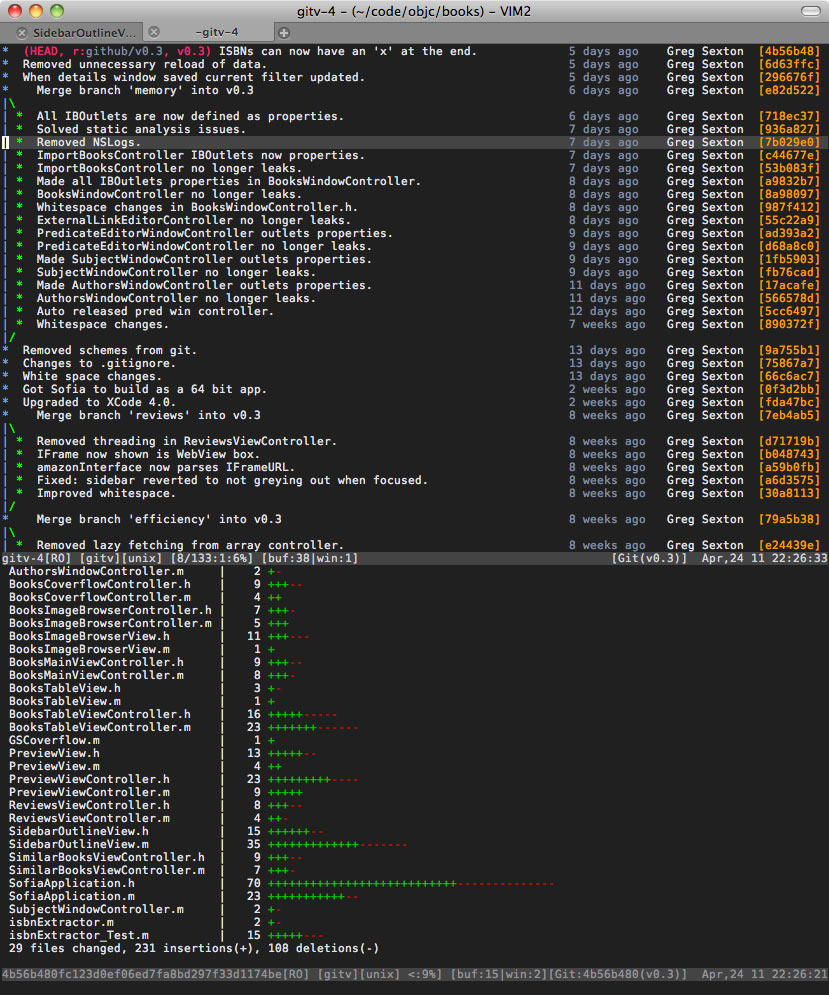Here are some commands that you can use to simulate a crude version of the behaviour you describe.
- first, open the file that interests you
- run
:only to close any other split windows
- run
:Glog to populate the quickfix list with all past revisions of the file
- note that you are now looking at the first item in the quickfix list, which should be the most recently committed version of the file
- traverse forwards and back through the quickfix list using
:cnext and :cprev
So far this is basic usage. Now suppose that you find yourself looking at a previous version of the file that you want to diff with the working copy. Here's how you could do that:
- run
:vsplit to divide your workspace into two split windows
- then
<C-w><C-h> to activate the left split
- then run
:Gedit, which loads the working copy version of the file you're looking at
- then
:windo diffthis
Boom! You've got a diff with the working copy on the left and the previous version on the right.
Now let's say that you want to keep the working copy in the left split, while traversing through other past versions in the right split:
- use
<C-w><C-l> to activate the right split
- use
:cprev/:cnext to go back/forwards through the quickfix list (the right split window will move out of diffmode, but the left split remains in diffmode)
- run
:diffthis to activate a diff between the current buffer and the working copy
When you're done looking at diffs, run:
:diffoff! to disable diff mode- and
:only to collapse your workspace into a single split
- optionally, use
:Gedit to switch back to the working copy of the file you're working with
You could automate some of these steps using Vimscript, and you could also add the quickfix window at the bottom of the screen the way you suggested. It would make a neat plugin! Personally, I'm happy to run these commands by hand. This workflow looks complicated when written out, but it can become second nature with practice.