I'm attempting to convert an image to black and white only (not grey scale).
I've used this:
BufferedImage blackAndWhiteImage = new BufferedImage(
dWidth.intValue(),
dHeight.intValue(),
BufferedImage.TYPE_BYTE_BINARY);
Graphics2D graphics = blackAndWhiteImage.createGraphics();
graphics.drawImage(colourImage, 0, 0, null);
return blackAndWhiteImage;
Everything fine, until I decided to try out brighter colors, like the Google logo for example:
and it came out with this:
Then I tried first to pass trough grey scale first using:
BufferedImage blackAndWhiteImage2 = new BufferedImage(
dWidth.intValue(),
dHeight.intValue(),
BufferedImage.TYPE_USHORT_GRAY);
And it seemed to have saved the Blue color, but not the brightest (in this case yellow), and as you may see it decreased in quality:
Any suggestions are much appreciated; I believe what I am seeking for is to convert every colour to Black except White (which would be the background color), this is already done when applying TYPE_BYTE_BINARY removing the alpha channel.
EDIT: Maybe I have not explained very clear:
- the final image has to have White background **1
- every other color has to be converted to Black
**1 - there are some cases where the image is actually White on Black..which is annoying (whiteOnBlackExample) as it complicates a lot this process, and I will leave this later on, as priority now is to convert "normal" images.
What I did was, first strip out the alpha channel if it exists -> therefore convert the alpha channel to White; then convert every other color to Black

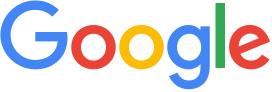
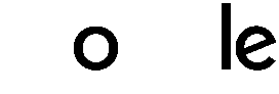
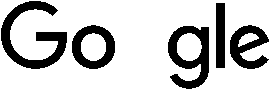
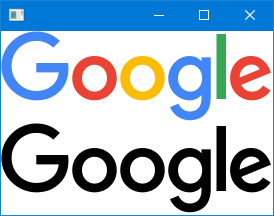
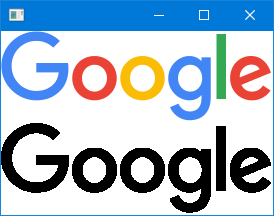
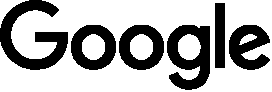
pixel(x, y) < threshold ? white : black. Then just pick suitable threshold value. Since your original pixels are RGB you also might need to convert this value to an applicable one for compare with threshold. There are several ways reach this: Lightness method:(max(R, G, B) + min(R, G, B)) / 2; Average method:(R + G + B) / 3; Luminosity:0.21 * R + 0.72 * G + 0.07 * B– Mona