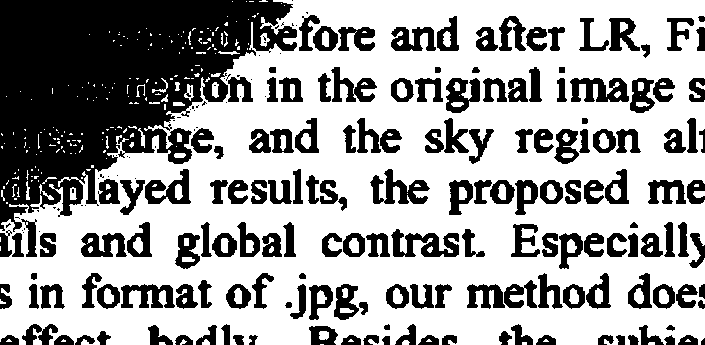I have an image which I grab using a camera. Sometimes, the lighting is uneven in them image. There are some dark shades. This causes incorrect optimal thresholding in EMGU as well as Aforge to process the image for OCR.
This is the image:
This is what I get after thresholding:
How do I correct the lighting? I tried adaptive threshold, gives about the same result. Tried gamma correction too using the code below:
ImageAttributes attributes = new ImageAttributes();
attributes.SetGamma(10);
// Draw the image onto the new bitmap
// while applying the new gamma value.
System.Drawing.Point[] points =
{
new System.Drawing.Point(0, 0),
new System.Drawing.Point(image.Width, 0),
new System.Drawing.Point(0, image.Height),
};
Rectangle rect =
new Rectangle(0, 0, image.Width, image.Height);
// Make the result bitmap.
Bitmap bm = new Bitmap(image.Width, image.Height);
using (Graphics gr = Graphics.FromImage(bm))
{
gr.DrawImage(HSICONV.Bitmap, points, rect,
GraphicsUnit.Pixel, attributes);
}
same result. Please help.
UPDATE: as per Nathancy's suggestion I converted his code to c# for uneven lighting correction and it works:
Image<Gray, byte> smoothedGrayFrame = grayImage.PyrDown();
smoothedGrayFrame = smoothedGrayFrame.PyrUp();
//canny
Image<Gray, byte> cannyFrame = null;
cannyFrame = smoothedGrayFrame.Canny(50, 50);
//smoothing
grayImage = smoothedGrayFrame;
//binarize
Image<Gray, byte> grayout = grayImage.Clone();
CvInvoke.AdaptiveThreshold(grayImage, grayout, 255, AdaptiveThresholdType.GaussianC, ThresholdType.BinaryInv, Convert.ToInt32(numericmainthreshold.Value) + Convert.ToInt32(numericmainthreshold.Value) % 2 + 1, 1.2d);
grayout._Not();
Mat kernelCl = CvInvoke.GetStructuringElement(ElementShape.Rectangle, new Size(3, 3), new System.Drawing.Point(-1, -1));
CvInvoke.MorphologyEx(grayout, grayout, MorphOp.Close, kernelCl, new System.Drawing.Point(-1, -1), 1, BorderType.Default, new MCvScalar());