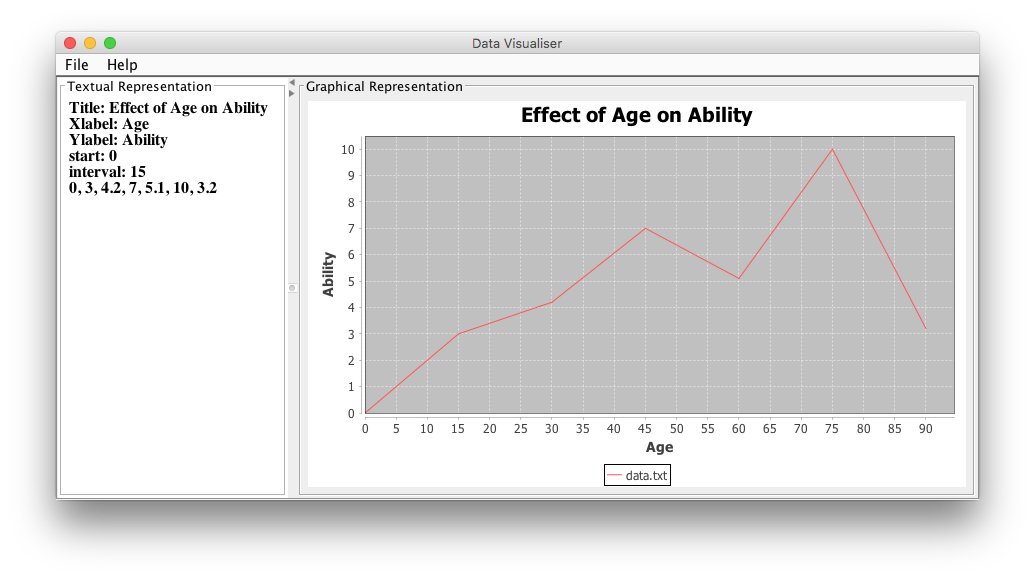I have written a Java GUI program which opens a text file and reads the data in the left panel. Now I want to display a graph of the data read from the same file on the right panel.
I have used JFileChooser to open files and read the data and display them on a text area. I want the data read from the file to be displayed using a two dimensional X-Y graph. The axis of the graph should be labeled using the label information specified in the data file. The values on the X-axis should begin from the x-axis start value specified, with intervals which increment at a rate determined by the x-axis interval value. The values on the Y-axis will need to be determined from the data itself. Each point plotted on the graph should be joined using a single line.
I have used several methods but none worked. I have tried reading each line on the text file as arrays and use the arrays as the dataset, but it didn't work as well. Please help me plot a graph from the data on the text file. Any help would be appreciated. Thanks.
P.S The graph should be plotted using AWT/Swing libraries only.
The data on the file is as follows:
Title: Effect of Age on Ability
Xlabel: Age
Ylabel: Ability
start: 0
interval: 15
0, 3, 4.2, 7, 5.1, 10, 3.2
Following are my code which I have written so far:
import java.awt.BorderLayout;
import java.awt.Dimension;
import java.awt.Font;
import java.awt.GridLayout;
import java.awt.List;
import java.awt.TextArea;
import java.awt.event.ActionEvent;
import java.awt.event.ActionListener;
import java.awt.event.KeyEvent;
import java.awt.event.KeyListener;
import java.io.BufferedReader;
import java.io.File;
import java.io.FileNotFoundException;
import java.io.FileReader;
import java.io.IOException;
import java.io.InputStreamReader;
import java.math.BigDecimal;
import java.util.ArrayList;
import java.util.Scanner;
import javax.swing.BorderFactory;
import javax.swing.ImageIcon;
import javax.swing.JFileChooser;
import javax.swing.JFrame;
import javax.swing.JLabel;
import javax.swing.JMenu;
import javax.swing.JMenuBar;
import javax.swing.JMenuItem;
import javax.swing.JOptionPane;
import javax.swing.JPanel;
import javax.swing.JScrollPane;
import javax.swing.JSplitPane;
import javax.swing.JTextArea;
import javax.swing.event.MenuEvent;
import javax.swing.event.MenuListener;
import org.jfree.chart.ChartFactory;
import org.jfree.chart.ChartPanel;
import org.jfree.chart.JFreeChart;
import org.jfree.chart.plot.PlotOrientation;
import org.jfree.data.general.DefaultPieDataset;
import org.jfree.data.xy.XYSeries;
import org.jfree.data.xy.XYSeriesCollection;
@SuppressWarnings("serial")
public class GUI extends JFrame {
private String[] readLines = new String[6];
public GUI() {
// Setting Title, size and layout
setTitle("Data Visualiser");
setSize(950, 1000);
setLayout(new BorderLayout());
// Creates a menubar for a JFrame
final JMenuBar menuBar = new JMenuBar();
// Add the menubar to the frame
setJMenuBar(menuBar);
// Define and add two drop down menu to the menubar, "file" and "help"
JMenu fileMenu = new JMenu("File");
JMenu helpMenu = new JMenu("Help");
menuBar.add(fileMenu);
menuBar.add(helpMenu);
// adding menu items and icons to the "file" drop down menu,
final JMenuItem openAction = new JMenuItem("Open", new ImageIcon("images/Open-icon.png"));
final JMenuItem saveAction = new JMenuItem("Save", new ImageIcon("images/save-file.png"));
final JMenuItem exitAction = new JMenuItem("Exit", new ImageIcon("images/exit-icon.png"));
final JMenuItem aboutAction = new JMenuItem("About", new ImageIcon("images/about-us.png"));
//////////////////////////////////////////////////////////////////////////////////////////////
// Create a text area.
final JTextArea textArea = new JTextArea("");
textArea.setFont(new Font("Serif", Font.BOLD, 16));
textArea.setLineWrap(true);
textArea.setWrapStyleWord(true);
textArea.setEditable(false);
JScrollPane textScrollPane = new JScrollPane(textArea);
// textArea.add(textScrollPane, BorderLayout.CENTER); //add the
// JScrollPane to the panel
// Scrollbars
textScrollPane.setVerticalScrollBarPolicy(JScrollPane.VERTICAL_SCROLLBAR_ALWAYS);
textScrollPane.setHorizontalScrollBarPolicy(JScrollPane.HORIZONTAL_SCROLLBAR_ALWAYS);
textScrollPane.setPreferredSize(new Dimension(350, 550));
textScrollPane.setBorder(
BorderFactory.createCompoundBorder(BorderFactory.createTitledBorder("Textual Representation"),
BorderFactory.createEmptyBorder(5, 5, 5, 5)));
// Create an graphics pane.
JPanel graphicsArea = new JPanel();
//graphicsArea.setFont(new Font("Serif", Font.BOLD, 16));
JScrollPane graphicsScrollPane = new JScrollPane(graphicsArea);
// Scrollbars
graphicsScrollPane.setVerticalScrollBarPolicy(JScrollPane.VERTICAL_SCROLLBAR_ALWAYS);
graphicsScrollPane.setHorizontalScrollBarPolicy(JScrollPane.HORIZONTAL_SCROLLBAR_ALWAYS);
graphicsScrollPane.setPreferredSize(new Dimension(550, 550));
graphicsScrollPane.setBorder(
BorderFactory.createCompoundBorder(BorderFactory.createTitledBorder("Graphical Representation"),
BorderFactory.createEmptyBorder(5, 5, 5, 5)));
// Put the graphics pane and the text pane in a split pane.
JSplitPane splitPane = new JSplitPane(JSplitPane.HORIZONTAL_SPLIT, textScrollPane, graphicsScrollPane);
splitPane.setOneTouchExpandable(true);
splitPane.setResizeWeight(0.5);
JPanel rightPane = new JPanel(new GridLayout(1, 0));
rightPane.add(splitPane);
// Put everything together.
JPanel leftPane = new JPanel(new BorderLayout());
add(rightPane, BorderLayout.LINE_END);
////////////////////////////////////////////////////////////////////////////////////////////////////////////
// file menu shortcut
fileMenu.setMnemonic(KeyEvent.VK_F);
fileMenu.add(openAction);
// openAction.addActionListener(this);
openAction.addActionListener(new ActionListener() {
public void actionPerformed(ActionEvent arg0) {
if (arg0.getSource().equals(openAction)) {
// using JFileChooser to open the text file
JFileChooser fileChooser = new JFileChooser();
if (fileChooser.showOpenDialog(fileChooser) == JFileChooser.APPROVE_OPTION) {
// fileChooser.setCurrentDirectory(new
// File(System.getProperty("user.home"))); // setting
// current
// directory
File file = fileChooser.getSelectedFile();
BufferedReader br = null;
try {
// FileReader fr = new FileReader(file);
Scanner f = new Scanner(file);
for (int i = 0; i < 6; i++) {
readLines[i] = f.nextLine();
textArea.setText(textArea.getText() + readLines[i] + "\n");
String array[] = readLines[i].split(" ");
}
} catch (FileNotFoundException e) {
JOptionPane.showMessageDialog(new JFrame(), "File not found!", "ERROR!",
JOptionPane.ERROR_MESSAGE); // error message
// if file not
// found
} catch (NullPointerException e) {
// System.out.println(e.getLocalizedMessage());
} finally {
if (br != null) {
try {
br.close();
} catch (IOException e) {
e.printStackTrace();
}
}
}
}
}
}
});
fileMenu.add(saveAction);
fileMenu.add(exitAction);
// exit button shortcut
exitAction.setMnemonic(KeyEvent.VK_X);
exitAction.addActionListener(new ActionListener() {
// setting up exit button
public void actionPerformed(ActionEvent arg0) {
if (arg0.getSource().equals(exitAction)) {
System.exit(0);
}
}
});
fileMenu.addSeparator();
helpMenu.addSeparator();
helpMenu.add(aboutAction);
// about button shortcut
aboutAction.setMnemonic(KeyEvent.VK_A);
aboutAction.addActionListener(new ActionListener() {
// clicking on about button opens up a dialog box which contain
// information about the program
public void actionPerformed(ActionEvent arg0) {
JOptionPane.showMessageDialog(menuBar.getComponent(0),
"This program is based on the development of a data visualization tool. \n"
+ "The basic concept is to produce a piece of software which reads in raw textual data, \n"
+ "analyses that data, then presents it graphically to the user.",
"About Us", JOptionPane.PLAIN_MESSAGE);
}
});
}
}