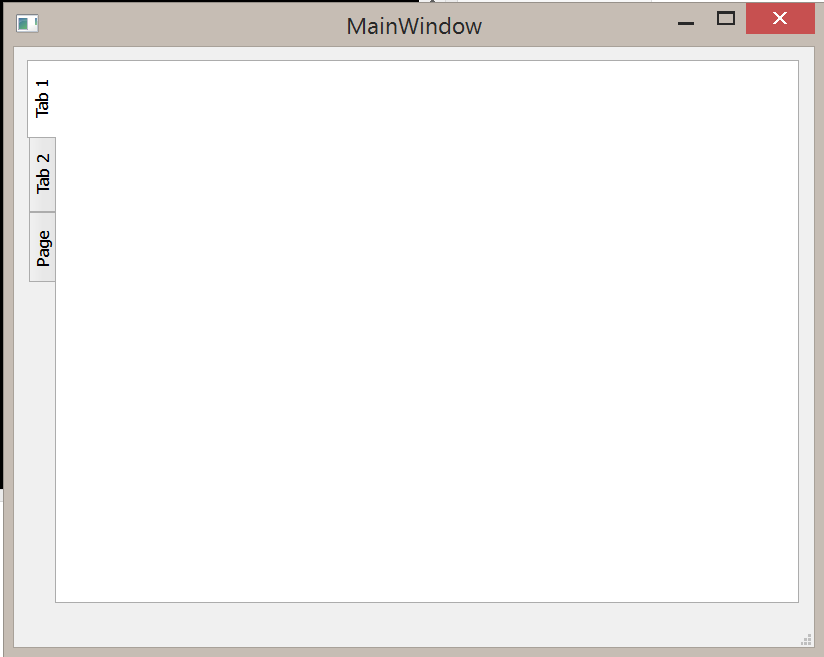 i am having problem to change text alignment using pyqt4 desginer i have made tabs horizontal by aligning west but the text in that goes north to south that looks bad i want to change alignment of text as horizontal how can i do that...thanks in advance.
i am having problem to change text alignment using pyqt4 desginer i have made tabs horizontal by aligning west but the text in that goes north to south that looks bad i want to change alignment of text as horizontal how can i do that...thanks in advance.
this is my ui.py code
# Form implementation generated from reading ui file 'untitled.ui'
#
# Created by: PyQt4 UI code generator 4.11.4
#
# WARNING! All changes made in this file will be lost!
from PyQt4 import QtCore, QtGui
try:
_fromUtf8 = QtCore.QString.fromUtf8
except AttributeError:
def _fromUtf8(s):
return s
try:
_encoding = QtGui.QApplication.UnicodeUTF8
def _translate(context, text, disambig):
return QtGui.QApplication.translate(context, text, disambig, _encoding)
except AttributeError:
def _translate(context, text, disambig):
return QtGui.QApplication.translate(context, text, disambig)
class Ui_MainWindow(object):
def setupUi(self, MainWindow):
MainWindow.setObjectName(_fromUtf8("MainWindow"))
MainWindow.resize(800, 600)
self.centralwidget = QtGui.QWidget(MainWindow)
self.centralwidget.setObjectName(_fromUtf8("centralwidget"))
self.gridLayout = QtGui.QGridLayout(self.centralwidget)
self.gridLayout.setObjectName(_fromUtf8("gridLayout"))
self.tabWidget = QtGui.QTabWidget(self.centralwidget)
self.tabWidget.setTabPosition(QtGui.QTabWidget.West)
self.tabWidget.setObjectName(_fromUtf8("tabWidget"))
self.tab = QtGui.QWidget()
self.tab.setObjectName(_fromUtf8("tab"))
self.tabWidget.addTab(self.tab, _fromUtf8(""))
self.tab_2 = QtGui.QWidget()
self.tab_2.setObjectName(_fromUtf8("tab_2"))
self.tabWidget.addTab(self.tab_2, _fromUtf8(""))
self.tab_3 = QtGui.QWidget()
self.tab_3.setObjectName(_fromUtf8("tab_3"))
self.tabWidget.addTab(self.tab_3, _fromUtf8(""))
self.gridLayout.addWidget(self.tabWidget, 0, 0, 1, 1)
MainWindow.setCentralWidget(self.centralwidget)
self.menubar = QtGui.QMenuBar(MainWindow)
self.menubar.setGeometry(QtCore.QRect(0, 0, 800, 31))
self.menubar.setObjectName(_fromUtf8("menubar"))
MainWindow.setMenuBar(self.menubar)
self.statusbar = QtGui.QStatusBar(MainWindow)
self.statusbar.setObjectName(_fromUtf8("statusbar"))
MainWindow.setStatusBar(self.statusbar)
self.retranslateUi(MainWindow)
self.tabWidget.setCurrentIndex(0)
QtCore.QMetaObject.connectSlotsByName(MainWindow)
def retranslateUi(self, MainWindow):
MainWindow.setWindowTitle(_translate("MainWindow", "MainWindow", None))
self.tabWidget.setTabText(self.tabWidget.indexOf(self.tab), _translate("MainWindow", "Tab 1", None))
self.tabWidget.setTabText(self.tabWidget.indexOf(self.tab_2), _translate("MainWindow", "Tab 2", None))
self.tabWidget.setTabText(self.tabWidget.indexOf(self.tab_3), _translate("MainWindow", "Page", None))
if __name__ == "__main__":
import sys
app = QtGui.QApplication(sys.argv)
MainWindow = QtGui.QMainWindow()
ui = Ui_MainWindow()
ui.setupUi(MainWindow)
MainWindow.show()
sys.exit(app.exec_())
and this is my main file where i ll add all the functions and from here i generate my window
from untitled import *
from PyQt4 import QtGui # Import the PyQt4 module we'll need
import sys # We need sys so that we can pass argv to QApplication
import os
from PyQt4.QtGui import *
from PyQt4.QtCore import *
class MainWindow(QMainWindow,Ui_MainWindow):
def __init__(self, parent=None):
QMainWindow.__init__(self, parent)
self.setupUi(self)
if __name__ == '__main__':
app = QApplication(sys.argv)
w = MainWindow()
w.show()
sys.exit(app.exec_())


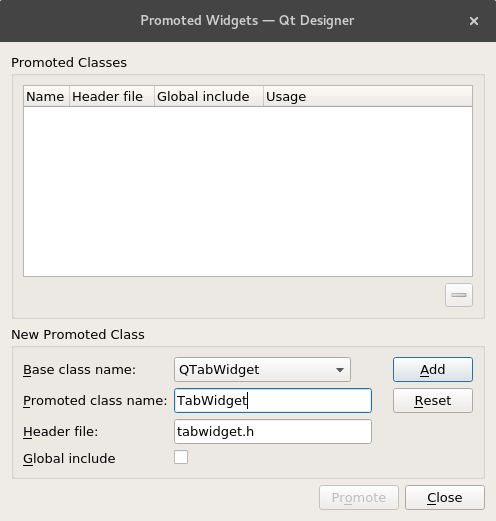
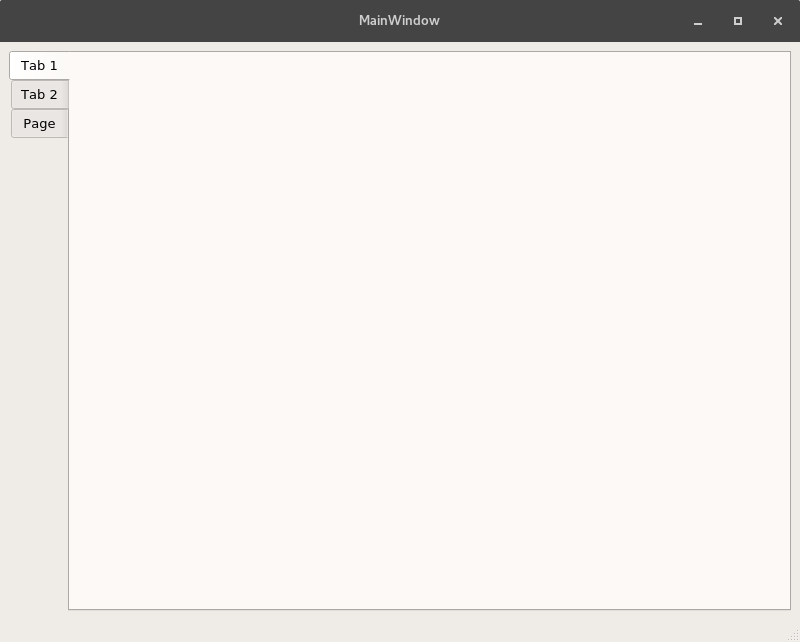
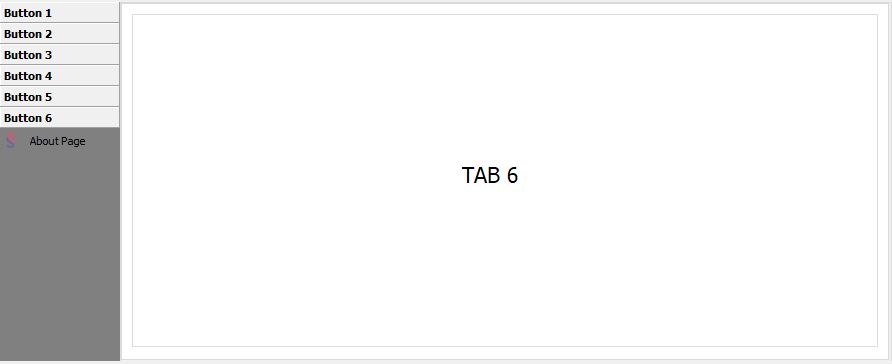
FingerTabWidgetclass. In your code, you can just doself.tabWidget.setTabBar(FingerTabWidget(width=100,height=25)). (Adjust the width and height as you please). – PenguinFingerTabWidgetclass. The original example works well, but it seems to break too easily in other contexts. So I am going to re-open this question. – Penguin