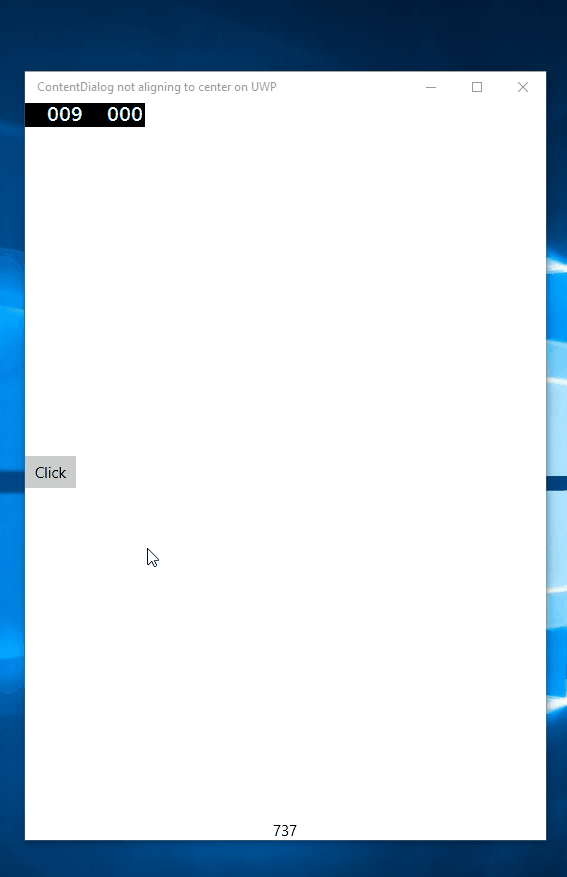From what I know, ContentDialog's default behavior should be to have it centered on PC and aligned to top on mobile, but in my case I have it aligned to top even on PC and I don't understand what's going on.
I'm creating it using code-behind, and this is a snippet of the code that I'm using:
// Creates the password box
var passwordBox = new PasswordBox {IsPasswordRevealButtonEnabled = true, Margin = new Thickness(5)};
// Creates the StackPanel with the content
var contentPanel = new StackPanel();
contentPanel.Children.Add(new TextBlock
{
Text = "Insert your password to access the application",
Margin = new Thickness(5),
TextWrapping = TextWrapping.WrapWholeWords
});
contentPanel.Children.Add(passwordBox);
// Creates the password dialog
_passwordDialog = new ContentDialog
{
PrimaryButtonText = "accept",
IsPrimaryButtonEnabled = false,
SecondaryButtonText = "exit",
Title = "Authentication",
Content = contentPanel
};
// Report that the dialog has been opened to avoid overlapping
_passwordDialog.Opened += (s, e) =>
{
// HACK - opacity set to 0 to avoid seeing behind dialog
Window.Current.Content.Opacity = 0;
_canShowPasswordDialog = false;
};
// Report that the dialog has been closed to enable it again
_passwordDialog.Closed += (s, e) =>
{
// HACK - opacity set to 1 to reset the window to original options
Window.Current.Content.Opacity = 1;
_canShowPasswordDialog = true;
};
// Clear inserted password for next logins
_passwordDialog.PrimaryButtonClick += (s, e) =>
{
// ... login ...
};
// Close the app if the user doesn't insert the password
_passwordDialog.SecondaryButtonClick += (s, e) => { BootStrapper.Current.Exit(); };
// Set the binding to enable/disable the accept button
_passwordDialog.SetBinding(ContentDialog.IsPrimaryButtonEnabledProperty, new Binding
{
Source = passwordBox,
Path = new PropertyPath("Password"),
Mode = BindingMode.OneWay,
Converter = new PasswordValidatorConverter()
});
I already tried using VerticalAlignment and FullSizeDesired but I don't get the expected results.
How can I fix this?