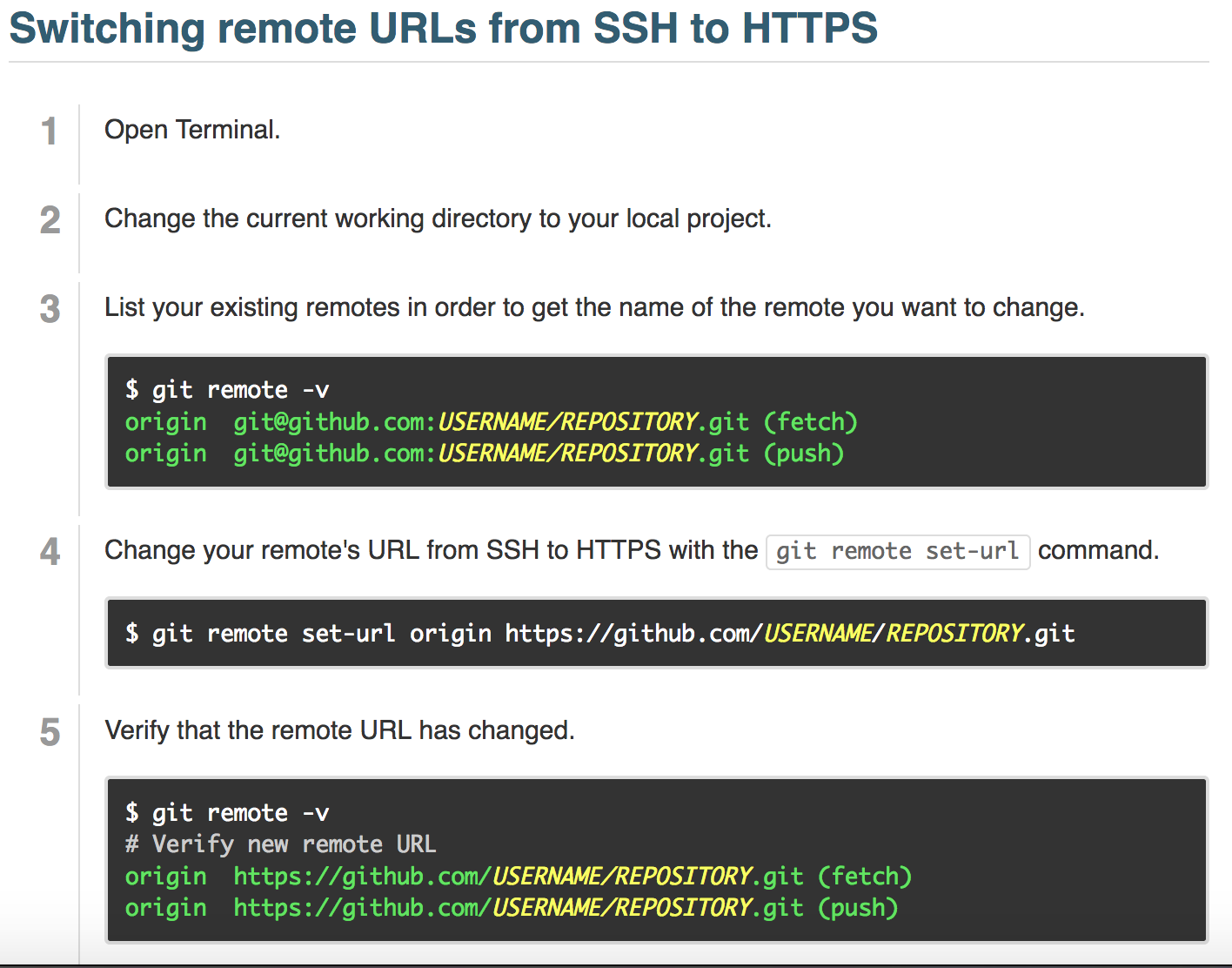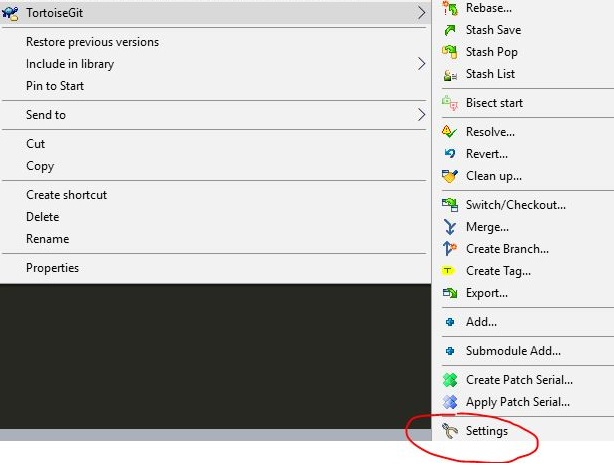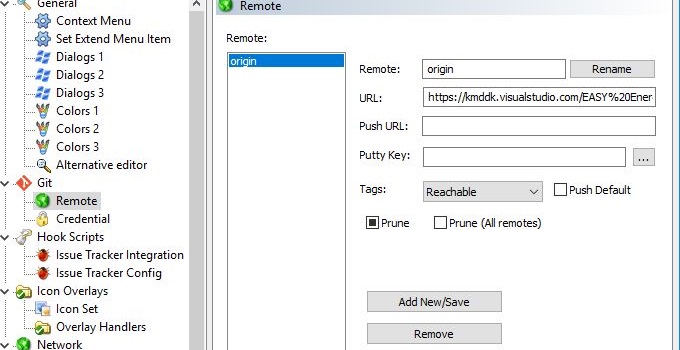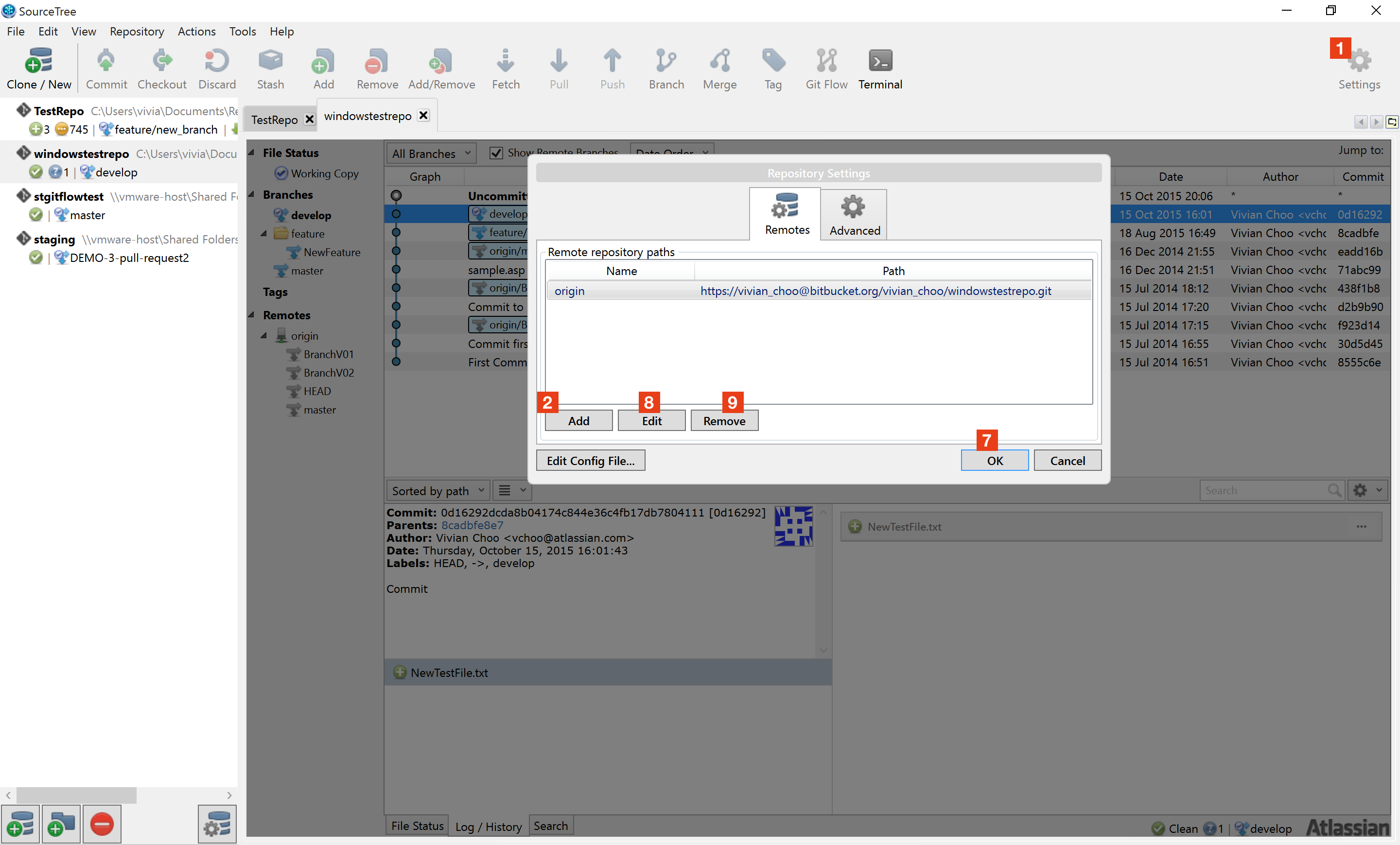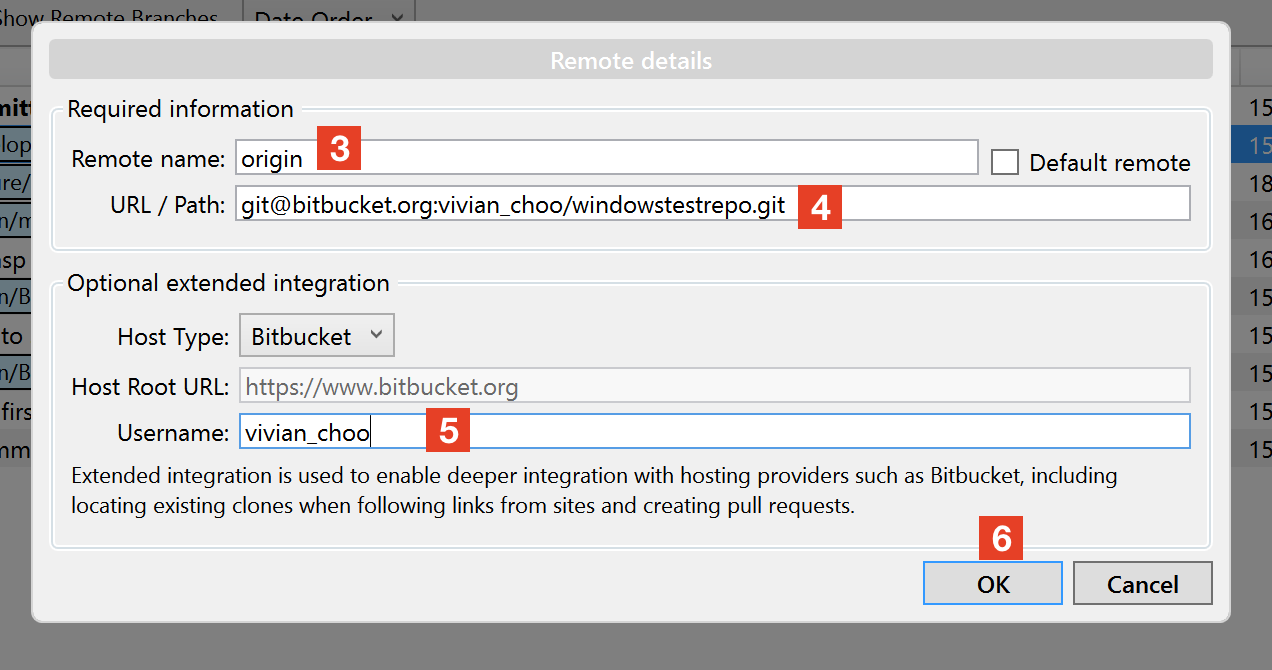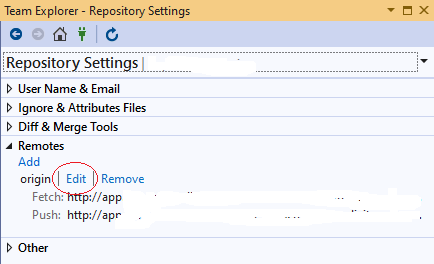Change Host for a Git Origin Server
from: http://pseudofish.com/blog/2010/06/28/change-host-for-a-git-origin-server/
Hopefully this isn’t something you need to do. The server that I’ve been using to collaborate on a few git projects with had the domain name expire. This meant finding a way of migrating the local repositories to get back in sync.
Update: Thanks to @mawolf for pointing out there is an easy way with recent git versions (post Feb, 2010):
git remote set-url origin ssh://newhost.com/usr/local/gitroot/myproject.git
See the man page for details.
If you’re on an older version, then try this:
As a caveat, this works only as it is the same server, just with different names.
Assuming that the new hostname is newhost.com, and the old one was oldhost.com, the change is quite simple.
Edit the .git/config file in your working directory. You should see something like:
[remote "origin"]
fetch = +refs/heads/*:refs/remotes/origin/*
url = ssh://oldhost.com/usr/local/gitroot/myproject.git
Change oldhost.com to newhost.com, save the file and you’re done.
From my limited testing (git pull origin; git push origin; gitx) everything seems in order. And yes, I know it is bad form to mess with git internals.