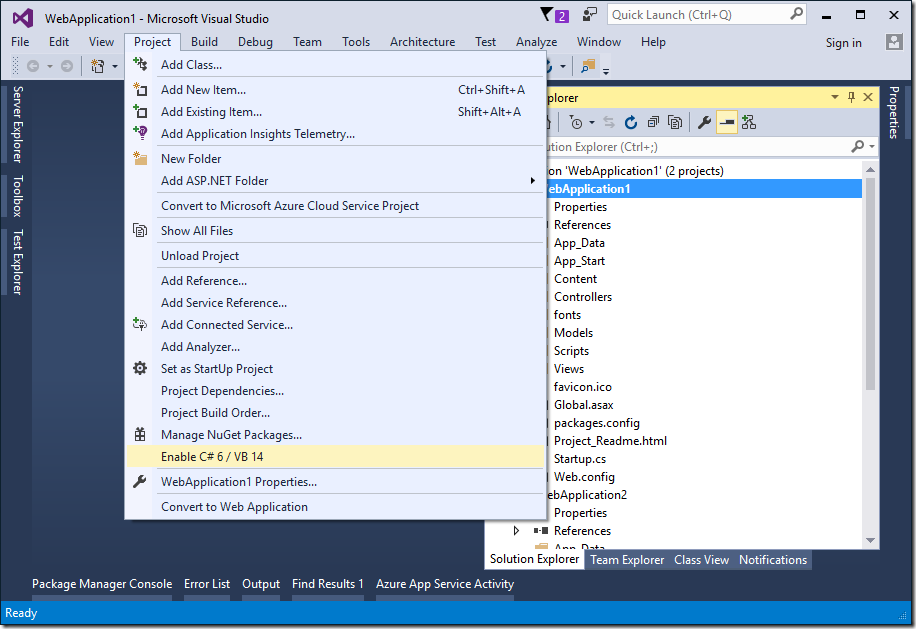To use the latest VB.NET or C# with ASP.NET Web Applications and Web Sites projects you need to install or update two Rosyln Nuget packages.
Microsoft:
When you have a solution open which has at least one web project which
is targetting .NET 4.5+ and does not have the DotNetCompilerPlatform
NuGet package in the Project menu you’ll see a new option, Enable C# 6
/ VB 14 appear.
The following screenshot is from VS2015 but the option should be present in VS2017 too:
![enter image description here]()
Alternatively, bypass the above GUI feature and just go directly to the Nuget package manager and install the latest version of the following packages into the project/site to be as up-to-date with the VB.NET language as it is possible to be:
(NB The latest releases are demanding .NET 4.6+ is installed on the system for the compiler to run, but can compile code targeting any platform).
This will likely get you sorted for C# 6/VB 14. There is one last step to get VB 15: edit the langversion in the web.config file so that it reads 15.0 (or latest if you want to be on the newest version - this in my preferred option).
<system.codedom>
<compilers>
<compiler language="vb;vbs;visualbasic;vbscript" extension=".vb"
type="Microsoft.CodeDom.Providers.DotNetCompilerPlatform.VBCodeProvider, Microsoft.CodeDom.Providers.DotNetCompilerPlatform, Version=1.0.8.0, Culture=neutral, PublicKeyToken=31bf3856ad364e35"
warningLevel="4" compilerOptions="/langversion:15.0 /nowarn:41008 /define:_MYTYPE=\"Web\" /optionInfer+"/>
</compilers>
Unfortunately I have found myself having to edit the langversion after upgrading my Roslyn to C# 7.0 and then to 7.1 so it is definitely something to look out for.
By the way, this answer doesn't just apply to old projects - even new web projects created in VS 2017 need this fix if the template used doesn't reference the Nuget compiler packages. Roslyn is not mandatory and the template for e.g. a new Web Site has reportedly not been updated.