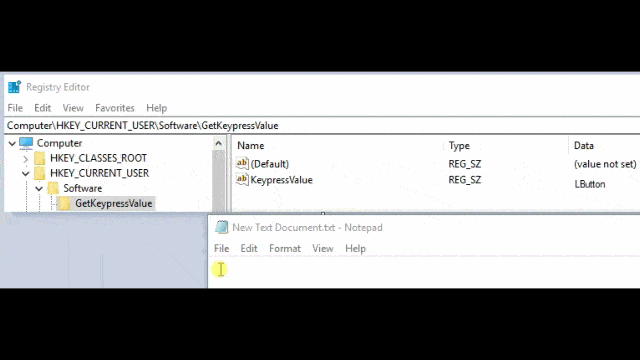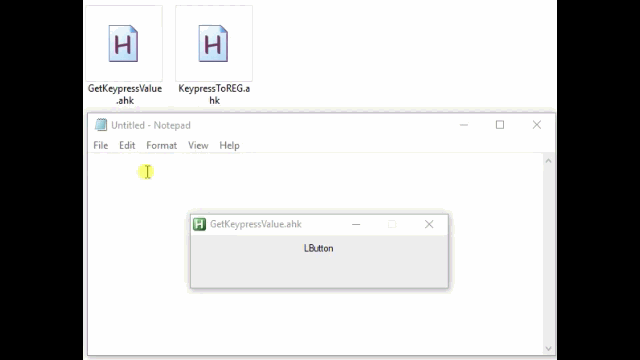You can Capture Keystrokes with Powershell with the help of a Third Part coding Script (Autohotkey)
You only need in Powershell to read this Windows registry Key.
$val = (Get-ItemProperty -path 'HKCU:\Software\GetKeypressValue').KeypressValue
And if you then run, together these Two AHk Scripts (KeypressValueToREG + ShowKeypressValue) then it is indirect Possible.
Note - the ShowKeypressValue.ahk is only to show visually, all your mouse button clicks and all your Keyboard keystrokes (it is not nessesary to use this Script)
You can run only the KeypressValueToREG.Ahk in the Background and then you are ready to go. (you can Capture all your keystrokes values into only one Variable $val)
![monitor keystrokes]()
KeypressValueToREG.ahk
;KeypressValueToREG.ahk comes from KeypressOSD.ahk that was Created by Author RaptorX
; Open this Script in Wordpad and For Changelog look to the Bottom of the script.
;This code works with a getkeyname from a Dllcall (See Bottom Script- by Lexikos)
;you can press the esc key to exit.
#SingleInstance force
#NoEnv
SetBatchLines, -1
ListLines, Off
; Settings
global TransN := 200 ; 0~255
global ShowSingleKey := True
global ShowMouseButton := True
global ShowSingleModifierKey := True
global ShowModifierKeyCount := true
global ShowStickyModKeyCount := false
global DisplayTime := 2000 ; In milliseconds
global GuiPosition := "Bottom" ; Top or Bottom
global FontSize := 50
global GuiHeight := 115
CreateGUI()
CreateHotkey()
return
OnKeyPressed:
try {
key := GetKeyStr()
ShowHotkey(key)
SetTimer, HideGUI, % -1 * DisplayTime
}
return
OnKeyUp:
return
_OnKeyUp:
tickcount_start := A_TickCount
return
CreateGUI() {
global
Gui, +AlwaysOnTop -Caption +Owner +LastFound +E0x20
Gui, Margin, 0, 0
Gui, Color, Black
Gui, Font, cWhite s%FontSize% bold, Arial
Gui, Add, Text, vHotkeyText Center y20
WinSet, Transparent, %TransN%
}
CreateHotkey() {
Loop, 95
{
k := Chr(A_Index + 31)
k := (k = " ") ? "Space" : k
Hotkey, % "~*" k, OnKeyPressed
Hotkey, % "~*" k " Up", _OnKeyUp
}
Loop, 24 ; F1-F24
{
Hotkey, % "~*F" A_Index, OnKeyPressed
Hotkey, % "~*F" A_Index " Up", _OnKeyUp
}
Loop, 10 ; Numpad0 - Numpad9
{
Hotkey, % "~*Numpad" A_Index - 1, OnKeyPressed
Hotkey, % "~*Numpad" A_Index - 1 " Up", _OnKeyUp
}
Otherkeys := "WheelDown|WheelUp|WheelLeft|WheelRight|XButton1|XButton2|Browser_Forward|Browser_Back|Browser_Refresh|Browser_Stop|Browser_Search|Browser_Favorites|Browser_Home|Volume_Mute|Volume_Down|Volume_Up|Media_Next|Media_Prev|Media_Stop|Media_Play_Pause|Launch_Mail|Launch_Media|Launch_App1|Launch_App2|Help|Sleep|PrintScreen|CtrlBreak|Break|AppsKey|NumpadDot|NumpadDiv|NumpadMult|NumpadAdd|NumpadSub|NumpadEnter|Tab|Enter|Esc|BackSpace"
. "|Del|Insert|Home|End|PgUp|PgDn|Up|Down|Left|Right|ScrollLock|CapsLock|NumLock|Pause|sc145|sc146|sc046|sc123"
Loop, parse, Otherkeys, |
{
Hotkey, % "~*" A_LoopField, OnKeyPressed
Hotkey, % "~*" A_LoopField " Up", _OnKeyUp
}
If ShowMouseButton {
Loop, Parse, % "LButton|MButton|RButton", |
Hotkey, % "~*" A_LoopField, OnKeyPressed
}
for i, mod in ["Ctrl", "Shift", "Alt"] {
Hotkey, % "~*" mod, OnKeyPressed
Hotkey, % "~*" mod " Up", OnKeyUp
}
for i, mod in ["LWin", "RWin"]
Hotkey, % "~*" mod, OnKeyPressed
}
ShowHotkey(HotkeyStr) {
WinGetPos, ActWin_X, ActWin_Y, ActWin_W, ActWin_H, A
if !ActWin_W
throw
text_w := (ActWin_W > A_ScreenWidth) ? A_ScreenWidth : ActWin_W
;remove this gui codeline if you want only to Write the Value to Windows registry
;GuiControl, , HotkeyText, %HotkeyStr%
;GuiControl, , HotkeyText, %HotkeyStr%
RegWrite, REG_SZ, HKEY_CURRENT_USER,software\GetKeypressValue,KeypressValue,%HotkeyStr%
;remove this gui codeline if you want only to Write the Value to Windows registry
;GuiControl, Move, HotkeyText, w%text_w% Center
;GuiControl, Move, HotkeyText, w%text_w% Center
if (GuiPosition = "Top")
gui_y := ActWin_Y
else
gui_y := (ActWin_Y+ActWin_H) - 115 - 50
;remove this gui codeline if you want only to Write the Value to Windows registry
;Gui, Show, NoActivate x%ActWin_X% y%gui_y% h%GuiHeight% w%text_w%
;Gui, Show, NoActivate x%ActWin_X% y%gui_y% h%GuiHeight% w%text_w%
}
GetKeyStr() {
static modifiers := ["Ctrl", "Shift", "Alt", "LWin", "RWin"]
static repeatCount := 1
for i, mod in modifiers {
if GetKeyState(mod)
prefix .= mod " + "
}
if (!prefix && !ShowSingleKey)
throw
key := SubStr(A_ThisHotkey, 3)
if (key ~= "i)^(Ctrl|Shift|Alt|LWin|RWin)$") {
if !ShowSingleModifierKey {
throw
}
key := ""
prefix := RTrim(prefix, "+ ")
if ShowModifierKeyCount {
if !InStr(prefix, "+") && IsDoubleClickEx() {
if (A_ThisHotKey != A_PriorHotKey) || ShowStickyModKeyCount {
if (++repeatCount > 1) {
prefix .= " ( * " repeatCount " )"
}
} else {
repeatCount := 0
}
} else {
repeatCount := 1
}
}
} else {
if ( StrLen(key) = 1 ) {
key := GetKeyChar(key, "A")
} else if ( SubStr(key, 1, 2) = "sc" ) {
key := SpecialSC(key)
} else if (key = "LButton") && IsDoubleClick() {
key := "Double-Click"
}
_key := (key = "Double-Click") ? "LButton" : key
static pre_prefix, pre_key, keyCount := 1
global tickcount_start
if (prefix && pre_prefix) && (A_TickCount-tickcount_start < 300) {
if (prefix != pre_prefix) {
result := pre_prefix pre_key ", " prefix key
} else {
keyCount := (key=pre_key) ? (keyCount+1) : 1
key := (keyCount>2) ? (key " (" keyCount ")") : (pre_key ", " key)
}
} else {
keyCount := 1
}
pre_prefix := prefix
pre_key := _key
repeatCount := 1
}
return result ? result : prefix . key
}
SpecialSC(sc) {
static k := {sc046: "ScrollLock", sc145: "NumLock", sc146: "Pause", sc123: "Genius LuxeMate Scroll"}
return k[sc]
}
; by Lexikos - https://autohotkey.com/board/topic/110808-getkeyname-for-other-languages/#entry682236
GetKeyChar(Key, WinTitle:=0) {
thread := WinTitle=0 ? 0
: DllCall("GetWindowThreadProcessId", "ptr", WinExist(WinTitle), "ptr", 0)
hkl := DllCall("GetKeyboardLayout", "uint", thread, "ptr")
vk := GetKeyVK(Key), sc := GetKeySC(Key)
VarSetCapacity(state, 256, 0)
VarSetCapacity(char, 4, 0)
n := DllCall("ToUnicodeEx", "uint", vk, "uint", sc
, "ptr", &state, "ptr", &char, "int", 2, "uint", 0, "ptr", hkl)
return StrGet(&char, n, "utf-16")
}
IsDoubleClick(MSec = 300) {
Return (A_ThisHotKey = A_PriorHotKey) && (A_TimeSincePriorHotkey < MSec)
}
IsDoubleClickEx(MSec = 300) {
preHotkey := RegExReplace(A_PriorHotkey, "i) Up$")
Return (A_ThisHotKey = preHotkey) && (A_TimeSincePriorHotkey < MSec)
}
HideGUI() {
Gui, Hide
}
~esc::exitapp
;---------------------------------------------
; ChangeLog : v2.22 (2017-02-25) - Now pressing the same combination keys continuously more than 2 times,
; for example press Ctrl+V 3 times, will displayed as "Ctrl + v (3)"
; v2.21 (2017-02-24) - Fixed LWin/RWin not poping up start menu
; v2.20 (2017-02-24) - Added displaying continuous-pressed combination keys.
; e.g.: With CTRL key held down, pressing K and U continuously will shown as "Ctrl + k, u"
; v2.10 (2017-01-22) - Added ShowStickyModKeyCount option
; v2.09 (2017-01-22) - Added ShowModifierKeyCount option
; v2.08 (2017-01-19) - Fixed a bug
; v2.07 (2017-01-19) - Added ShowSingleModifierKey option (default is True)
; v2.06 (2016-11-23) - Added more keys. Thanks to SashaChernykh.
; v2.05 (2016-10-01) - Fixed not detecting "Ctrl + ScrollLock/NumLock/Pause". Thanks to lexikos.
; v2.04 (2016-10-01) - Added NumpadDot and AppsKey
; v2.03 (2016-09-17) - Added displaying "Double-Click" of the left mouse button.
; v2.02 (2016-09-16) - Added displaying mouse button, and 3 settings (ShowMouseButton, FontSize, GuiHeight)
; v2.01 (2016-09-11) - Display non english keyboard layout characters when combine with modifer keys.
; v2.00 (2016-09-01) - Removed the "Fade out" effect because of its buggy.
; - Added support for non english keyboard layout.
; - Added GuiPosition setting.
; v1.00 (2013-10-11) - First release.
;--------------------------------------------
ShowKeypressValue.ahk
#SingleInstance force
Gui, +AlwaysOnTop -MaximizeBox ; -Caption +Resize -MinimizeBox +Disabled -SysMenu -Owner +OwnDialogs
Gui, Add, Text, center y10 h50 w300 vVar, %KeypressValue%
Gui, Color, White
Gui, show
size=20
Gui, Font, s%size%
GuiControl, Font, var
;run KeypressValueToREG.ahk - together with ShowKeypressValue.ahk
;The Features Are:
; - It will Show On your Screen, [All your Mouse Movements] and [All Keyboard Shortcuts Movement]
; - You can Make Scripts, that can do actions with MultiClicks on All Keyboard Shortcuts Clicks, How Cool Is that.
loop
{
RegRead, KeypressValue, HKEY_CURRENT_USER,software\GetKeypressValue,KeypressValue ; read KeypressValue
sleep 50
GuiControl,, var, %KeypressValue%
if (KeypressValue="Alt ( * 2 )") ;use this for [1x=Alt][2x=Alt ( * 2 )][3x=Alt ( * 3 )] [and many more]
{
;Here you can put any AHK CODE
msgbox you did click Alt 2x Times
}
if (KeypressValue="Alt ( * 3 )") ;use this for [1x=Alt][2x=Alt ( * 2 )][3x=Alt ( * 3 )] [and many more]
{
;Here you can put any AHK CODE
msgbox you did click Alt 3x Times
}
} ;End Loop
~esc::exitapp
![monitor keyboard shortcuts]()