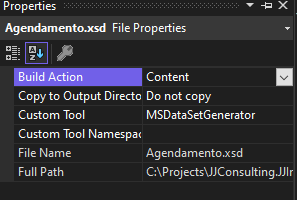In visual studio datasource designer is there any way to refresh a table and its relations/foreign key constraints while keeping the custom queries?
The way I am doing it at the moment is removing the table and adding it again. This adds all the relations and refreshes all fields.
Also if I change a fields data type, is there a way to automatically refresh all the fields in the datasource? Again without deleting the table and adding it again.
Reason for this is because some of my TableAdapters have quite a number of complex queries attached to them and when I remove the table the adapter gets removed as well including all its queries.
I am using Visual Studio 2008 and connecting to a MySQL database.
Any1 have an idea?