I'm hosting a ReactJS app on a Azure Storage using the static website feature. Using this script:
$container = "`$web"
$context = New-AzureStorageContext -StorageAccountName $env:prSourceBranchName -StorageAccountKey "e4Nt0********dbFlEG2LN9g2i5/yQ=="
Get-ChildItem -Path $env:System_DefaultWorkingDirectory/_ClientWeb-Build-CI/ShellArtifact/out/build -File -Recurse | Set-AzureStorageBlobContent -Confirm:$false -Force -Container $container -Context $context
I'm uploading the files from my build to the Azure storage $web blob.
When I navigate to the URL of the static page I get a download screen:
When I remove all the files and upload a simpel index.html file I does load the index.html file:
https://gist.github.com/chrisvfritz/bc010e6ed25b802da7eb
EDIT
In Edge I can open the page but Chrome and Firefox load the download screen. But Firefox does show some more information:
So it looks like the content-type is a bit weird.

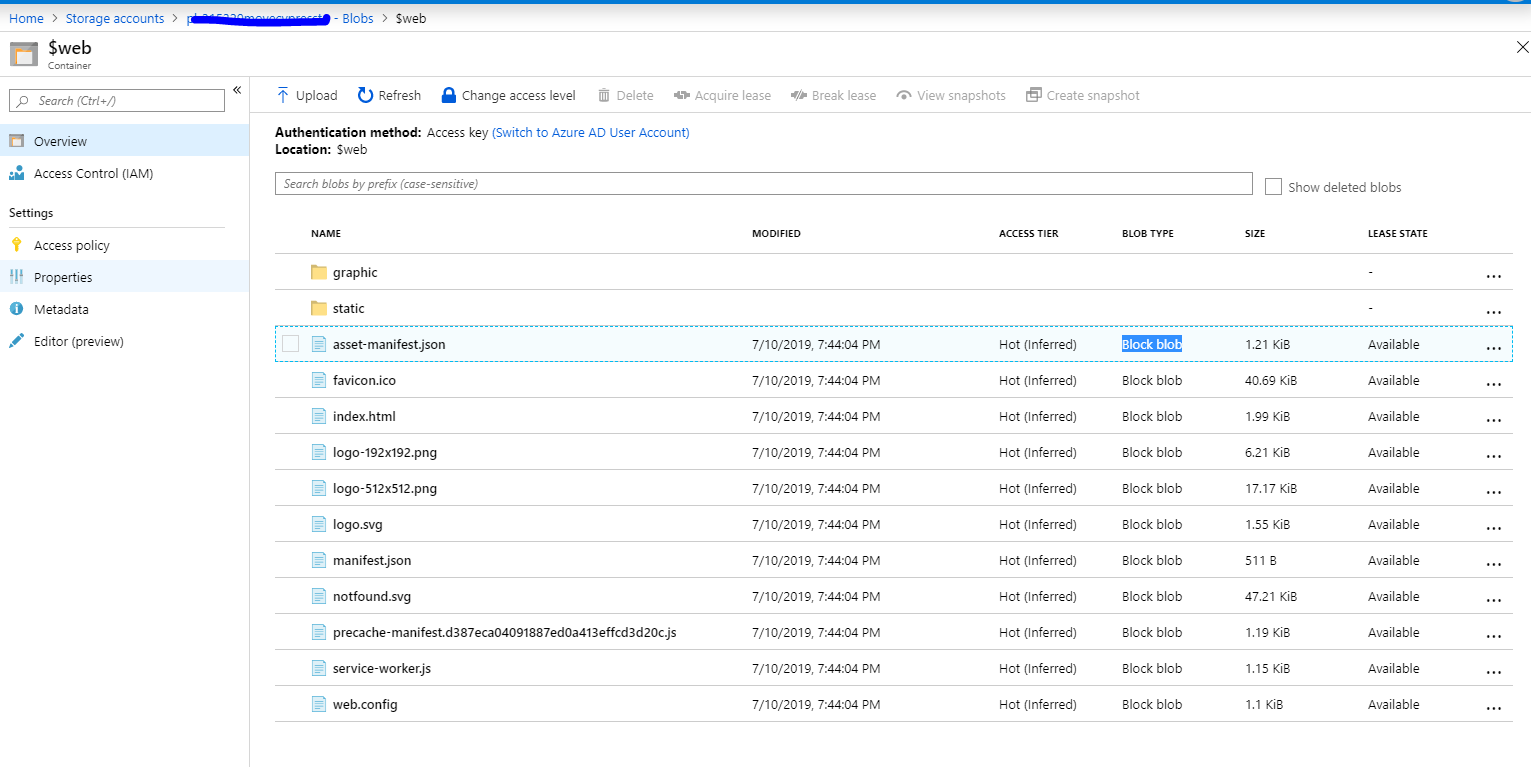
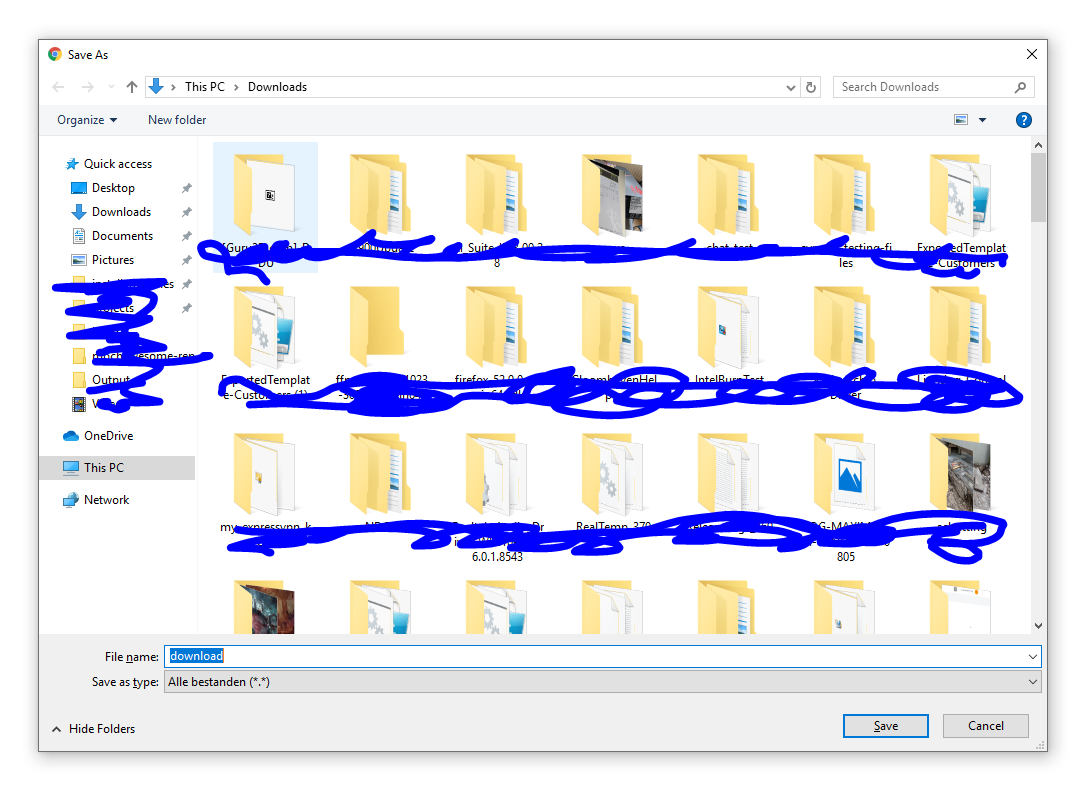
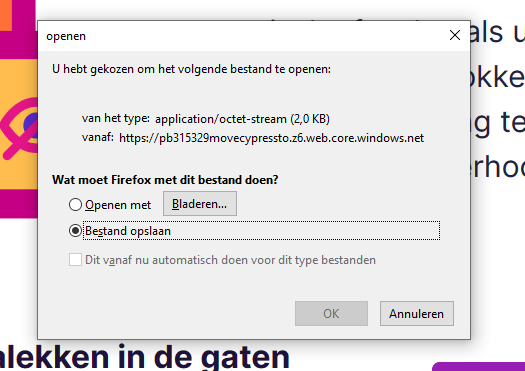
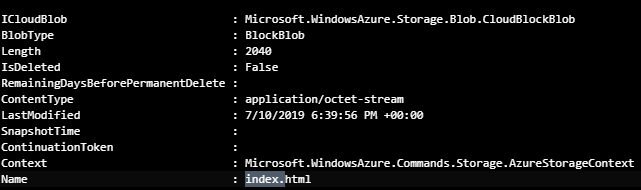
index.htmlfile from the Blob and uploaded it manually and now the page loads. So I think there's a difference between uploading the file manually and usingSet-AzureStorageBlobContent– Metrist