How to find latest version number of google specific libraries from repositories (jcenter etc..) to include in gradle dependencies in Android Studio.
For non google libraries generally I can make a search in jcenter itself. But not able to search google specific libraries there.
You may take example of following libraries.
com.android.support:appcompat-v7:25.1.0'
com.android.support:recyclerview-v7:23.3.0'



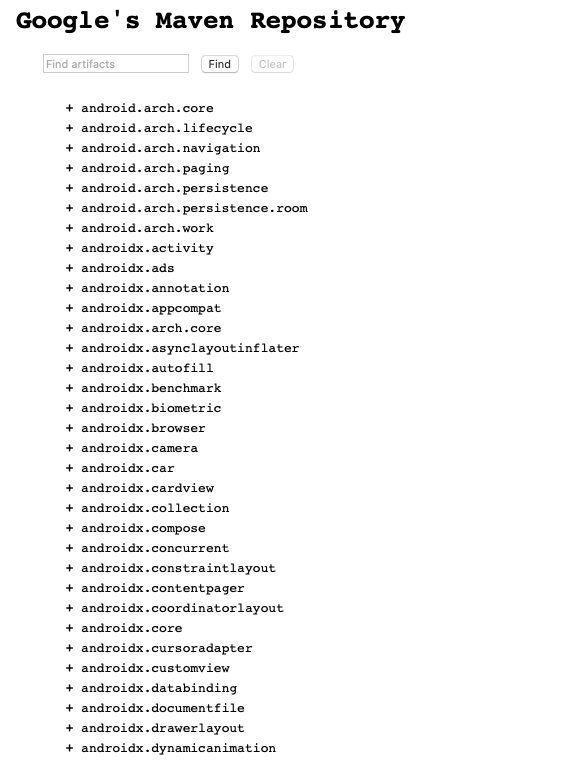
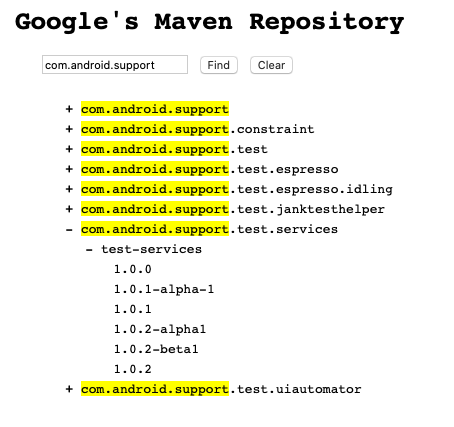
ANDROID_SDK\extrasthenandroid\m2repository(for support libs) andgoogle\m2repository(for google and firebase)... fx for play service it would beANDROID_SDK\extras\google\m2repository\com\google\android\gms\play-services... form me newest is 10.0.1 – Lordinwaiting