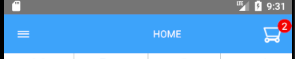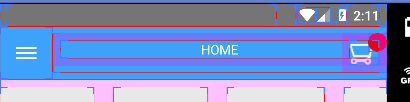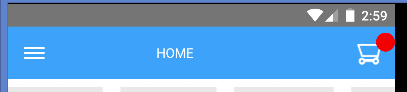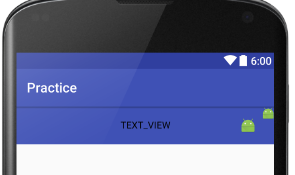I am trying to add customized toolbar i want cart badge count so i added the relative layout to toolbar widget, when i didn't added relative layout in toolbar the title appeared in center but now removing relative layout causes problem in adding badge textview on cart, can anybody suggest what to do in this situation? Toolbar.xml
<android.support.v7.widget.Toolbar
xmlns:android="http://schemas.android.com/apk/res/android"
xmlns:app="http://schemas.android.com/apk/res-auto"
xmlns:tools="http://schemas.android.com/tools"
android:id="@+id/mytoolbar"
android:layout_width="match_parent"
android:layout_height="wrap_content"
app:contentInsetStart="0dp"
app:contentInsetRight="0dp"
app:contentInsetLeft="0dp"
android:clipToPadding="false"
app:contentInsetStartWithNavigation="0dp"
app:contentInsetEndWithActions="0dp"
android:background="@color/header">
<RelativeLayout
android:layout_width="match_parent"
android:layout_height="wrap_content">
<TextView
android:id="@+id/displaytexttoolbar"
android:layout_width="wrap_content"
android:layout_height="wrap_content"
android:layout_centerInParent="true"
android:layout_gravity="center"
android:layout_margin="@dimen/activity_vertical_margin"
android:text="TEXT_VIEW"
android:textColor="@color/white" />
<RelativeLayout
android:layout_gravity="right"
android:layout_width="wrap_content"
android:layout_height="wrap_content">
<ImageView
android:id="@+id/cart_imagetoolbar"
android:layout_width="wrap_content"
android:layout_height="wrap_content"
android:layout_alignParentRight="true"
android:layout_centerVertical="true"
android:layout_gravity="end"
android:layout_margin="@dimen/activity_vertical_margin"
android:src="@drawable/cart_mobile_white" />
<TextView
android:id="@+id/tvBadge"
android:layout_width="20dp"
android:layout_height="20dp"
android:layout_alignParentRight="true"
android:layout_gravity="right"
android:background="@drawable/cart_circle_mobile"
android:gravity="center"
android:textColor="@color/white"
android:visibility="visible" />
</RelativeLayout>
</RelativeLayout>