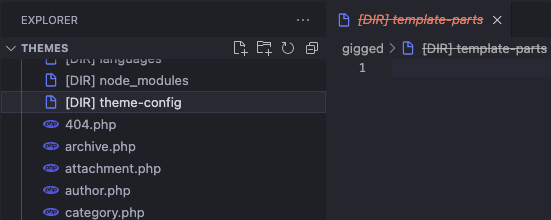I've set up ftp-simple to connect to my remote server. Files show up fine, however directories appear with [DIR] next to them which, when clicked, disappear with a red line through it, as per image below (template-parts was the directory which I had just clicked on).
As mentioned, files are fine - they load perfectly, but it's the directories which have the issue.
Nothing shows up in the output log when this happens and I can't seem to find anything about this issue elsewhere.