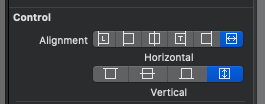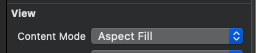firstButton is a UIButton of type Custom. I'm programmatically putting three of them across each cell of a table, thusly:
[firstButton setImage:markImage forState:UIControlStateNormal];
[firstButton setContentMode:UIViewContentModeScaleAspectFit];
[cell.contentView addSubview:firstButton];
Elsewhere, I'm telling it to clipToBounds. What I get is a crop of the center square of the image, rather than an aspect-scaled rendering of it. I've tried this lots of ways, including setting the mode property on firstButton.imageView, which also doesn't seem to work.