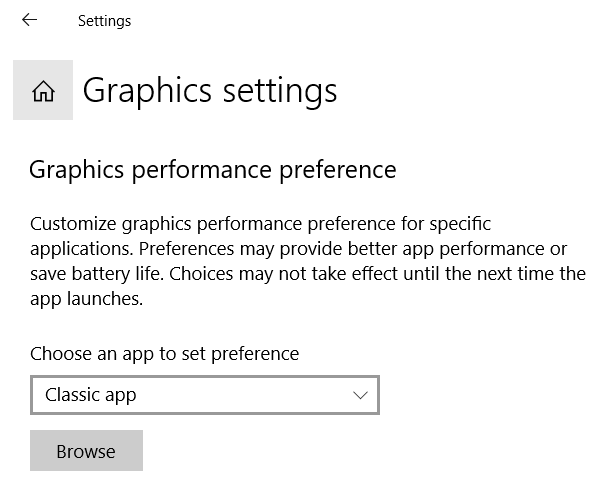There is an option in Windows control panel that allows to set a app to "high performance". Control Panel -> System -> Display -> Graphics Settings.
On adding my application there, I noticed that, when encoding with Media Foundation and H.265 it uses the NVIDIA gfx adapter for encoding. Before that, it used to use the embedded Intel graphics which would only do H.264 encoding, so H.265 encoding was slowly done in CPU.
How can I add my application there programmatically? It's crucial for my sequencer's performance.
Thanks a lot.