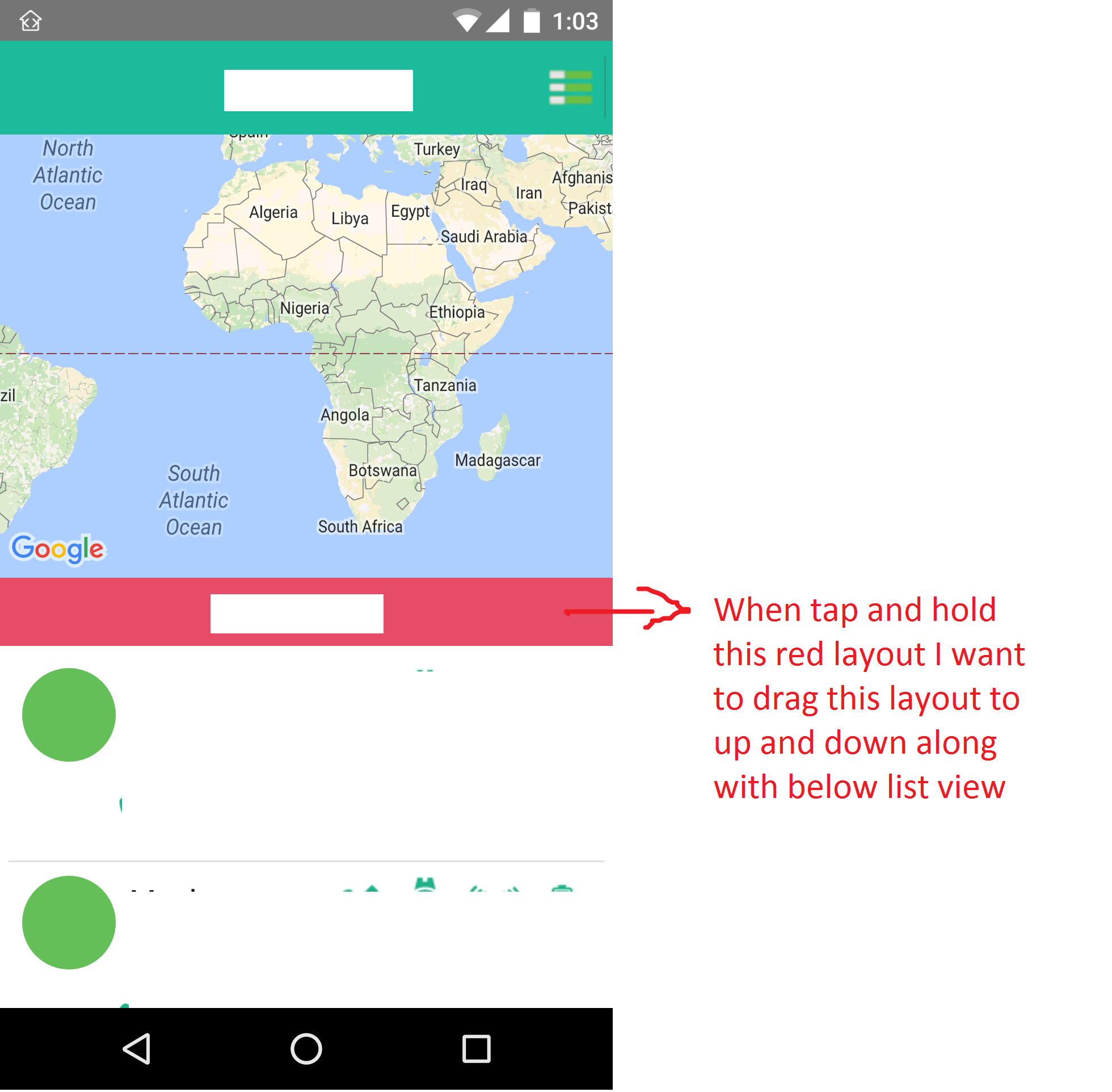I am making an android app. In which I have a scenario. First watch screen shot below so any one come here to answer has some clear picture that what I want.
Scenario: Activity having map below navigation bar, a RelativeLayout (Red background) in center, a ListView below Red RelativeLayout
What I want: I want to drag or re-position (whatever the term may be used by others) Red RelativeLayout by holding my finger on it and move up and down on the screen along with listview below should also move with this layout
Code I tried:
xml layout
<?xml version="1.0" encoding="utf-8"?>
<RelativeLayout xmlns:android="http://schemas.android.com/apk/res/android"
android:layout_width="match_parent"
android:layout_height="match_parent"
android:orientation="vertical" >
<RelativeLayout
android:layout_width="match_parent"
android:layout_height="@dimen/fifty_five_dp"
android:id="@+id/topBar"
android:background="@color/bg_color" >
<Button
android:id="@+id/button_menu"
android:layout_width="40dp"
android:layout_height="40dp"
android:layout_alignParentRight="true"
android:layout_centerVertical="true"
android:layout_marginRight="4dp"
android:background="@drawable/list_btn"
android:onClick="toggleMenu" />
<TextView
android:layout_width="wrap_content"
android:layout_height="wrap_content"
android:layout_centerInParent="true"
android:text="Watchover"
android:textColor="@android:color/white"
android:textSize="@dimen/eighteen_sp"
android:textStyle="bold" />
</RelativeLayout>
<!-- This is where fragment will show up -->
<FrameLayout
android:layout_width="match_parent"
android:layout_height="match_parent"
android:layout_below="@+id/topBar"
android:id="@+id/root"
android:background="@android:color/white" >
<RelativeLayout
android:layout_width="match_parent"
android:layout_height="match_parent"
android:background="@android:color/white" >
<fragment
android:id="@+id/map"
android:name="com.google.android.gms.maps.SupportMapFragment"
android:layout_width="match_parent"
android:layout_height="match_parent"
android:layout_above="@+id/greenBarImage" />
<RelativeLayout
android:id="@+id/redLayout"
android:layout_width="match_parent"
android:layout_height="@dimen/forty_dp"
android:layout_centerVertical="true"
android:background="@color/btn_color" >
<TextView
android:layout_width="wrap_content"
android:layout_height="wrap_content"
android:layout_centerInParent="true"
android:text="Fences Info"
android:textColor="@android:color/white"
android:textSize="@dimen/sixteen_sp" />
<Button
android:id="@+id/btn_drag"
android:layout_width="40dp"
android:layout_height="40dp"
android:layout_alignParentRight="true"
android:layout_centerVertical="true"
android:layout_marginRight="4dp"
android:background="@drawable/list_btn"
android:onClick="toggleMenu"
android:visibility="gone" />
</RelativeLayout>
<ListView
android:id="@+id/list_devices"
android:layout_width="match_parent"
android:layout_height="wrap_content"
android:layout_below="@+id/greenBarImage"
android:padding="@dimen/five_dp"
android:scrollbars="none" />
</RelativeLayout>
</FrameLayout>
</RelativeLayout>
Java code:
public class MyActivity extends FragmentActivity implements OnTouchListener
{
private int _xDelta;
private int _yDelta;
RelativeLayout redLayout;
FrameLayout rootLayout;
ListView devicesList;
@Override
protected void onCreate(Bundle arg0)
{
super.onCreate(arg0);
setContentView(R.layout.main_screen);
devicesList = (ListView) findViewById(R.id.list_devices);
rootLayout = (FrameLayout) findViewById(R.id.root);
redLayout = (RelativeLayout) findViewById(R.id.redLayout);
redLayout.setOnTouchListener(this);
}
@Override
public boolean onTouch(View view, MotionEvent event)
{
final int X = (int) event.getRawX();
final int Y = (int) event.getRawY();
switch (event.getAction() & MotionEvent.ACTION_MASK) {
case MotionEvent.ACTION_DOWN:
RelativeLayout.LayoutParams lParams = (RelativeLayout.LayoutParams) view.getLayoutParams();
_xDelta = X - lParams.leftMargin;
_yDelta = Y - lParams.topMargin;
break;
case MotionEvent.ACTION_UP:
break;
case MotionEvent.ACTION_POINTER_DOWN:
break;
case MotionEvent.ACTION_POINTER_UP:
break;
case MotionEvent.ACTION_MOVE:
RelativeLayout.LayoutParams layoutParams = (RelativeLayout.LayoutParams) view.getLayoutParams();
layoutParams.leftMargin = X - _xDelta;
layoutParams.topMargin = Y - _yDelta;
layoutParams.rightMargin = -250;
layoutParams.bottomMargin = -250;
view.setLayoutParams(layoutParams);
break;
}
rootLayout.invalidate();
return true;
}
}
Source for getting above code help here
I tried the code not getting desired result. When I drag the red RelativeLayout up and down, listview overlay on that layout and not adjusted as I want. Any type of help would be appreciated.