I read this article about some low level underpinnings of C/C++, and the author is basically showing us through the assembly code generated by the compiler, line by line. He is using VS 2010, but I don't, I use Code::Blocks. How do I view the disassembly there? When I go to debugger, and click disassembly, it shows me a blank window...
This is the C++ (.cpp) code (the whole code) I compiled:
int main()
{
int x = 1;
int y = 2;
int z = 0;
z = x + y;
return 0;
}


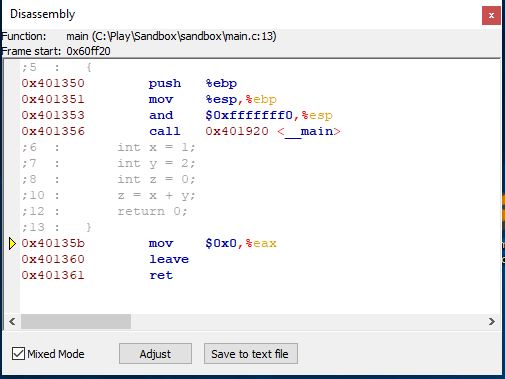
gcc -Sand it'll generate an assembly file on the lines of *.s, *.asm – Naranjo