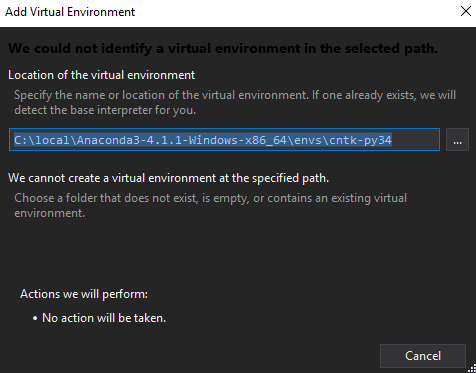I followed Setup CNTK on Windows, and confirmed that I can run CTNK from my local command prompt.
C:\local\Anaconda3-4.1.1-Windows-x86_64\envs\cntk-py34>.\Scripts\activate.bat
(root) C:\local\Anaconda3-4.1.1-Windows-x86_64\envs\cntk-py34>set PATH=C:\local\CNTK-2-0-beta3-0-Windows-64bit-CPU-Only\cntk\cntk;%PATH%
(root) C:\local\Anaconda3-4.1.1-Windows-x86_64\envs\cntk-py34>python -i
Python 3.4.4 |Continuum Analytics, Inc.| (default, Jun 15 2016, 15:25:08) [MSC v.1600 64 bit (AMD64)] on win32
Type "help", "copyright", "credits" or "license" for more information.
>>> from cntk import Trainer
>>>
I want to use Python Tools Visual Studio, so I tried to add this virtualenv to a new Python project by "Add Existing Virtual Environment...", but I got this following error.
Adding another existing virtualenv worked fine. I appreciate your help.