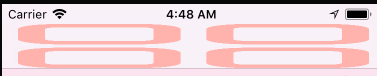I tried to add a navigation bar button with custom image. However, whatever method I use, the image always appears stretched.
Method 1:
let barbuttonitem = UIBarButtonItem(image: UIImage(named: "apps_small"), style: .plain, target: self, action: nil)
navigationItem.leftBarButtonItem = barbuttonitem
It appears like this:
Method 2:
let button = UIButton(type: .custom)
button.setImage(UIImage(named: "apps_small"), for: .normal)
button.addTarget(self, action: #selector(TeachingRootViewController.appsTouched), for: .touchUpInside)
button.frame = CGRect(x: 0, y: 0, width: 10, height: 10)
button.bounds = CGRect(x: 0, y: 0, width: 10, height: 10)
navigationItem.leftBarButtonItem = UIBarButtonItem(customView: button)
It appears like this:
Method 3:
let button = UIButton(type: .custom)
button.setImage(UIImage(named: "apps_small"), for: .normal)
button.setTitle("Button", for: .normal)
button.frame = CGRect(x: 0, y: 0, width: 10, height: 10)
button.bounds = CGRect(x: 0, y: 0, width: 10, height: 10)
button.imageEdgeInsets = .init(top: 5, left: 5, bottom: 5, right: 300)
navigationItem.leftBarButtonItem = UIBarButtonItem(customView: button)
navigationItem.leftBarButtonItem?.imageInsets = .init(top: 5, left: 5, bottom: 5, right: 300)
It looks like this:
As you can see the title is gone.
In the UI Hierarchy, it looks like this:
It appears that the button has taken up all spaces in the navigation bar.
However, there is no problem for button with a system item:
Is there anybody who knows the reason for this problem? I think I have run out of ideas.