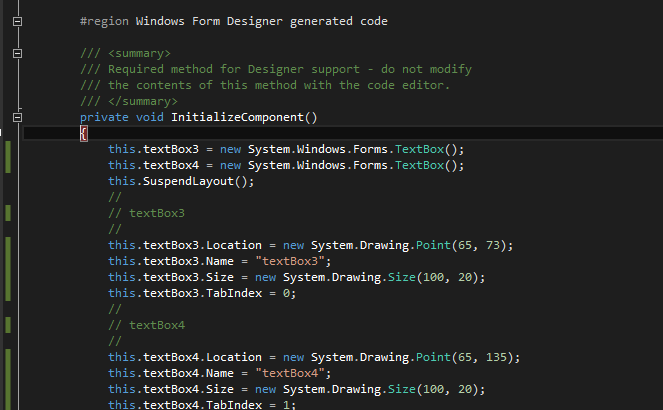My question is not how to debug during design time. I actually want to debug through the events available in designer. I know that the form has load and other type of events. Is there any events in windows forms designer like init, load, etc ?
I have done a similar debugging in ASP through user controls. It allows us to view the output HTML of a user control before adding it to the designer.
I know windows forms and ASP are different but there should be some event to check values of Controls before actually rendering it.
My Form takes a long time to open in the VS designer. So I attached a debugger to VisualStudio (devenv.exe), set a breakpoint in my Form’s InitializeComponent to step through it to see what the problem is. However, the breakpoint is not getting hit.