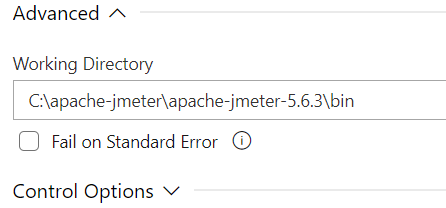If you are trying to run JMeter from the command line and are getting an error message stating that “‘jmeter’ is not recognized as an internal or external command, operable program or batch file,” it means that JMeter is not in the system path and the system is unable to find it
To solve this issue, you will need to add the path to the JMeter installation to the system path. Here are the steps you can follow:
- First, locate the installation directory for JMeter. By default, this is usually “C:\apache-jmeter-X.X\bin” (without the quotes), where X.X is the version number of JMeter
- Next, go to Start > Control Panel > System and Security > System
- Click the Advanced system settings link on the left side of the window
- Click the Environment Variables button
- Under the System variables section, scroll down and find the Path variable
- Click the Edit button
- Add the folder location to the Path env variable
Note: do not delete any existing values. In case you are using older Windows OS
Add the path to the JMeter installation to the end of the Variable value field. For example, if JMeter is installed in “C:\apache-jmeter-X.X\bin,” you would add “;C:\apache-jmeter-X.X\bin” (without the quotes) to the end of the field
- Click OK to save the changes
After following these steps, the system should be able to find JMeter and you should be able to run it from the command line without any issues