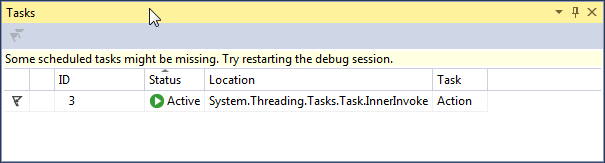You can certainly find task objects in the heap and start analyzing them manually with the SOS commands, e.g. like this beginning of a debugging session:
0:013> !dumpheap -stat -type Task
Statistics:
MT Count TotalSize Class Name
[...]
71e03f28 4 160 System.Threading.Tasks.Task
Total 28 objects
0:013> !dumpheap -mt 71e03f28
Address MT Size
022bd900 71e03f28 40
[...]
0:013> !do 022bd900
Name: System.Threading.Tasks.Task
MethodTable: 71e03f28
EEClass: 719cd6e0
Size: 40(0x28) bytes
File: C:\Windows\Microsoft.Net\assembly\GAC_32\mscorlib\v4.0_4.0.0.0__b77a5c561934e089\mscorlib.dll
Fields:
MT Field Offset Type VT Attr Value Name
71df1638 40019cd 1c System.Int32 1 instance 3 m_taskId
71defb44 40019ce 4 System.Object 0 instance 022bd8e0 m_action
[...]
0:013> !DumpObj 022bd8e0
Name: System.Action
MethodTable: 71e0588c
EEClass: 719357b8
Size: 32(0x20) bytes
File: C:\Windows\Microsoft.Net\assembly\GAC_32\mscorlib\v4.0_4.0.0.0__b77a5c561934e089\mscorlib.dll
Fields:
MT Field Offset Type VT Attr Value Name
71defb44 40002b5 4 System.Object 0 instance 022bd8e0 _target
71defb44 40002b6 8 System.Object 0 instance 00000000 _methodBase
71df2bdc 40002b7 c System.IntPtr 1 instance 4b00e64 _methodPtr
71df2bdc 40002b8 10 System.IntPtr 1 instance 4e0c30 _methodPtrAux
[...]
0:013> !u 4e0c30
Unmanaged code
004e0c30 e833df8372 call clr!PrecodeFixupThunk (72d1eb68)
[...]
And now it's beginning to become cumbersome...
The most convenient way (in WinDbg) from my point of view is using the !TaskTriage command of Mex (Github):
0:013> !TaskTriage
Normal Mode - not showing successful Tasks
Address Target Status Method Exceptions
==================================================================================================
022bd900 | 022bd8e0 | TASK_STATE_DELEGATE_INVOKED | Demo.Program.printMessage() | <none>
022bd974 | 022bd868 | TASK_STATE_DELEGATE_INVOKED | Demo.Program+<>c.<Main>b__0_0() | <none>
022bd9bc | 022bd868 | TASK_STATE_STARTED | Demo.Program+<>c.<Main>b__0_1() | <none>
022bda04 | 022bd868 | TASK_STATE_STARTED | Demo.Program+<>c.<Main>b__0_2() | <none>
==================================================================================================
Address Target Status Method Exceptions
The idea of using WinDbg over Visual Studio is good, since both VS2015 and VS2017 will not be able to give the same results from the dump file:
![Result in VS2015 and VS2017]()