I want to implement collapsing toolbar with two EditText in it, for the purpose of user input. I'm following this answer. The answer gives perfect solution for adding two EditText into the collapsing toolbar. But the behavior is not as expected.
What I've achieved:
Expected Behavior:
My XML code
<android.support.design.widget.CoordinatorLayout
xmlns:android="http://schemas.android.com/apk/res/android"
xmlns:app="http://schemas.android.com/apk/res-auto"
android:layout_width="match_parent"
android:layout_height="wrap_content"
android:fitsSystemWindows="true">
<android.support.design.widget.AppBarLayout
android:id="@+id/appbar"
android:layout_width="match_parent"
android:layout_height="wrap_content" >
<android.support.design.widget.CollapsingToolbarLayout
android:id="@+id/collapsing_tool_bar_layout"
android:layout_width="match_parent"
android:layout_height="wrap_content"
app:elevation="0dp"
app:expandedTitleTextAppearance="@style/Widget.AppCompat.ActionBar.TabText"
app:layout_scrollFlags="scroll|enterAlways"
app:statusBarScrim="?attr/colorAccent">
<android.support.v7.widget.Toolbar
android:id="@+id/toolbar_1"
android:layout_width="match_parent"
android:layout_height="?attr/actionBarSize"
android:background="@color/primary"
android:minHeight="?attr/actionBarSize"
android:theme="@style/ThemeOverlay.AppCompat.Dark.ActionBar"
app:layout_collapseMode="none"
app:layout_scrollFlags="scroll|exitUntilCollapsed"
app:popupTheme="@style/ThemeOverlay.AppCompat.Light">
</android.support.v7.widget.Toolbar>
</android.support.design.widget.CollapsingToolbarLayout>
<android.support.v7.widget.Toolbar
android:id="@+id/toolbar_2"
android:layout_width="match_parent"
android:layout_height="wrap_content"
android:background="@color/primary"
android:minHeight="?attr/actionBarSize"
android:theme="@style/ThemeOverlay.AppCompat.Dark.ActionBar"
app:layout_collapseMode="none"
app:elevation="0dp"
app:layout_scrollFlags="scroll|exitUntilCollapsed"
app:popupTheme="@style/ThemeOverlay.AppCompat.Light">
<LinearLayout
android:layout_width="match_parent"
android:layout_height="wrap_content"
android:orientation="vertical"
android:paddingLeft="32dp"
android:paddingTop="16dp"
android:paddingBottom="56dp"
android:paddingRight="16dp">
<android.support.design.widget.TextInputLayout
android:id="@+id/lNameLayout"
android:layout_width="match_parent"
android:layout_height="wrap_content"
android:layout_below="@+id/fNameLayout"
android:layout_marginTop="10dp">
<EditText
android:id="@+id/ltitle"
android:layout_width="match_parent"
android:layout_height="wrap_content"
android:ems="10"
android:hint="Title"/>
</android.support.design.widget.TextInputLayout>
<android.support.design.widget.TextInputLayout
android:id="@+id/lNameLayout2"
android:layout_width="match_parent"
android:layout_height="wrap_content"
android:layout_below="@+id/fNameLayout"
android:layout_marginTop="10dp"
android:layout_marginBottom="10dp">
<EditText
android:id="@+id/ldesc"
android:layout_width="match_parent"
android:layout_height="wrap_content"
android:ems="10"
android:hint="Description"/>
</android.support.design.widget.TextInputLayout>
</LinearLayout>
</android.support.v7.widget.Toolbar>
</android.support.design.widget.AppBarLayout>
<android.support.v4.widget.NestedScrollView
android:layout_width="match_parent"
app:layout_behavior="@string/appbar_scrolling_view_behavior"
android:layout_height="match_parent">
<LinearLayout
android:layout_width="match_parent"
android:layout_height="match_parent"
android:orientation="vertical"
android:paddingTop="10dp">
<!--my widgets here-->
</LinearLayout>
</android.support.v4.widget.NestedScrollView>
I know I can do this type of styling using scrollFlag. I've read this post about scroll flags.But can't find exactly how to use it for this purpose.
I also want to change the font size of the EditText as shown in the above GIF.
But first question is how to fix one view in toolbar and hide another as user scrolls up. It would be nice if someone explain with suitable example.

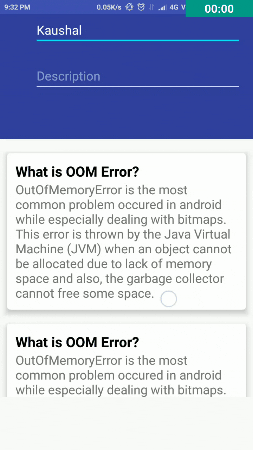
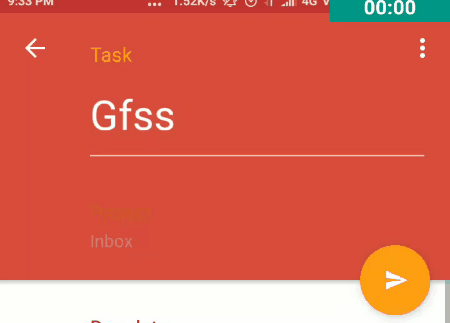

EditTextwhile scrolling and leave the top one on screen right? – Jevons