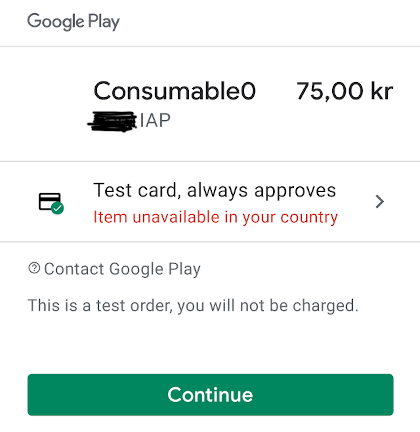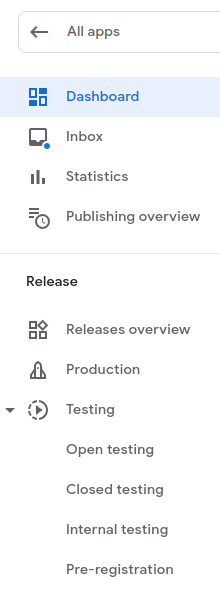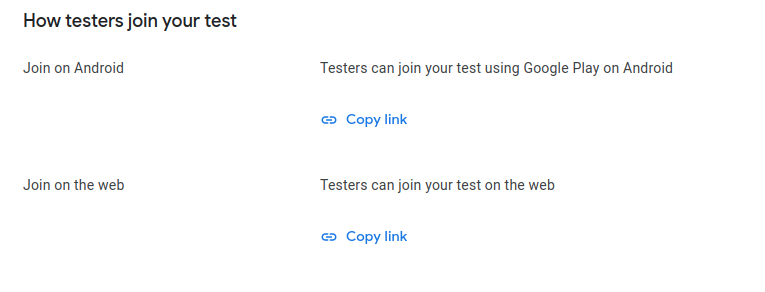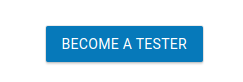I'm trying to test the in-app purchase of a consumable item on Android, but I'm unable to do so, as the item appears as being unavailable in my country:
This only happens when I'm testing on a device connected to Android Studio (which I need to be able to do) - if I instead download the app onto the device, the consumable item appears normally, i.e. as being available. Some details:
- I'm testing on a physical device running Android version 6.0.1
- That device is running the latest version of the Google Play application
- I'm testing with a user that has been set up both as a track tester and a license tester, and that is also currently signed in on the device
- I've made the app available in all available 177 countries and regions
- The app does not have a production release, it's only available on the closed testing track