Instead of coding all the constrains you could use a subclass that handles .intrinsicContentSize of UIView class in a simpler way.
This solution improves also Interface Builder a little in a way to support with "intrinsicWidth" and "intrinsicHeight" of views. While you could extend UIView's and have those properties available on all UIViews in IB its cleaner to subclass.
// IntrinsicView.h
@import UIKit
IB_DESIGNABLE
@interface IntrinsicView : UIView
-(instancetype)initWithFrame:(CGRect)rect;
@property IBInspectable CGSize intrinsic;
@end
// IntrinsicView.m
#import "IntrinsicView.h"
@implementation IntrinsicView {
CGSize _intrinsic;
}
- (instancetype)initWithFrame:(CGRect)frame {
_intrinsic = frame.size;
if ( !(self = [super initWithFrame:frame]) ) return nil;
// your stuff here..
return self;
}
-(CGSize)intrinsicContentSize {
return _intrinsic;
}
-(void)prepareForInterfaceBuilder {
self.frame = CGRectMake(self.frame.origin.x, self.frame.origin.y, _intrinsic.width,_intrinsic.height);
}
@end
Which means you can just allocate those IntrinsicView's and the self.frame.size is taken as intrinsicContentSize. That way it does not disturb the normal layout and you dont need to set constraint relations that don't even apply in full with UIStackViews
#import "IntrinsicView.h"
- (void)viewDidLoad {
[super viewDidLoad];
UIStackView *column = [[UIStackView alloc] initWithFrame:self.view.frame];
column.spacing = 2;
column.alignment = UIStackViewAlignmentFill;
column.axis = UILayoutConstraintAxisVertical; //Up-Down
column.distribution = UIStackViewDistributionFillEqually;
for (int row=0; row<5; row++) {
//..frame:(CGRect) defines here proportions and
//relation to axis of StackView
IntrinsicView *intrinsicView = [[IntrinsicView alloc] initWithFrame:CGRectMake(0, 0, 30.0, 30.0)];
[column addArrangedSubview:intrinsicView];
}
[self.view addSubview:column];
}
now you can go crazy with UIStackView's
![enter image description here]()
or in swift + encoding, decoding, IB support, Objective-C support
@IBDesignable @objc class IntrinsicView : UIView {
@IBInspectable var intrinsic : CGSize
@objc override init(frame: CGRect) {
intrinsic = frame.size
super.init(frame: frame)
}
required init?(coder: NSCoder) {
intrinsic = coder.decodeCGSize(forKey: "intrinsic")
super.init(coder: coder)
}
override func encode(with coder: NSCoder) {
coder.encode(intrinsic, forKey: "intrinsic")
super.encode(with: coder)
}
override var intrinsicContentSize: CGSize {
return intrinsic
}
override func prepareForInterfaceBuilder() {
frame = CGRect(x: self.frame.origin.x, y: self.frame.origin.y, width: intrinsic.width, height: intrinsic.height)
}
}

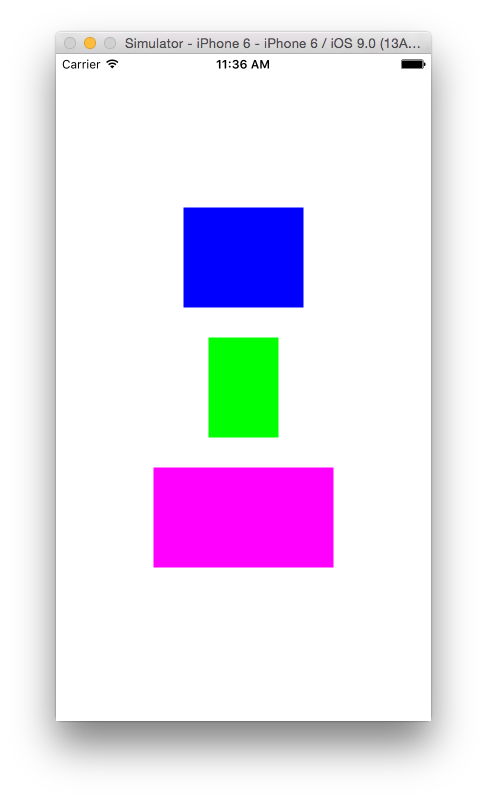

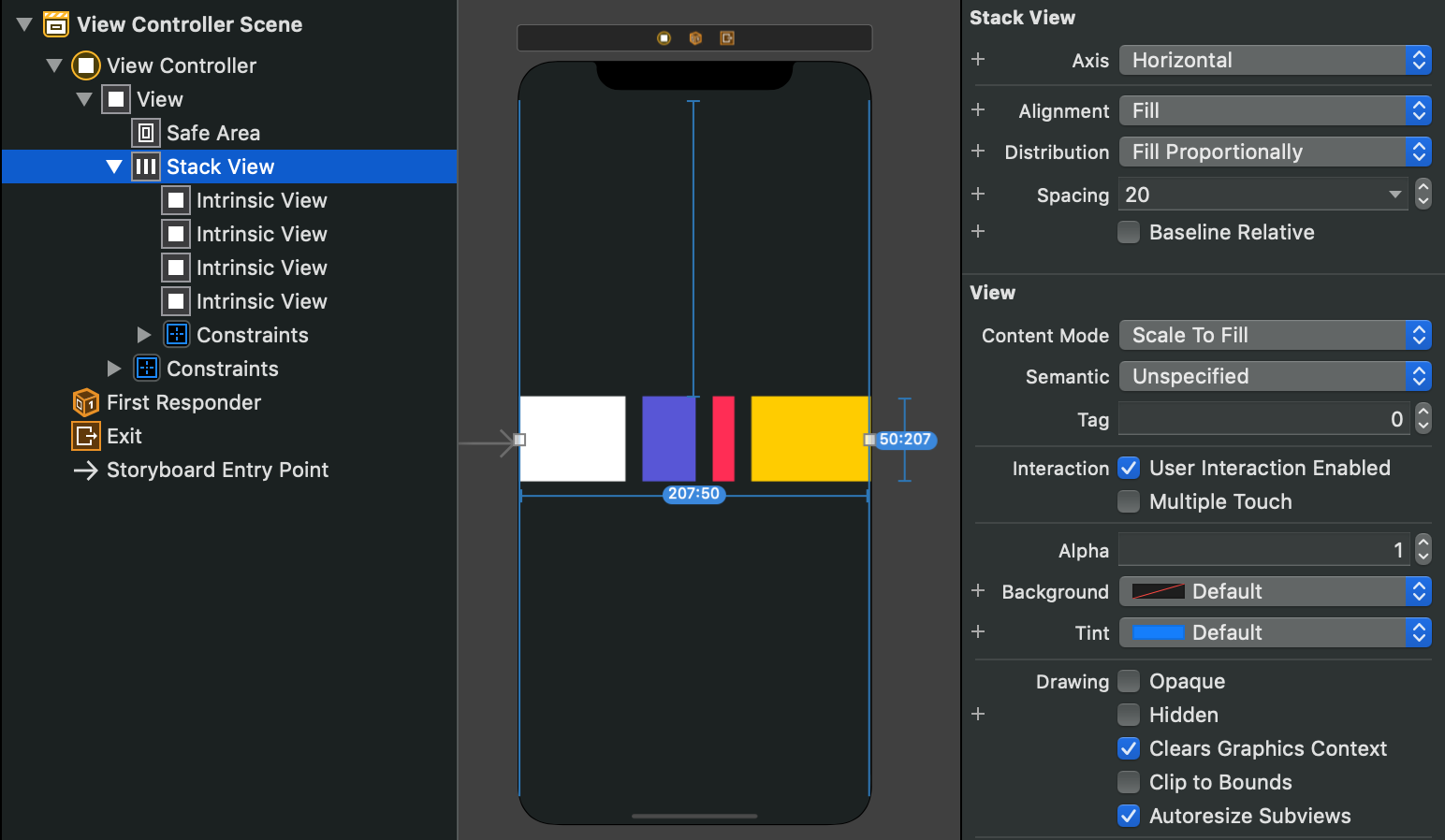
addArrangedSubview:, notaddSubview:– Bedelia