I completely uninstalled IntelliJ and have now reinstalled and imported my project. I imported using gradle and can see all of the files in my project present. However, when I open a file I can't find any declaration to go to by doing cmd + click. I have the Java 7 SDK setup, and I can't even go to the declaration of classes in my own project. Going to a Java core class like String or List doesn't work either. How can I enable the IDE to be able to find my classes?
I'm on OSX Yosemite, IntelliJ 2016.1.2 build 145.972.


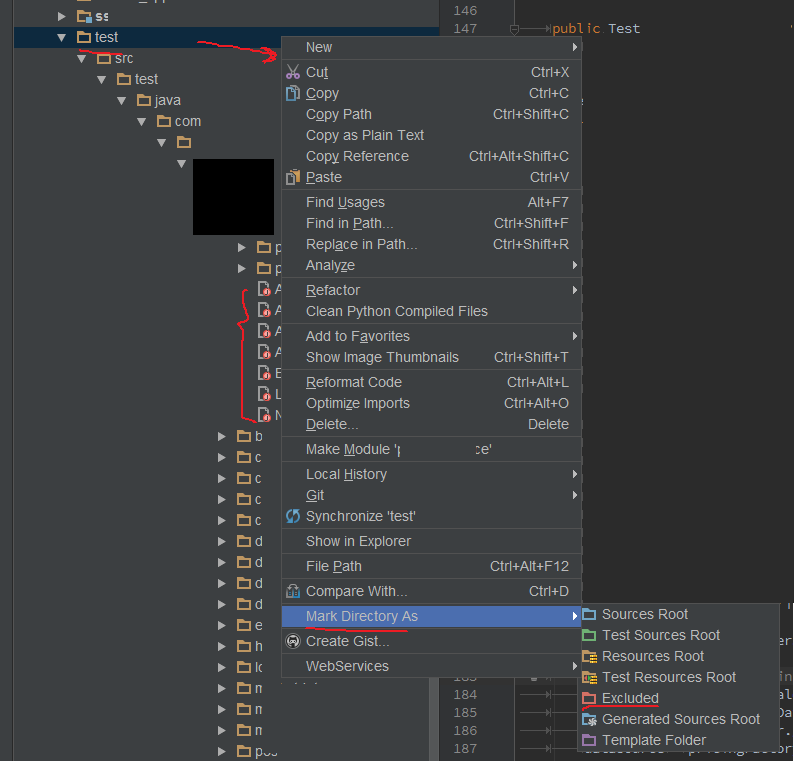

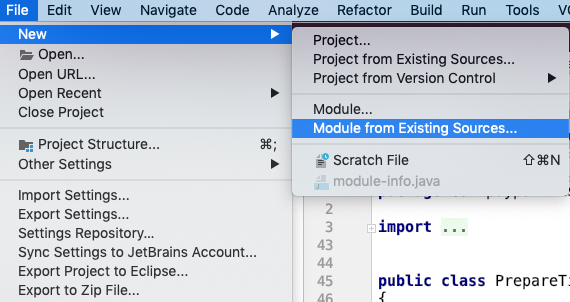
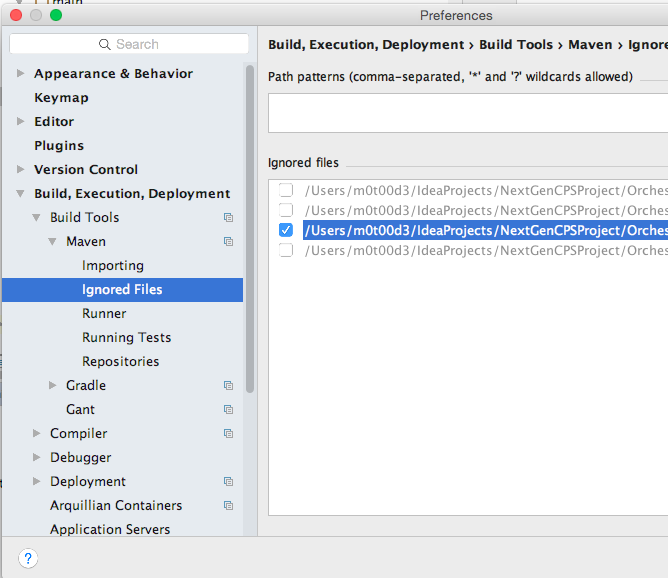




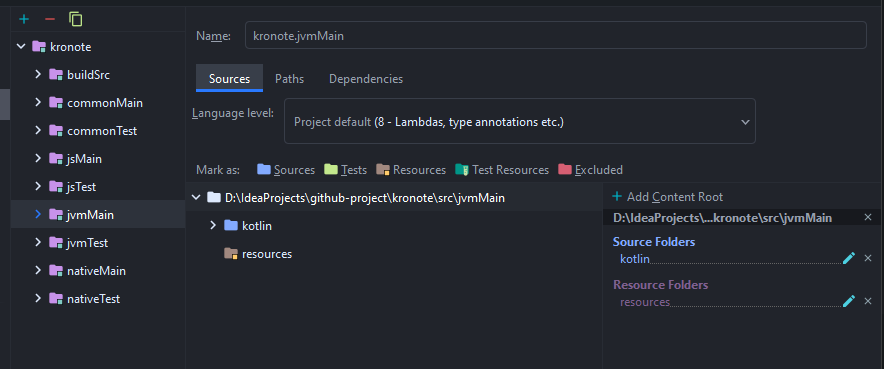
Resources Root. – Outshine