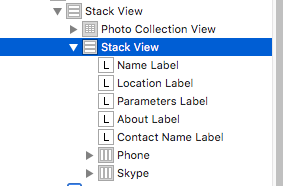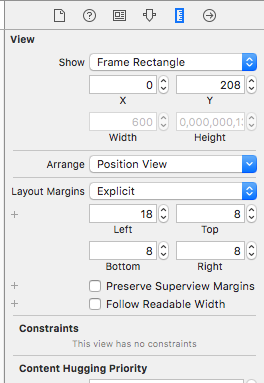This is my setup: I have an UIScrollView with leading,top, trialing edge set to 0. Inside this I add an UIStackView with this constraints:
stackView.centerYAnchor.constraintEqualToAnchor(selectedContactsScrollView.centerYAnchor).active = true
stackView.leadingAnchor.constraintEqualToAnchor(selectedContactsScrollView.leadingAnchor).active = true
Inside the stack view I add some views.
My issue is that because of the constraints the first view added to stack view will also have leading edge = 0.
What are the ways that I could add some padding to the first view ? Without adjusting the scroll view constraints.