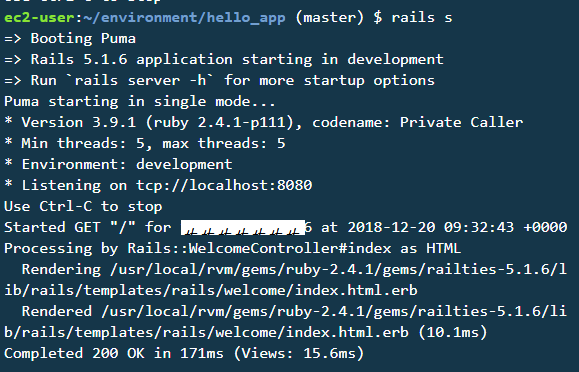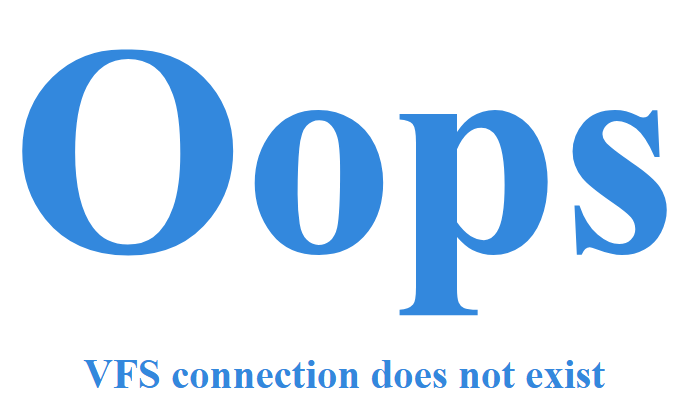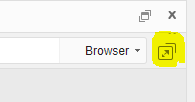Update: This is specific to Firefox. This does not occur using Chrome. I will leave the text below as is, but now the main question is, how and what in Firefox is causing this. It occurs regardless of cookie settings, such as allowing third-party cookies and trackers.
Preface: I've searched and read dozens of pages trying to resolve this issue I've gone through all the troubleshooting steps in the AWS documentation, eg,
and this thread:
- https://forums.aws.amazon.com/message.jspa?messageID=849200 as well as resources on stackoverflow
and the c9 forums
I am trying to preview a running rails app from the Cloud 9 IDE. When I run the app using rails server, there are no error messages indicating anything wrong. The output shows Started GET '/' for [my home IP] ...... 200 Completed OK.
Trying to preview the running app only produces a "OOPS VFS connection does not exist" screen. The preview url is always https://[user_generated_sequence].vfs.cloud9.[region].amazonaws.com/ All TCP traffic is allowed as per the rules set up by following the troubleshooting guides.
The same issue occurs whether using puma or WEBrick. With WEBrick, a popup for the preview link appears, but leads to the same error message page. With puma, the running app is listening on tcp://[localhost/0.0.0.0]:[8080 or 3000]. With WEBrick, it listens instead on http://localhost:8080.
I have followed the instructions exactly in the rails tutorial to set up a simple app. Everything in the code itself should be fine. How can I get this to work correctly? I'm very confused and about to give up on rails.