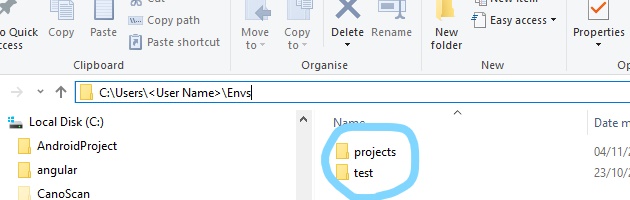If you came here from Google, trying to find where your previously created virtualenv installation ended up, and why there is no command to find it, here's the low-down.
The design of virtualenv has a fundamental flaw of not being able to keep track of it's own created environments. Someone was not quite in their right mind when they created virtualenv without having a rudimentary way to keep track of already created environments, and certainly not fit for a time and age when most pip requirements require multi-giga-byte installations, which should certainly not go into some obscure .virtualenvs sub-directory of your ~/home.
IMO, the created virtualenv directory should be created in $CWD and a file called ~/.virtualenv (in home) should keep track of the name and path of that creation. Which is a darn good reason to use Conda/Miniconda3 instead, which does seem to keep good track of this.
As answered here, the only way to keep track of this, is to install yet another package called virtualenvwrapper. If you don't do that, you will have to search for the created directory by yourself. Clearly, if you don't remember the name or the location it was created with/at, you will most likely never find your virtual environment again...
One try to remedy the situation in windows, is by putting the following functions into your powershell profile:
# wrap virtualenv.exe and write last argument (presumably
# your virtualenv name) to the file: $HOME/.virtualenv.
function ven { if( $args.count -eq 0) {Get-Content ~/.virtualenv } else {virtualenv.exe "$args"; Write-Output ("{0} `t{1}" -f $args[-1],$PWD) | Out-File -Append $HOME/.virtualenv }}
# List what's in the file or the directories under ~/.virtualenvs
function lsven { try {Get-Content ~/.virtualenv } catch {Get-ChildItem ~\.virtualenvs -Directory | Select-Object -Property Name } }
WARNING: This will write to ~\.virtualenv...
If you use the recommended venvlink, then you can add the following powershell function, to list your available virtual environments.
# List what's in the directories of C:\venvs\
# - installed venvlink, with venvs in C:\venvs\
# - venvlink uses: ~/.venvlinkrc
function lsven { Get-ChildItem -Path C:\venvs\ -Name }
This can surely be improved to automatically detect the venvlink root directory.