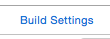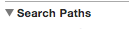If none of the above worked for you and you are finding this error because you just switched to use_frameworks! in your Podfile, read on:
I tried all the solutions above and a lot more before learning that it isn't about search header paths at all in my particular case; it's that when you switch to use_frameworks! in your Podfile you no longer need to include frameworks in your bridging header, and in fact Xcode will throw the very unhelpful "unable to find header" error.
What you need to do is remove all imports from your bridging header file, and instead use the Swift import Module in your individual Swift files as needed, just like you would for Swift frameworks.
AND if you are using any of the framework headers in your Obj-C classes (in my case we have a convenience class that used the FBSDK) you need to change it from a local to global import (this means change #import "Module.h" to #import <Module/Module.h>, which should autocomplete for you when you begin to type the framework name. In my case it was <AFNetworking/AFHTTPRequestOperationManager.h>).
Edit: I've since learned that doing an @import Module uses the umbrella file which is even safer.