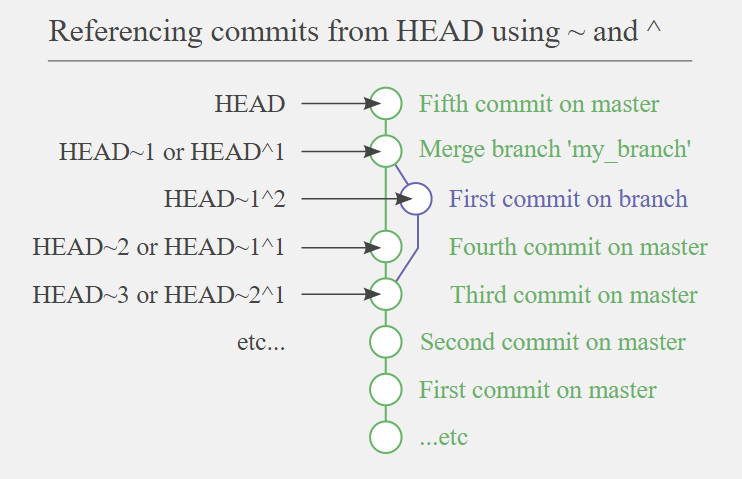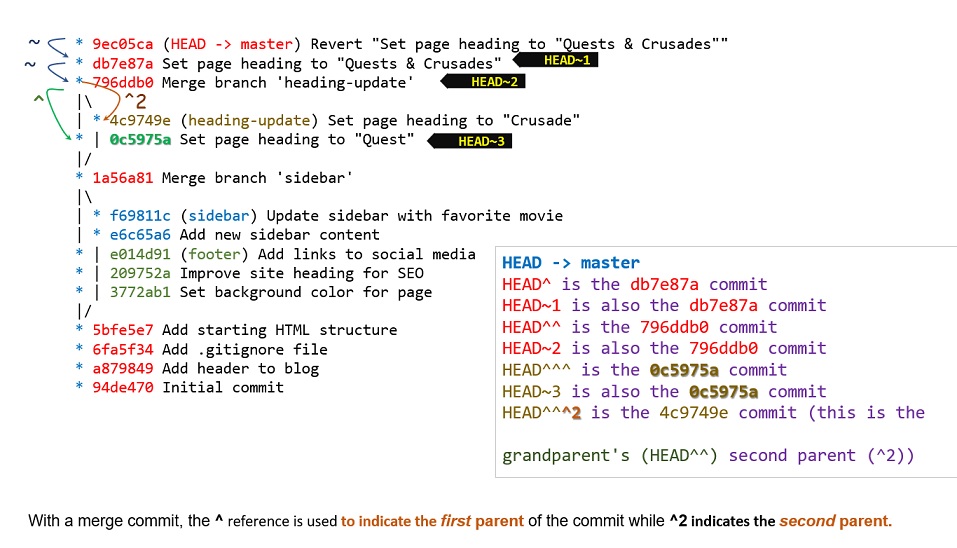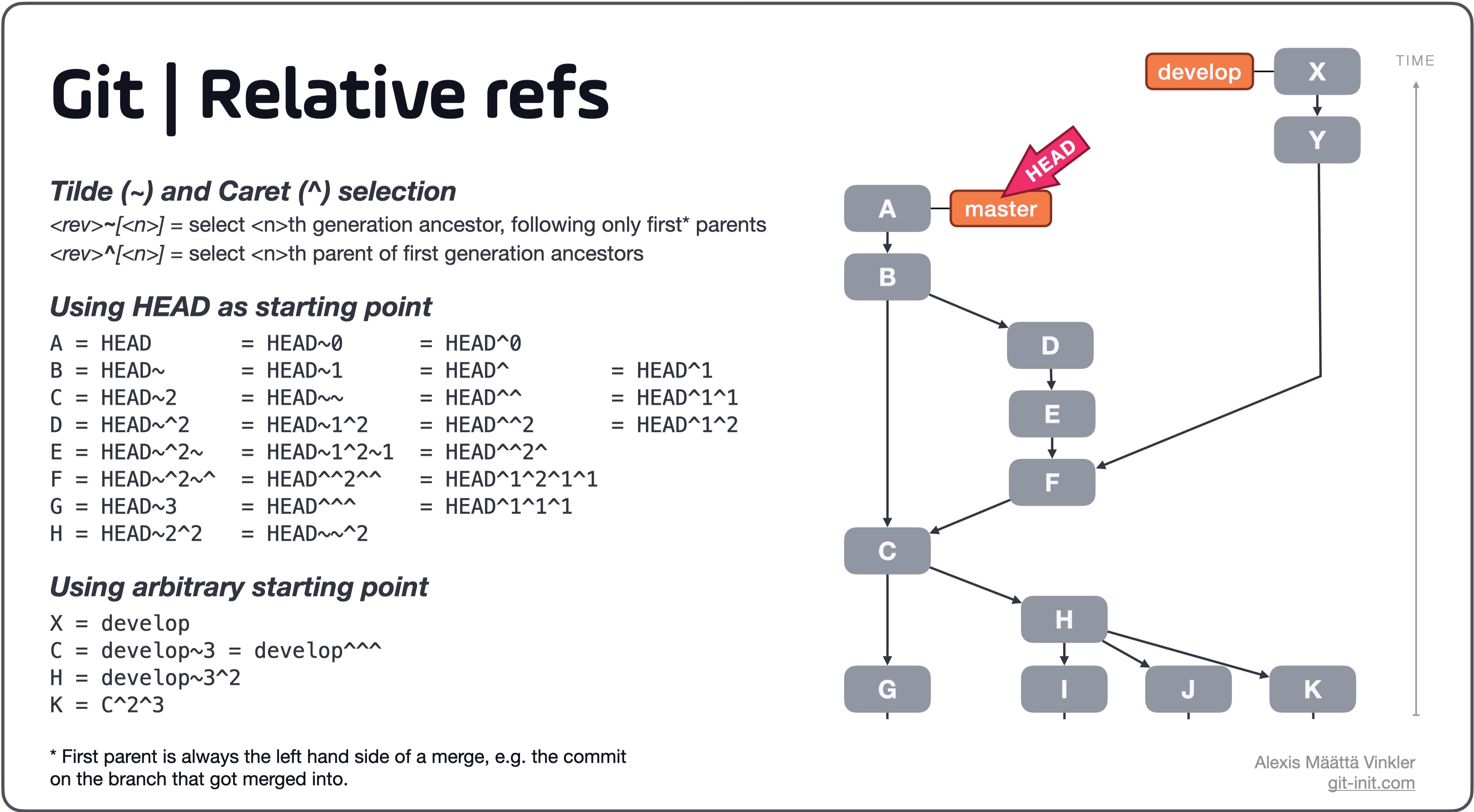Rules of thumb
- Use
~ most of the time — to go back a number of generations, usually what you want
- Use
^ on merge commits — because they have two or more (immediate) parents
Mnemonics:
- Tilde
~ is almost linear in appearance and wants to go backward in a straight line
- Caret
^ suggests an interesting segment of a tree or a fork in the road
Tilde
The “Specifying Revisions” section of the git rev-parse documentation defines ~ as
<rev>~<n>, e.g. master~3
A suffix ~<n> to a revision parameter means the commit object that is the nth generation ancestor of the named commit object, following only the first parents. For example, <rev>~3 is equivalent to <rev>^^^ which is equivalent to <rev>^1^1^1 …
You can get to parents of any commit, not just HEAD. You can also move back through generations: for example, master~2 means the grandparent of the tip of the master branch, favoring the first parent on merge commits.
Caret
Git history is nonlinear: a directed acyclic graph (DAG) or tree. For a commit with only one parent, rev~ and rev^ mean the same thing. The caret selector becomes useful with merge commits because each one is the child of two or more parents — and strains language borrowed from biology.
HEAD^ means the first immediate parent of the tip of the current branch. HEAD^ is short for HEAD^1, and you can also address HEAD^2 and so on as appropriate. The same section of the git rev-parse documentation defines it as
<rev>^, e.g. HEAD^, v1.5.1^0
A suffix ^ to a revision parameter means the first parent of that commit object. ^<n> means the nth parent ([e.g.] <rev>^ is equivalent to <rev>^1). As a special rule, <rev>^0 means the commit itself and is used when <rev> is the object name of a tag object that refers to a commit object.
Examples
These specifiers or selectors can be chained arbitrarily, e.g., topic~3^2 in English is the second parent of the merge commit that is the great-grandparent (three generations back) of the current tip of the branch topic.
The aforementioned section of the git rev-parse documentation traces many paths through a notional git history. Time flows generally downward. Commits D, F, B, and A are merge commits.
Here is an illustration, by Jon Loeliger. Both commit nodes B and C are parents of commit node A. Parent commits are ordered left-to-right. (N.B. The git log --graph command displays history in the opposite order.)
G H I J
\ / \ /
D E F
\ | / \
\ | / |
\|/ |
B C
\ /
\ /
A
A = = A^0
B = A^ = A^1 = A~1
C = A^2
D = A^^ = A^1^1 = A~2
E = B^2 = A^^2
F = B^3 = A^^3
G = A^^^ = A^1^1^1 = A~3
H = D^2 = B^^2 = A^^^2 = A~2^2
I = F^ = B^3^ = A^^3^
J = F^2 = B^3^2 = A^^3^2
Run the code below to create a git repository whose history matches the quoted illustration.
#! /usr/bin/env perl
use strict;
use warnings;
use subs qw/ postorder /;
use File::Temp qw/ mkdtemp /;
my %sha1;
my %parents = (
A => [ qw/ B C / ],
B => [ qw/ D E F / ],
C => [ qw/ F / ],
D => [ qw/ G H / ],
F => [ qw/ I J / ],
);
sub postorder {
my($root,$hash) = @_;
my @parents = @{ $parents{$root} || [] };
postorder($_, $hash) for @parents;
return if $sha1{$root};
@parents = map "-p $sha1{$_}", @parents;
chomp($sha1{$root} = `git commit-tree @parents -m "$root" $hash`);
die "$0: git commit-tree failed" if $?;
system("git tag -a -m '$sha1{$root}' '$root' '$sha1{$root}'") == 0 or die "$0: git tag failed";
}
$0 =~ s!^.*/!!; # / fix Stack Overflow highlighting
my $repo = mkdtemp "repoXXXXXXXX";
chdir $repo or die "$0: chdir: $!";
system("git init") == 0 or die "$0: git init failed";
chomp(my $tree = `git write-tree`); die "$0: git write-tree failed" if $?;
postorder 'A', $tree;
system "git update-ref HEAD $sha1{A}"; die "$0: git update-ref failed" if $?;
system "git update-ref master $sha1{A}"; die "$0: git update-ref failed" if $?;
# for browsing history - http://blog.kfish.org/2010/04/git-lola.html
system "git config alias.lol 'log --graph --decorate --pretty=oneline --abbrev-commit'";
system "git config alias.lola 'log --graph --decorate --pretty=oneline --abbrev-commit --all'";
It adds aliases in the new throwaway repo only for git lol and git lola so you can view history as in
$ git lol
* 29392c8 (HEAD -> master, tag: A) A
|\
| * a1ef6fd (tag: C) C
| |
| \
*-. \ 8ae20e9 (tag: B) B
|\ \ \
| | |/
| | * 03160db (tag: F) F
| | |\
| | | * 9df28cb (tag: J) J
| | * 2afd329 (tag: I) I
| * a77cb1f (tag: E) E
* cd75703 (tag: D) D
|\
| * 3043d25 (tag: H) H
* 4ab0473 (tag: G) G
Note that on your machine the SHA-1 object names will differ from those above, but the tags allow you to address commits by name and check your understanding.
$ git log -1 --format=%f $(git rev-parse A^)
B
$ git log -1 --format=%f $(git rev-parse A~^3~)
I
$ git log -1 --format=%f $(git rev-parse A^2~)
F
The “Specifying Revisions” in the git rev-parse documentation is full of great information and is worth an in-depth read. See also Git Tools - Revision Selection from the book Pro Git.
Order of Parent Commits
The commit 89e4fcb0dd from git’s own history is a merge commit, as git show 89e4fcb0dd indicates with the Merge header line that displays the immediate ancestors’ object names.
commit 89e4fcb0dd01b42e82b8f27f9a575111a26844df
Merge: c670b1f876 649bf3a42f b67d40adbb
Author: Junio C Hamano <[email protected]>
Date: Mon Oct 29 10:15:31 2018 +0900
Merge branches 'bp/reset-quiet' and 'js/mingw-http-ssl' into nd/config-split […]
We can confirm the ordering by asking git rev-parse to show 89e4fcb0dd’s immediate parents in sequence.
$ git rev-parse 89e4fcb0dd^1 89e4fcb0dd^2 89e4fcb0dd^3
c670b1f876521c9f7cd40184bf7ed05aad843433
649bf3a42f344e71b1b5a7f562576f911a1f7423
b67d40adbbaf4f5c4898001bf062a9fd67e43368
Querying the non-existent fourth parent results in an error.
$ git rev-parse 89e4fcb0dd^4
89e4fcb0dd^4
fatal: ambiguous argument '89e4fcb0dd^4': unknown revision or path not in the working tree.
Use '--' to separate paths from revisions, like this:
'git <command> [<revision>...] -- [<file>...]'
If you want to extract the parents only, use pretty format %P for the full hashes
$ git log -1 --pretty=%P 89e4fcb0dd
c670b1f876521c9f7cd40184bf7ed05aad843433 649bf3a42f344e71b1b5a7f562576f911a1f7423 b67d40adbbaf4f5c4898001bf062a9fd67e43368
or %p for abbreviated parents.
$ git log -1 --pretty=%p 89e4fcb0dd
c670b1f876 649bf3a42f b67d40adbb