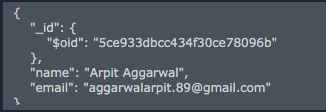CSV file with contact information:
Name,Address,City,State,ZIP
Jane Doe,123 Main St,Whereverville,CA,90210
John Doe,555 Broadway Ave,New York,NY,10010
Running this doesn't add documents to the database:
$ mongoimport -d mydb -c things --type csv --file locations.csv --headerline
Trace says imported 1 objects, but in the MongoDB shell running db.things.find() doesn't show any new documents.
What am I missing?