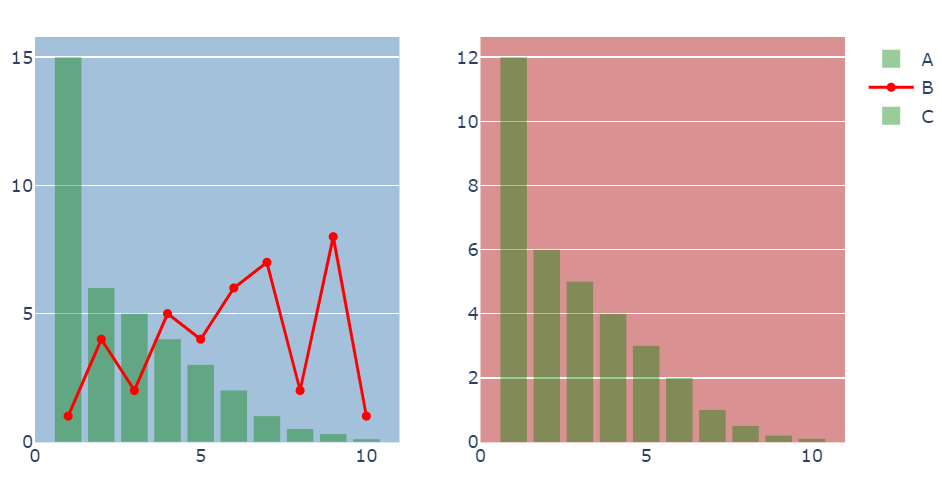Unfortunately, it still does not seem that you can set different background colors for the different subplots directly:
The background color is set in layout for the figure:
plot_bgcolor='rgb(245,245,240)'. At the moment you cannot change the
backround of a particular subplot.
BUT you are free to place shapes anywhere you'd like on both subplots by referencing both x axes through xref=x and xref=x2 in fig.update_layout(shapes=dict()). And if you make sure to tweak a few other parameters as well like the zeroline and layer='below' you'll get a result thats pretty good:
![enter image description here]()
Complete code:
# imports
from plotly.subplots import make_subplots
import plotly.graph_objects as go
import pandas as pd
import numpy as np
# data
df = pd.DataFrame({'Index': {0: 1.0,
1: 2.0,
2: 3.0,
3: 4.0,
4: 5.0,
5: 6.0,
6: 7.0,
7: 8.0,
8: 9.0,
9: 10.0},
'A': {0: 15.0,
1: 6.0,
2: 5.0,
3: 4.0,
4: 3.0,
5: 2.0,
6: 1.0,
7: 0.5,
8: 0.3,
9: 0.1},
'B': {0: 1.0,
1: 4.0,
2: 2.0,
3: 5.0,
4: 4.0,
5: 6.0,
6: 7.0,
7: 2.0,
8: 8.0,
9: 1.0},
'C': {0: 12.0,
1: 6.0,
2: 5.0,
3: 4.0,
4: 3.0,
5: 2.0,
6: 1.0,
7: 0.5,
8: 0.2,
9: 0.1}})
# set up plotly figure
fig = make_subplots(1,2)
# add first bar trace at row = 1, col = 1
fig.add_trace(go.Bar(x=df['Index'], y=df['A'],
name='A',
marker_color = 'green',
opacity=0.4,
marker_line_color='rgba(0,0,0,0)',
marker_line_width=2),
row = 1, col = 1)
# add first scatter trace at row = 1, col = 1
fig.add_trace(go.Scatter(x=df['Index'], y=df['B'], line=dict(color='red'), name='B'),
row = 1, col = 1)
# add first bar trace at row = 1, col = 2
fig.add_trace(go.Bar(x=df['Index'], y=df['C'],
name='C',
marker_color = 'green',
opacity=0.4,
marker_line_color='rgba(0,0,0,0)',
marker_line_width=2),
row = 1, col = 2)
fig.update_layout(plot_bgcolor='rgba(0,0,0,0)')
# Define gridlines and zerolines
# => an invisible zerolines looks better
# in this scenario
fig.update_layout(xaxis=dict(showgrid=False, zeroline=False),
yaxis=dict(showgrid=True, zeroline=False),
xaxis2=dict(showgrid=False, zeroline=False),
yaxis2=dict(showgrid=True, zeroline=False),
)
fig.update_layout(
shapes=[
# 1st highlight during Feb 4 - Feb 6
dict(
type="rect",
xref="x",
yref="paper",
x0=df['Index'].iloc[0]-1,
y0=-0.001,
x1=df.index[-1]+2,
y1=1,
fillcolor="steelblue",
opacity=0.5,
layer="below",
line_width=0,
),
# 2nd highlight during Feb 20 - Feb 23
dict(
type="rect",
xref="x2",
yref="paper",
x0=df['Index'].iloc[0]-1,
y0=-0.001,
x1=df.index[-1]+2,
y1=1,
fillcolor="firebrick",
opacity=0.5,
layer="below",
line_width=0,
)
]
)
fig.show()